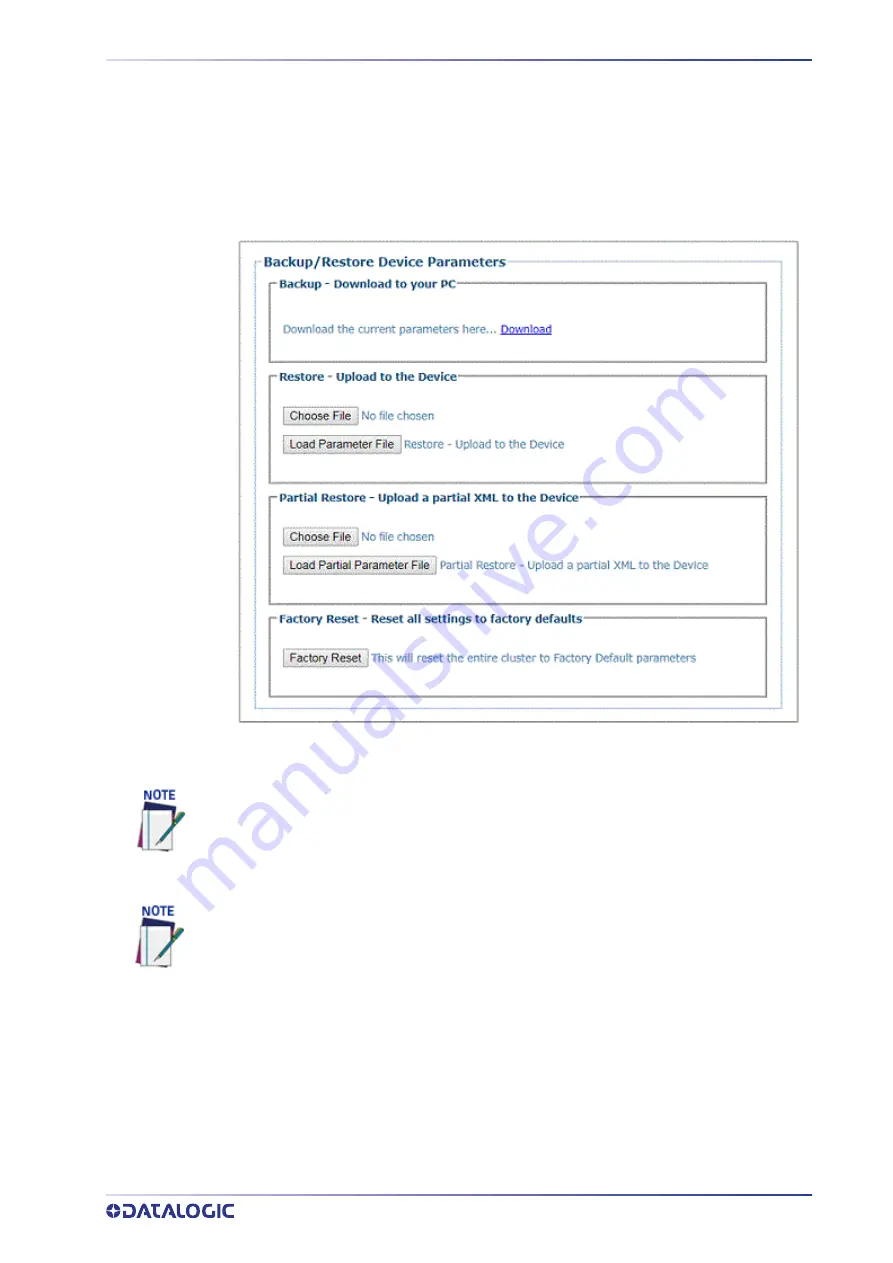
PRODUCT REFERENCE GUIDE
247
Utilities | Backup/Restore Parameters
Use
Backup/Restore Parameters
window to download system parameters to a camera
or save them to a file.
To use the Backup/Restore Parameters functions:
1. In the menu tree under
Utilities
, click
Backup/Restore Parameters Info
.
The
Backup/Restore Parameters window
opens.
2. From the
Backup - Download to your PC
section of the window, click Download.
The parameter file is downloaded by the browser to your PC.
3. From the
Restore - Upload to the Device
section of the window, click
Browse (or
Choose File in Chrome)
. From the file window that opens, navigate to and select a
previously saved parameter file.
4. Click
Load Parameter File
to upload the file to the system device(s).
To use the Factory Reset function:
1. Click
Factory Reset.
A confirmation box appears stating “
This will reset the entire
cluster to Factory Default parameters.
”
2. Click
OK
to reset to the factory default, or click
Cancel t
o return to the Backup/
Restore Parameters window.
Various browsers will handle file saving in different ways.
You must only restore a system with a restore file originally created from that system. DO
NOT use a restore file from a different system. NEVER use on a configured system.
Содержание AV500
Страница 1: ...AV500 PRODUCT REFERENCE GUIDE 2D CAMERA...
Страница 53: ...MOUNTING PRODUCT REFERENCE GUIDE 33...
Страница 73: ...CBX510 CONNECTION BOX PRODUCT REFERENCE GUIDE 53 Photoelectric Sensor to CBX510 NPN...
Страница 74: ...ELECTRICAL INSTALLATION 54 AV500 2D CAMERA Photoelectric Sensor to CBX510 PNP...
Страница 84: ...ELECTRICAL INSTALLATION 64 AV500 2D CAMERA Photoelectric Sensor to CBX100 and CBX800 NPN...
Страница 86: ...ELECTRICAL INSTALLATION 66 AV500 2D CAMERA...
Страница 91: ...FOCUSING DEVICE WIRING PRODUCT REFERENCE GUIDE 71 Unpowered Outputs...
Страница 113: ...OPERATING MODE PRODUCT REFERENCE GUIDE 93...
Страница 203: ...PRODUCT REFERENCE GUIDE 183 12 Click Next Step and the following screen appears...
Страница 205: ...PRODUCT REFERENCE GUIDE 185...
Страница 218: ...E GENIUS 198 AV500 2D CAMERA...
Страница 230: ...E GENIUS 210 AV500 2D CAMERA...
Страница 231: ...PRODUCT REFERENCE GUIDE 211...
Страница 234: ...E GENIUS 214 AV500 2D CAMERA...
Страница 241: ...PRODUCT REFERENCE GUIDE 221 Click on Diagnostic Messages and a Diagnostic Messages window opens...
Страница 249: ...PRODUCT REFERENCE GUIDE 229...
Страница 253: ...PRODUCT REFERENCE GUIDE 233...
Страница 260: ...E GENIUS 240 AV500 2D CAMERA...
Страница 263: ...PRODUCT REFERENCE GUIDE 243 4 Select Auto Learn from the drop down and the following auto learn options appear...
Страница 266: ...E GENIUS 246 AV500 2D CAMERA...
Страница 299: ...AV500 CALIBRATION PRODUCT REFERENCE GUIDE 279...
Страница 321: ...NOTES...
Страница 322: ...NOTES...
Страница 323: ...NOTES...
















































