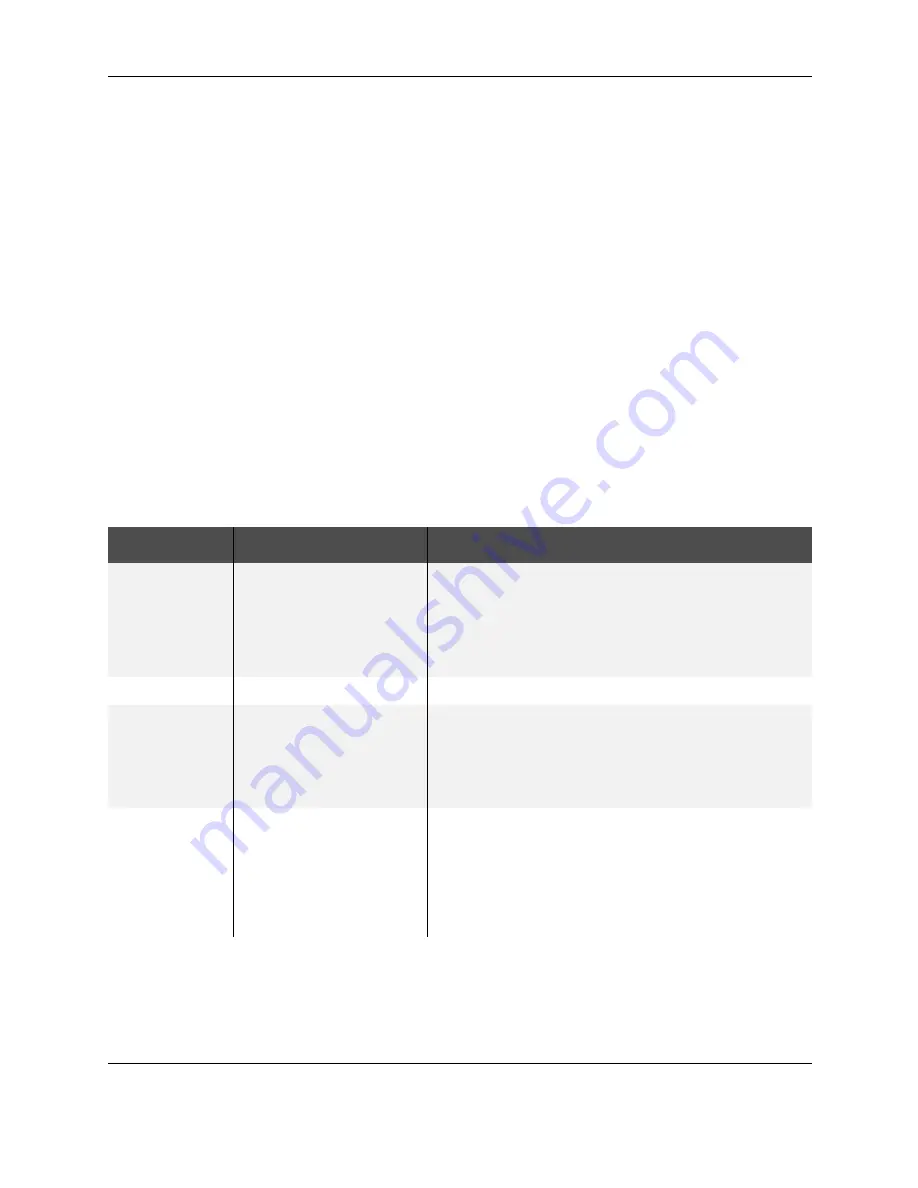
44
SR200 & SR300 Printer User Guide
Speaker
Provides an electronic beep that indicates:
•
An error has happened.
•
Confirms that settings have been saved.
The speaker function can be turned on or off using the Status Monitor.
Using the Printer LCD panel
Many printer settings can be changed using the Status Monitor. See
“Status Monitor” on
page 27
. To use the menus:
•
Press the Menu key when “Ready” is displayed to use the menus.
•
Press the Menu key to display >Cleaning>, which is the first menu choice, on the
LCD panel.
•
The > symbol following a menu selection indicates that there are subcategories
listed within the selection. Use the Next key to view these options.
•
Press the Enter key when >Cleaning> is shown to view the Cleaning submenu.
Press the Next key in the Cleaning submenu to view cleaning choices.
•
Press the Exit key at any time to exit that level of the menu system. Continue to
press Exit to "Ready" status.
Menu Display
Settings
Function
Cleaning
Rollers
MG Head
Choose Rollers to start the cleaning function to clean the card
feed rollers and heated rollers. See
“Cleaning the card feed
rollers and heat roller” on page 53
.
Choose MG Head to clean the magnetic (MG) head when
using magnetic stripe cards. See
“Cleaning the magnetic
head” on page 54
for the steps to follow.
Counter Reset
OK?
Press Enter to reset the Free counter and Error counter.
Test Print
Test Pattern
Printer Setting
Network Setting
Lami Setting
Choose what type of sample card to print.
1 Press the Change key to enter the list of choices.
2 Press the Down Arrow key to scroll the list.
3 Press the Return key to print the chosen test pattern.
Test Print can be used with or without a host PC.
Download
To prepare the printer for a firmware download, press the
Enter key. The firmware must be downloaded from a USB-
connected PC with the driver and Status Monitor installed.
See
“Others tab” on page 34
for the Status Monitor page.
DO NOT power off the printer while the firmware is being
downloaded.
Содержание SR200
Страница 1: ...SR200 SR300 Card Printer User Guide June 2010 Part Number 535760 001 Rev A ...
Страница 54: ...50 SR200 SR300 Printer User Guide ...
Страница 70: ...66 SR200 SR300 Printer User Guide ...
Страница 74: ...70 SR200 SR300 Printer User Guide ...
Страница 82: ...78 SR200 SR300 Printer User Guide ...






























