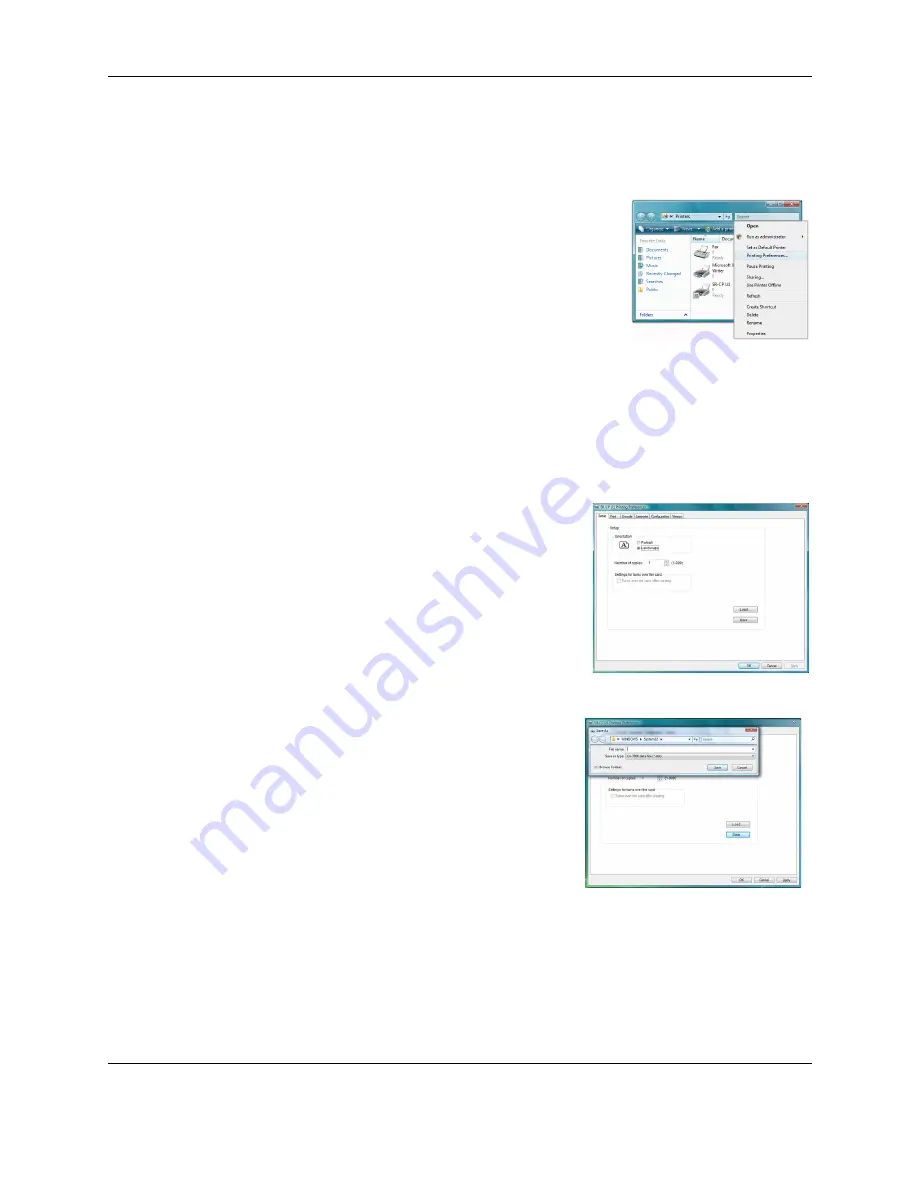
18
SR200 & SR300 Printer User Guide
Printing Preferences
The Printing Preferences dialog box contains the Setup, Print, Encode, Laminate,
Configuration, and Version tabs. To open Printing Preferences:
1
Choose Start from the Windows task bar.
2
Do one of the following:
— Windows XP and 2000, choose Settings and
then Printers (and Faxes). The Printers (and
Faxes) window opens.
— Windows Vista, choose Control Panel and then
Printers.
3
Click once on the printer icon to select it.
— The driver must be installed for the printer icon
to be present.
— The default name of the printer is SR-CP U1. The name of your printer might be
different.
4
Right-click the icon and choose Preferences from the pop-up menu. The Printing
Preferences dialog box opens.
Setup tab
On the Setup tab, you can specify the card
orientation and number of copies (your ID software
might specify these settings, which override the
Setup tab). You can also specify whether to reverse
the card for printers with two-sided printing.
The Setup tab includes the Load and Save buttons.
Load or Save Settings
If your location uses several printers that need the
same settings, you can set up one printer and save
settings to a .dat file. (Settings that can be shared
are saved to the file. Settings include printer,
Preferences, and Status Monitor settings)
1
Set up one printer to meet the needs of the
card program.
2
Open Printing Preferences and click the
Save button on the Setup tab.
3
Save the settings to a “.dat” file. Choose a
location to which you have permission to save settings. Choose a file name that
reflects the program, printer serial number, or other significant information.
4
After installing the additional printers (with driver), make the .dat file available on
each PC.
5
Open Printing Preferences, and click the Load button on the Setup tab.
6
Locate the file and open it. Click Yes and then Apply to use the settings.
Содержание SR200
Страница 1: ...SR200 SR300 Card Printer User Guide June 2010 Part Number 535760 001 Rev A ...
Страница 54: ...50 SR200 SR300 Printer User Guide ...
Страница 70: ...66 SR200 SR300 Printer User Guide ...
Страница 74: ...70 SR200 SR300 Printer User Guide ...
Страница 82: ...78 SR200 SR300 Printer User Guide ...






























