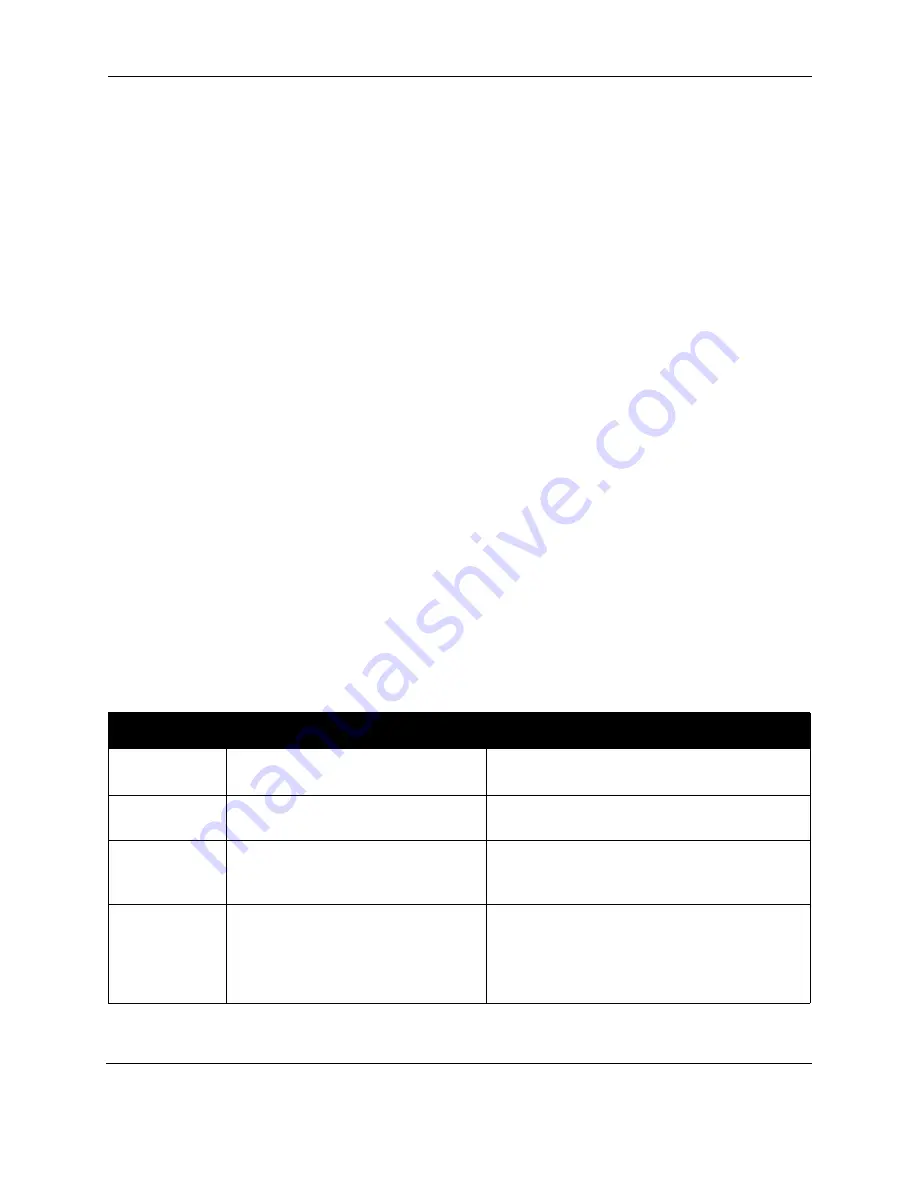
SR200 & SR300 Printer User Guide
35
2
Click the Update button to activate the security lock and prevent access to the
supplies in the printer.
Access the Printer When the Status is “Security Lock”
1
Click “Security Unlock.”
2
Enter the password in the password box.
3
Click the Update button to unlock the printer.
Change the Password
1
Click “Delete Password.”
2
Enter the password in both areas.
3
Click the Update button to delete the password.
4
Click “New Password.”
5
Enter the password in both areas.
The password can be up to 8 alphanumeric characters.
6
Click the Update button to activate the security lock and prevent access to the
supplies in the printer.
Tips for Success
•
Write down the password and store it in a safe place.
•
Do not forget the password. You can ask your service provider for assistance, but
this is not covered by the warranty.
•
The Status Monitor password and the security number entered on the printer panel are
not linked.
You can use different values for these items.
Status monitor messages
The following messages are displayed
in
message boxes by the Status Monitor. See
“Printer Status tab” on page 28
.
Error Code
Displayed Message
Solution
0102D000
Cards have run out.
Load cards as described in
“Load cards” on
page 8
.
0102D000
The card hopper is detached.
Close or replace the card hopper securely.
0102D100
Printer door is open.
1 Close the printer door.
2 Press Reset and then Enter to initialize the
printer.
0102D100
The cleaning unit is detached.
1 Install the Cleaning Unit and then close the
door. See
“Cleaning the cleaning unit” on
page 52
,
2 Press Reset and then Enter to initialize the
printer.
Содержание SR200
Страница 1: ...SR200 SR300 Card Printer User Guide June 2010 Part Number 535760 001 Rev A ...
Страница 54: ...50 SR200 SR300 Printer User Guide ...
Страница 70: ...66 SR200 SR300 Printer User Guide ...
Страница 74: ...70 SR200 SR300 Printer User Guide ...
Страница 82: ...78 SR200 SR300 Printer User Guide ...






























