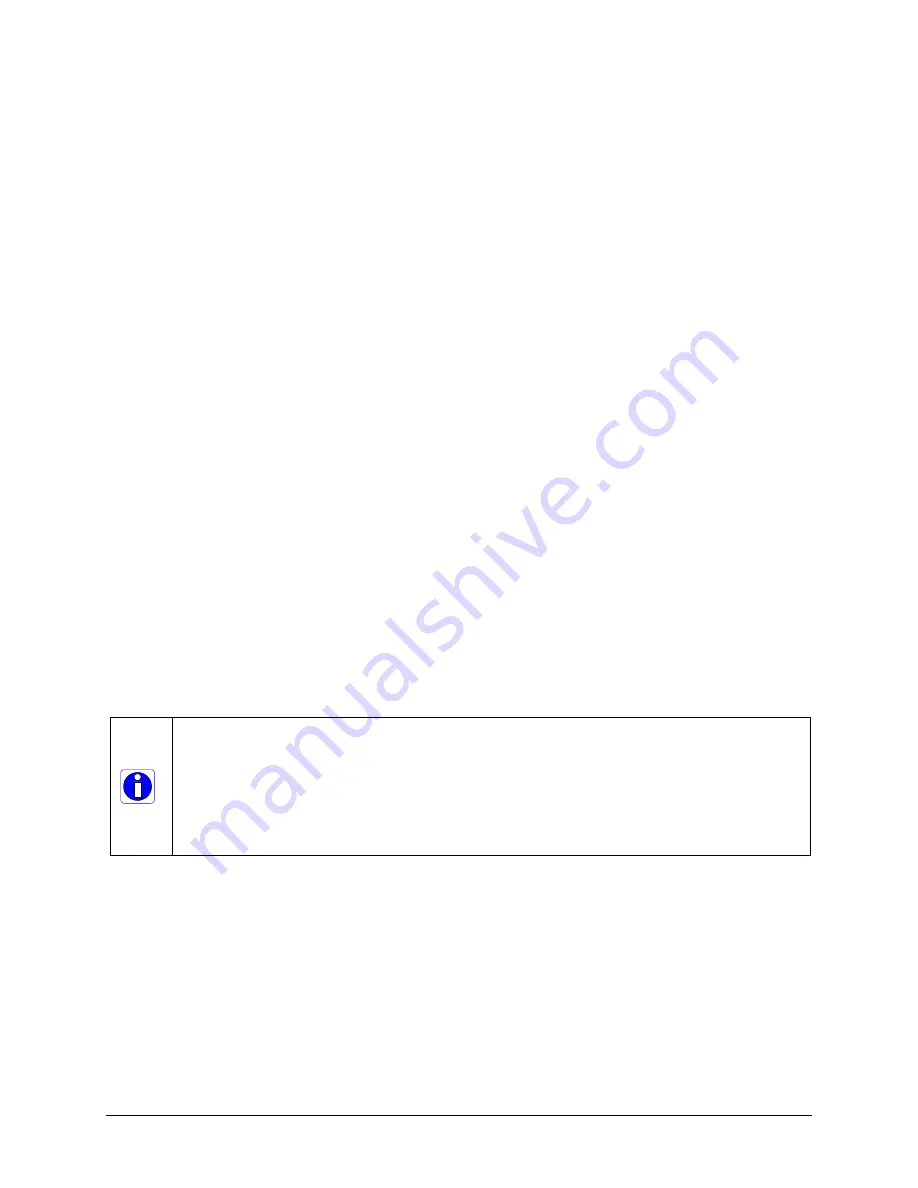
Flat Field (Image Shading) Correction
Image Shading correction, also known as Flat Field Correction is the process of eliminating
small gain differences between pixels in a sensor, eliminate sensor hotspots by
automatically doing pixel replacement, and also to
compensate for light distortion caused by a lens
.
That sensor when exposed to a uniformly lit field will have no gray level differences between
pixels when calibrated flat field correction is applied to the image. The Genie camera stores
flat field correction data until power off or in its user setting state for recall at any time (see
"Power-up Configuration" on page 37). Flat field correction data is composed of 8 bit gain
and 8 bit offset coefficients.
The CamExpert Flat Field Correction tool (or Sapera Flat Field Demo) allows calibrating.
saving, and loading the flat field calibration data for any Genie camera being controlled.
Information on the Flat Field Data File
A Sapera application (such as CamExpert) creates a new SapBuffer object of the same width
as the image buffer but with twice the number of lines. This provides the room to store both
offset and gain Flat Field data. The Flat Field offset data is contained in the top half of the
new buffer, while the gain buffer is in the bottom half.
A Sapera application saves the new buffer using SapBuffer::Save with the "-format tiff"
option, which allows saving both 8-bit and 10-bit offset/gain data without loss of significant
bits.
The Flat Field correction formula is:
correctedPixelValue = (originalPixelValue - offset) * (gain/128)
Note: If the offset data = 0xff, then that is a special flag, indicating that the pixel is
replaced with an adjacent pixel, without any calculation. The Flat Field calibration procedure
using Sapera tools as described in this section, will eliminate dead or hot pixels. A pixel on
the left edge (beginning of the line) would be replaced with the pixel to its right, while a
pixel on the right edge (end of the line) is replaced with the pixel to its left. Any pixel within
a line is replaced with the average of the its neighboring pixels (on the same line).
Important: During calibration, no other Genie features should be accessed or modified.
The calibration process will disable functions such as image crop or flip setting. These
features need to be re-enabled by the application or user only after the flat field
calibration completes.
Important: Before calibration, the Genie should be powered on long enough to achieve its
nominal temperature. A metallic camera mount or a low ambient temperature may
increase the time required for the Genie to reach a stable internal temperature.
Set up Dark and Bright Acquisitions with the Histogram Tool
Before performing calibration, verify Genie acquisition with a live grab. Also at this time
make preparations to grab a flat light gray level image, required for the calibration, such as
a clean evenly lighted white wall or non-glossy paper with the lens slightly out of focus.
Ideally a controlled diffused light source aimed directly at the lens should be used
. Note the lens iris position
for a bright but not saturated image. Additionally check that the lens iris closes well or have
a lens cover to grab the dark calibration image.
Genie Monochrome Series-GigE Vision Camera
Operational Reference
•
69
















































