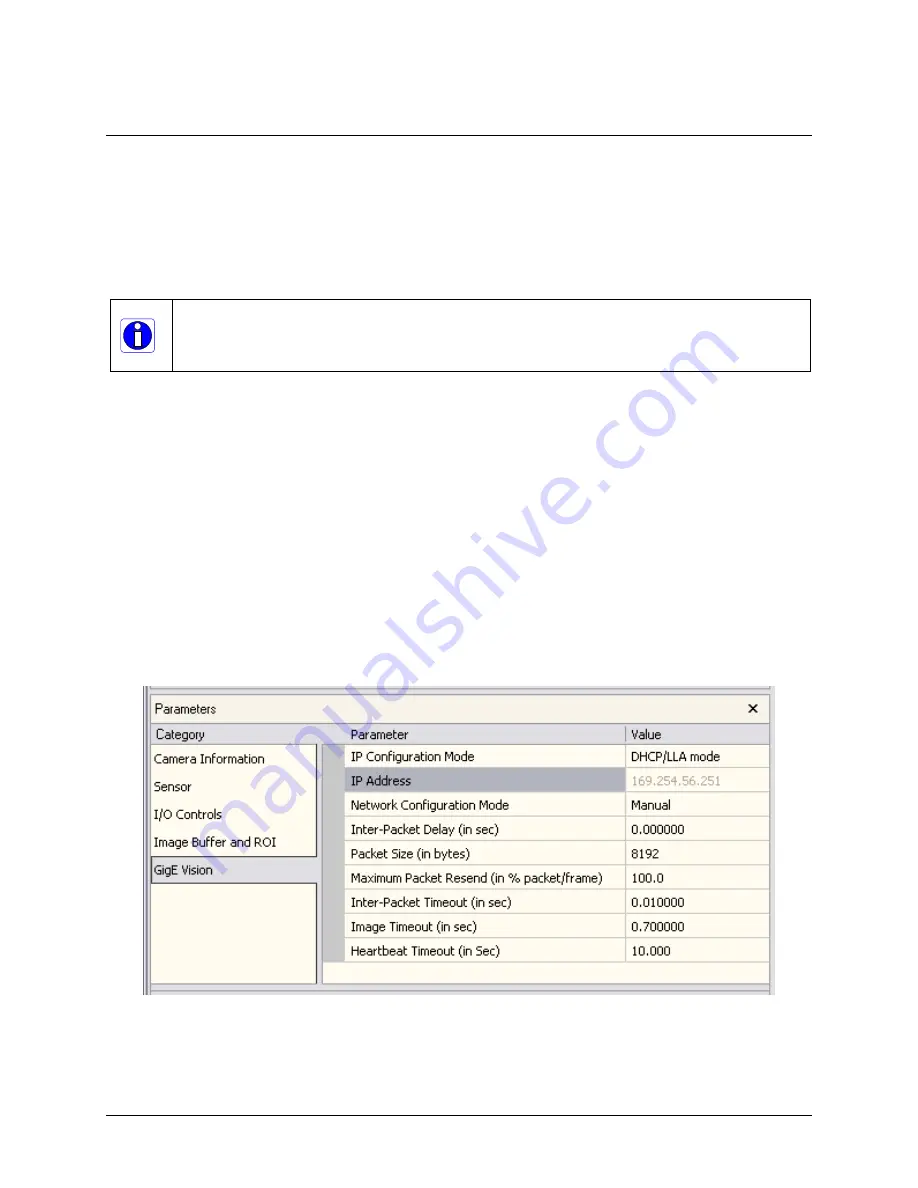
Using CamExpert to set Network & GigE Vision
Parameters
This section describes how to optimize the network configuration for maximum Genie
bandwidth. Optimization of these parameters is highly dependent on the number of cameras
connected to a NIC, the data rate of each camera and the trigger modes used.
Important: Laptop computers may have issues even with a GigE NIC port, either built in
or as a PCMCIA device. This section describes optimizations for both desktop and laptop
computers, but laptops may require additional customization as described in the Teledyne
DALSA Network Imaging package manual.
CamExpert GigE Vision Parameters
Genie GigE Vision parameters can be manually modified directly from CamExpert as
described below. Note that a number of parameters (IP Configuration Mode, IP Address,
Packet Size, etc.), can also be modified by the Teledyne DALSA Network Configuration Tool
described in the Teledyne DALSA Network Imaging package manual.
Select the GigE Vision category. The Automatic Network Configuration mode sets
parameters to a default state. The Optimize mode sets the packet size to the maximum
value as reported by the NIC driver. If this does not provide satisfactory performance, it is
possible to optimize transfers by manually setting the network configuration parameters.
The following screen shot of the GigE Vision Parameters shows the CamExpert control set to
Manual. Descriptions for each parameter follow.
78
•
Operational Reference
Genie Monochrome Series-GigE Vision Camera
















































