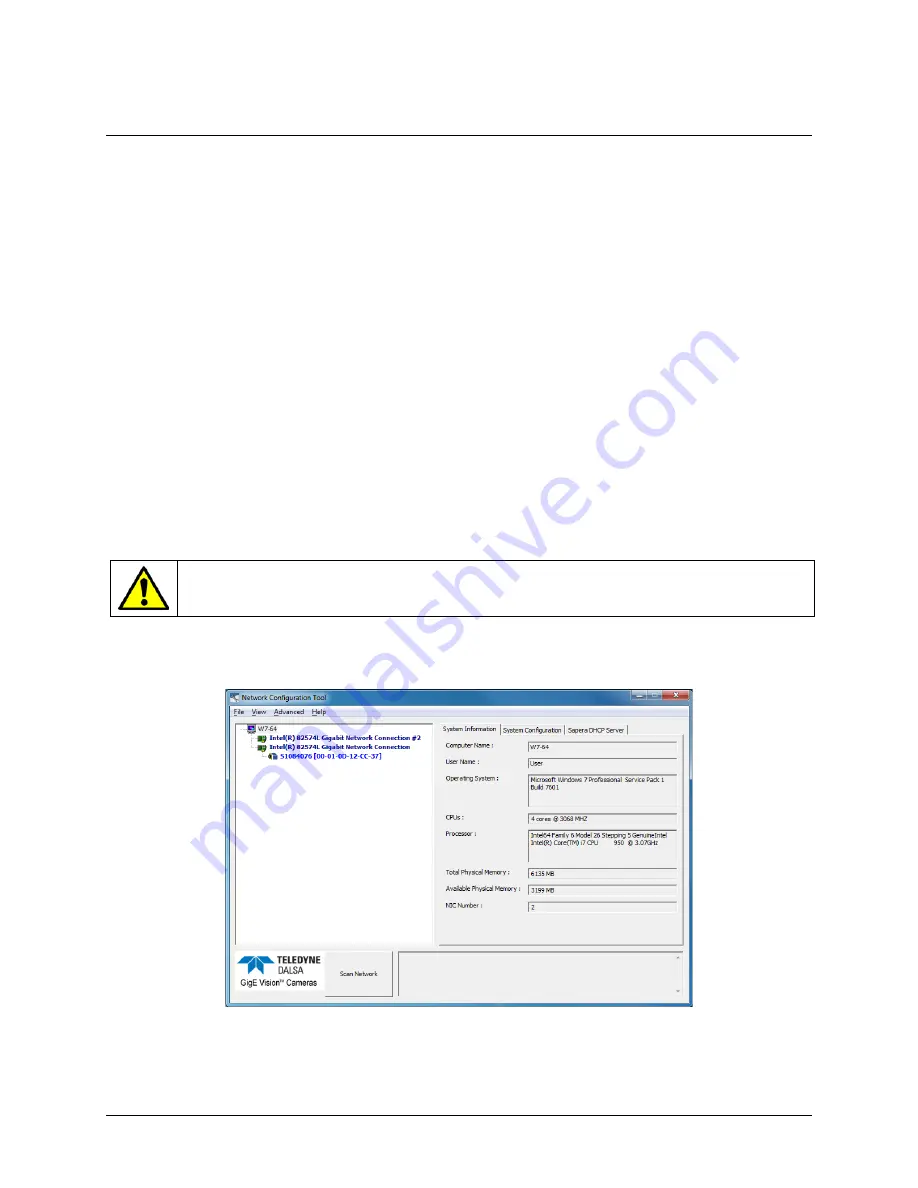
Optimizing the Network Adapter used with Genie
Most Gigabit network interface controllers (NIC) allow user modifications to parameters such
as Adapter Buffers and Jumbo Frames. These should be optimized for use with the Genie
during the installation. Refer to the Teledyne DALSA Network Imaging Package user’s
manual for optimization information.
Running the Network Configuration Tool
The Network Configuration tool provides information and parameter adjustments for
network adapters installed in the system and any connected GigE Vision camera without use
of any Windows Control Panel application. This tool allows you to:
•
Activate the Network Imaging driver use for image acquisition on any NIC or disable
the imaging driver for any NIC not used with a GigE Vision camera.
•
Change the Auto Discovery Interval from the default of 15 seconds.
•
Configure the Windows firewall exception list.
•
Configure the NIC and camera IP settings.
•
Assign a User-Defined name to a connected camera .
•
Assign a Persistent IP address to a camera instead of the default DHCP/LLA assigned
address.
•
Easily Configure the NIC as a DHCP server for connected GigE Vision camera.
Important: Any changes made with this tool will update the Genie flash memory. Do not
remove power from the Genie camera for a minimum 10 seconds. Then cycle the Genie
power to load the new flash settings.
Refer to the Teledyne DALSA Network Imaging package manual for more detailed
information on using this tool. As shown below, the Network Configuration tool can quickly
verify and modify the network configuration of the imaging system.
Genie Monochrome Series-GigE Vision Camera
Installing the Genie Camera
•
29
















































