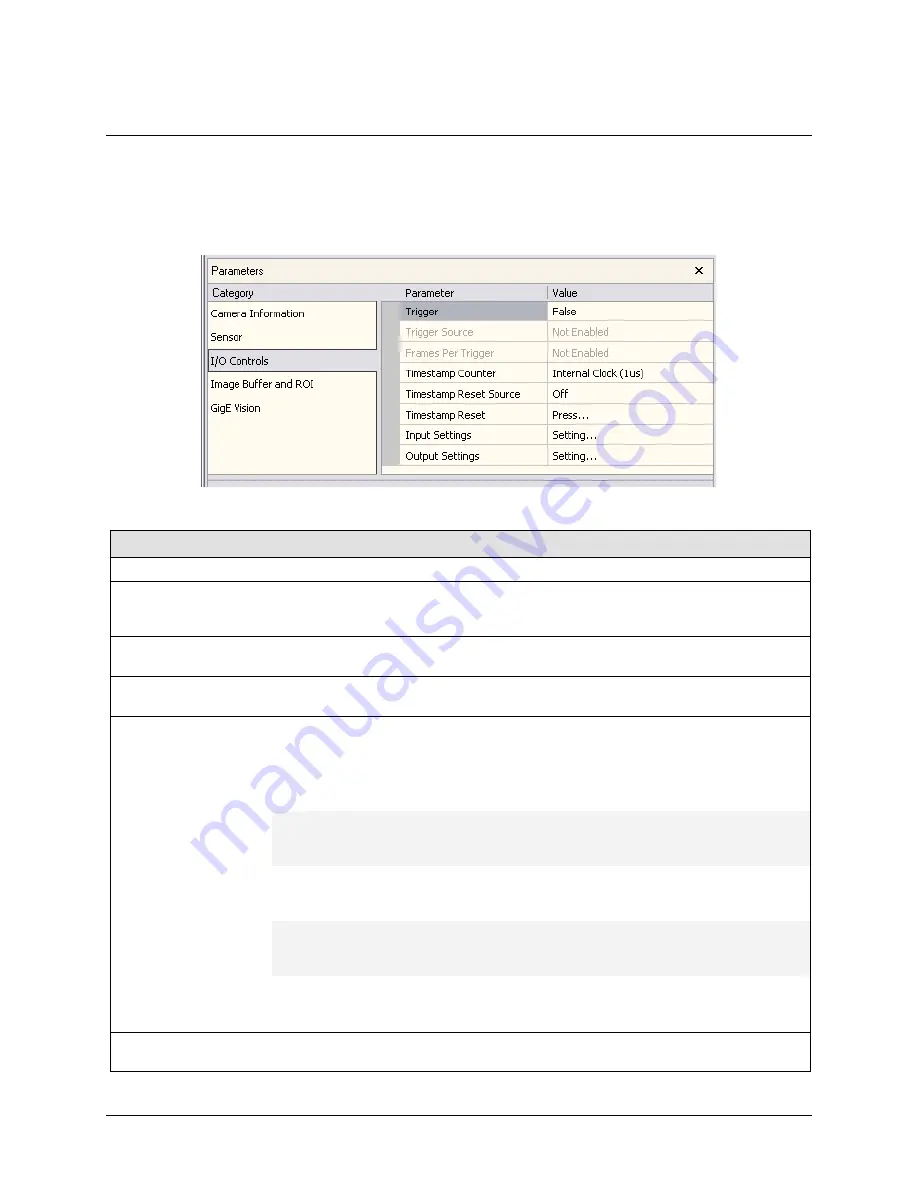
CamExpert I/O Controls Dialog
CamExpert groups the Genie I/O Controls Parameters in one group. These parameters allow
configuring the Genie inputs and outputs for type of signal and signal polarity. The screen
capture below shows the CamExpert I/O parameters dialog and is followed by a descriptive
overview. Detailed information on inputs and outputs follow this section.
I/O Controls Dialog
Parameter
Description
Trigger
Enables or disables the Genie camera trigger.
Trigger Source
Specifies the trigger source. Possible values are Software, Input 1, or Input
2.
Note that this field is only available when the Trigger parameter is True.
Frames per Trigger
Set the number of frames acquired per trigger – max. 64k
(driver 1.10 limited to 1 frame).
Timestamp Counter
Select Timestamp increment source ( Internal 1µs Clock, Input 1, Input 2,
End of Readout )
Timestamp Reset
Source
Select event source for Timestamp Reset ( Off, Input 1, Input 2 ).
Important; The timestamp reset function is described below, using Input 1
as the selected example (applies to Input 2 also). For correct timestamp
counter operation, do not use the same "external signal input" for both the
reset and counter source.
Case 1
Input 1 polarity setting = Active
High
Input 1 signal = High
Timestamp function is
enabled
Case 2
Input 1 polarity setting = Active
High
Input 1 signal = Low
Timestamp is held in Reset
– counter is always 0
Case 3
Input 1 polarity setting = Active
Low
Input 1 signal = Low
Timestamp function is
enabled
Case 4
Input 1 polarity setting = Active
Low
Input 1 signal = High
Timestamp is held in Reset
– counter is always 0
Timestamp Reset
Software Reset: Reset the Timestamp counter immediately (click mouse in
command field).
58
•
Operational Reference
Genie Monochrome Series-GigE Vision Camera
















































