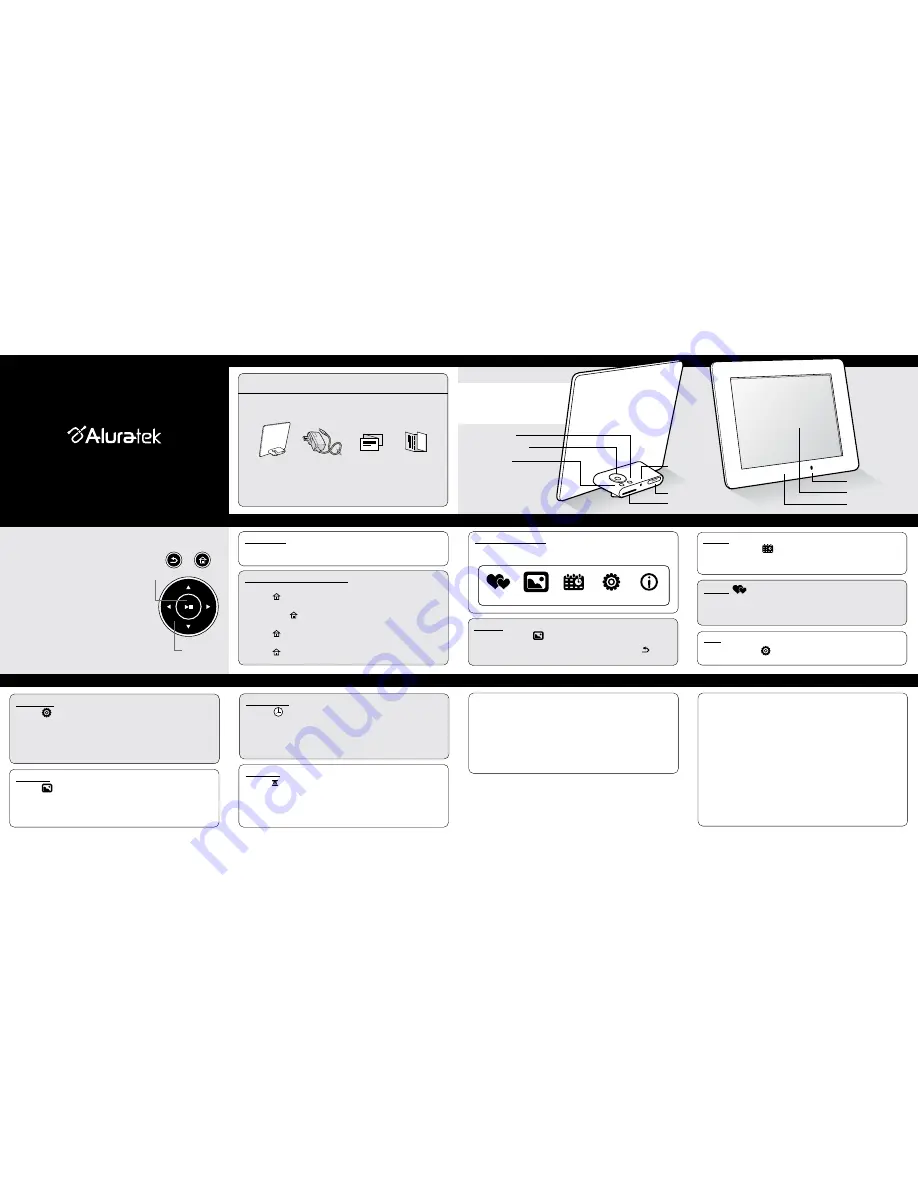
Return Button
Directional Keypad
8” Screen
Power Adapter
Port
SD / SDHC Card Slot
Menu Button
Quality Thin Frame
Battery
Compartment
Light Sensor
Highlights and Application
Operating Instructions
Getting Started:
Step 1: Remove the protective film covering the LCD.
Step 2: Plug in the power adapter to power on the photo frame.
8” LED Digital Photo Frame
Your order has been carefully packaged and inspected. The following should be included in your package. Please
inspect the contents of the package to ensure that you have received all items and that nothing has been damaged.
If you discover a problem, please contact us immediately for assistance.
Quick Start Guide
Warranty / Registration
Card
Power Adapter
Package Contents
Radio and TV Interference Statement
If you need further assistance, please contact the Aluratek support department for
troubleshooting prior to returning this device.
WARNING!!! This equipment has been tested and found to comply with the limits of a
Class B digital device, pursuant to part 15 of the FCC rules. These limits are designed to
provide reasonable protection against harmful interference in a residential installation.
This equipment generates, uses and can radiate radio frequency energy and, if not
installed and used in accordance with the instruction, may cause harmful interference to
radio communications. However, there is no guarantee that interference will not occur in
a particular installation. If this equipment does cause harmful interference to radio or
television reception, which can be determined by turning the equipment off and on, the
user is encouraged to try to correct the interference by whatever measures may be
required to correct the interference.
Aluratek warrants this product against defect in material or workmanship for
1 Year
from the date of purchase.
This warranty becomes invalid if the factory-supplied serial number or "warranty void"
sticker has been removed or altered on the product.
This warranty does not cover:
A) Cosmetic damage or damage due to acts of God
B) Accident, misuse, abuse, negligence or modification of any part of the product.
C) Damage due to improper operation or maintenance, connection to improper equipment,
or attempted repair by anyone other than Aluratek.
D) Products sold AS IS or WITH FAULTS.
IN NO EVENT SHALL ALURATEK'S LIABILITY EXCEED THE PRICE PAID FOR THE
PRODUCT FROM DIRECT, INDIRECT, SPECIAL, INCIDENTAL, OR CONSEQUENTIAL
DAMAGES RESULTING FROM THE USE OF THE PRODUCT, IT'S ACCOMPANYING
SOFTWARE, OR IT'S DOCUMENTATION.
Aluratek makes no warranty or representation, expressed, implied, or statutory, with
respect to it's products, contents or use of this documentation and all accompanying
software, and specifically disclaims it's quality, performance, merchantability, or fitness for
any particular purpose. Aluratek reserves the right to revise or update it's product, software
or documentation without obligation to notify any individual or entity.
Turn ON / OFF the Digital Photo Frame:
Power on
Press the [ ] button on the device, the device will be turned on.
Power off
Press & hold the [ ] button on the device, the device will be turned off.
Return to the Main Menu
Press the [ ] button in the setup menu to return to the main menu.
Calendar Display
Press the [ ] button in the main menu to enter calendar display.
OSD and Memory Medium:
The Main Menu icons are shown below. Move the Left and Right buttons to
select an icon, and press the [
►||
] to enter.
Warranty
To easily view your favorite
pictures, insert a SD / SDHC
memory card
8” LED Digital Photo Frame
qsg Q10236
Copyright © 2012 Aluratek, Inc. All Rights Reserved.
aluratek.com
Quick Start Guide
ASDPF08LED
Slideshow:
Move [
◄ ►
] to select in the Main Menu, then enter slideshow by [
►||
].
During the slideshow, move [
◄ ►
] for previous or next photo; press [
►||
] to
pause; press and hold [
►||
] to enter the photo setup menu; press [ ] to go
back to the Photo Browser menu.
Calendar:
Move [
◄ ►
] to select in the Main menu, and press [
►||
] to confirm. In
the “Calendar” menu, press the [
◄ ►
] to browse thru the month, or press the [
▲ ▼
] to adjust the brightness.
Timer Setup:
Select the icon and press
[
►|| ] to enter Timer Settings.
State:
Press [
►|| ]
to switch ON or OFF.
Power On
: move [
▲ ▼
] to adjust time and [
◄ ►
] to change hour and minute.
Power Off
: Press [
▲ ▼
] to adjust time and [
◄ ►
] to change hour and minute.
Repition:
Press [
►|| ]
to switch once, Mon-Fri, weekend, everyday.
Calendar Setup:
Select the icon and press
[
►|| ] to enter Clock and Calendar Settings:
Mode
: move [
◄ ►
] to select between 12Hr and 24Hr.
Set Time
: move [
◄ ►
] to select, and [
▲ ▼
] to change the value
Set Date
: move [
◄ ►
] to select, and [
▲ ▼
] to change the value.
Background
: move [
◄ ►
] to select between black or photo.
System Setup:
Select the icon and press
[
►|| ] to enter System Settings:
Language
: move [
◄ ►
] to select the on-screen language.
Theme Color
: move [
◄ ►
] to select between seven theme colors.
Auto Brightness:
move [
◄ ►
] to enable auto brightness.
Night Mode:
move [
◄ ►
] to enable night mode.
Default Settings
: reset to factory settings.
Product Info
: displays product info.
E-mail:
Web:
www.aluratek.com/support
Local (Tustin, CA):
714-586-8730
Toll free:
1-866-580-1978
1 - Back / Previous Menu
2 - Power On / Off (Hold until power turns on or off)
(a) Press to return to previous screen
3 - ►║ Play / Pause
(a) Press to select option on Main Menu
(b) Press to pause slideshow
4 - ▲ Up Arrow
(a) Press to navigate UP when selecting options
(b) Press to select Previous file
5 - ▼ Down Arrow
(a) Press to navigate DOWN when selecting options
(b) Press to select Next file
6 - ◄ Left Arrow
(a) Press to navigate LEFT when selecting options
7 - ► Right Arrow
(a) Press to navigate RIGHT when selection options
Frame Control Close-Up
Setup:
Move [
◄ ►
] to select in the Main menu, and press [
►||
] to confirm.
Favorites
Photos
Calendar
Settings
Information
Favorites:
From the photo browser menu, select the desired image, press and hold the [
►|| ]
button and select copy from the pop-up menu. Note: You can only select images
less than 300k
1
2
3
4, 5, 6, 7
Photo Setup:
Select the icon and press
[
►|| ] to enter Photo Settings.
Calendar:
move [
◄ ►
] to enable calendar ON or OFF.
Slideshow
: move [
◄ ►
] to select the slideshow transition effect.
Interval
: move [
◄ ►
] to select from 20 sec, 1 min, 30 min, 1 hour, 1 day.
Scale:
move [
◄ ►
] to select between Original or Auto.



















