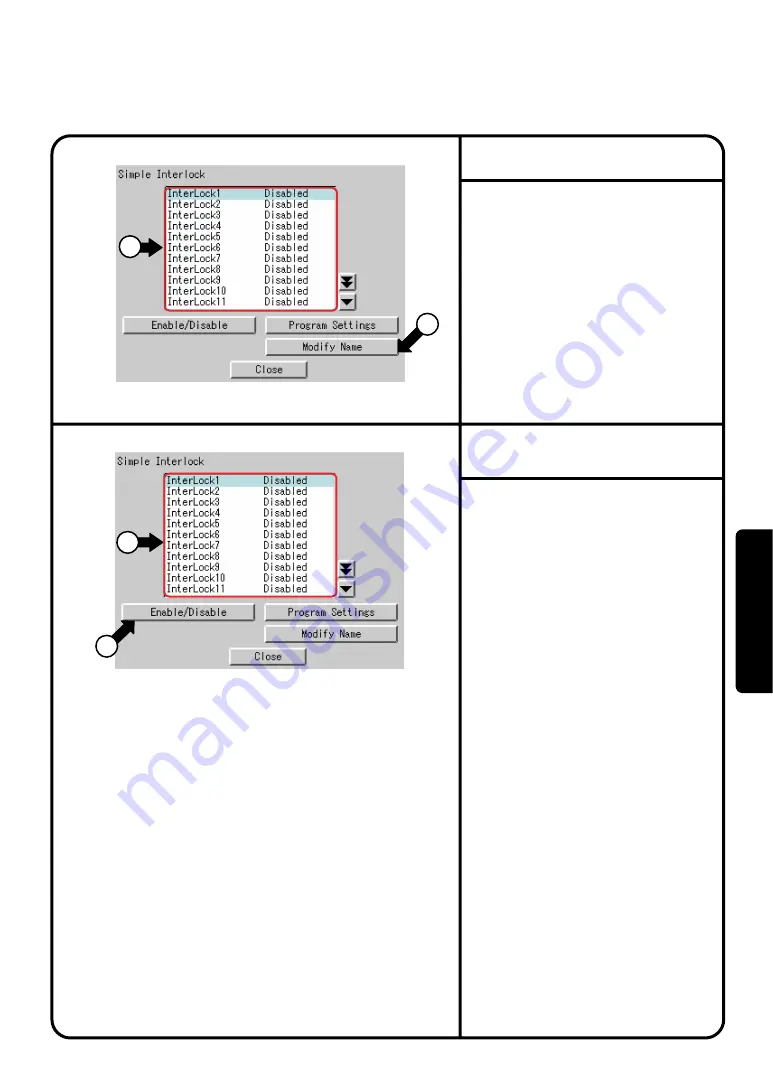
System Settings Menu Operation
Screen 6 Simple Interlock
1.
From the menu displayed on Page 63,
select
Simple Interlock
.
2.
As shown in the figure of the Screen 5
on the left side, the simple interlock
screen will be displayed.
3.
From
q
, select a simple interlock
program of which you want change the
name.
4.
Pressing the [Modify Name] button (see
w
) will display the keyboard, where you
can input the desired name of the
interlock function. (The name of the
simple interlock function can contain 16
characters maximum.)
The last thing to do is to switch between
the validity / invalidity settings of the
simple interlock function.
In the simple interlock setting screen
shown in the figure of the Screen 6,
follow the steps described below :
From
q
, select a simple interlock
program for which you want switch
between the Enable / Disable settings.
Then pressing the button
w
will switch
between the Enable / Disable settings.
In the confirmation screen displayed,
press [Yes] to make the change effective
or [No] to cancel the change.
See the indication of Enable / Disable on
the right side of
q
to check whether the
setting you made is correctly reflected.
[
Note]
Even if the Simple Interlock are made,
they are not activated unless you
select the Enable button.
Screen 5 Simple Interlock
Simple Interlock Change Name
Simple Interlock
Enable/Disable Setting
1
1
2
2
1.
94
Oper
ation






























