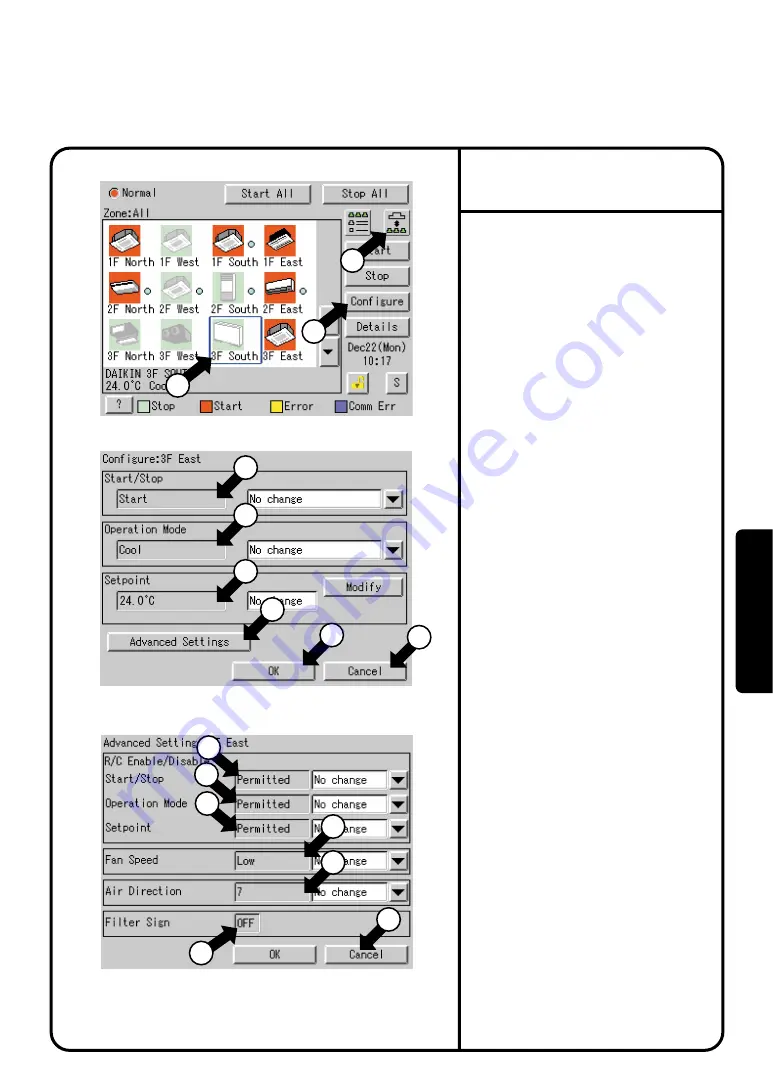
28
Screen 1 Monitoring (Icon Display)
Screen 2 Operation Screen
Screen 3 Advanced Settings
Monitoring Detailed Information
1
2
3
4
10
11
12
15
5
13
14
16
6
7
8
9
Monitor Operation Status of a Zone or Group in Detail
When monitoring the operation status in detail,
you may choose any of three
display types, icon, detailed icon and list.
You may monitor the details of the operation
status in units of zones or groups.
1.
Select either Zone or Group by pushing
the button
q
.
Note that screens in the left-hand column
are examples for group selection.
2.
Push [Configure] button
w
to display the
Operation Screen Screen 2.
When a zone is selected in the above
operation, both
r
to
y
on Screen 2 and
!0
to
!4
on Screen 3 show the operation
status of the representative machine in
that zone.
!55
displays ON so long as at
least one of the filter signs or element
signs is on in the zone or group.
The following describes in order the
contents of display data on Screen 2.
The grayed characters in
r
to
y
indicate the
current status of the selected zone or group.
The meanings of screen data in the left-
hand column are shown below.
Operation start/stop status
: Start
Operation mode setting status : Cool
Setpoint setting status
: 24.0
°
C
3.
Push [Advanced Settings] button
u
to display
the Advanced Settings Screen Screen 3.
To return to the Monitoring Screen
Screen 1, push [Cancel] button
o
.
4.
Check the settings and push [Cancel] button
!6
.
!0
displays the settings made for start and
stop remote control operations.
Prohibited, Stop Only or Permitted is displayed.
!1
displays the settings made for remote control
operations to change the operation mode.
Either Permitted or Prohibited is displayed.
!2
displays the settings for remote control
operations to change the setting
temperature.
Either Permitted or Prohibited is displayed.
!3
displays the current status of the Fan
Speed.
!4
displays the direction of wind.
A value from 1 to 7 is displayed.
Wind flows more vertically as the setting
value becomes larger in a range from 0 to
6. When the setting value 7 is displayed,
the direction of wind is swung automatically.
Note that these descriptions may vary from
model to model.
Check for a wind direction displayed on the
remote control.
!5
displays a filter sign.
Either ON and OFF is displayed.
The following describes in order the contents of display
data on the Advanced Settings Screen Screen 3.
∗
Display data on Screens 2 and 3 is updated each
time the respective screens are displayed.
Once these screens are displayed, no data is
updated unless they are closed and opened again.
Oper
ation






























