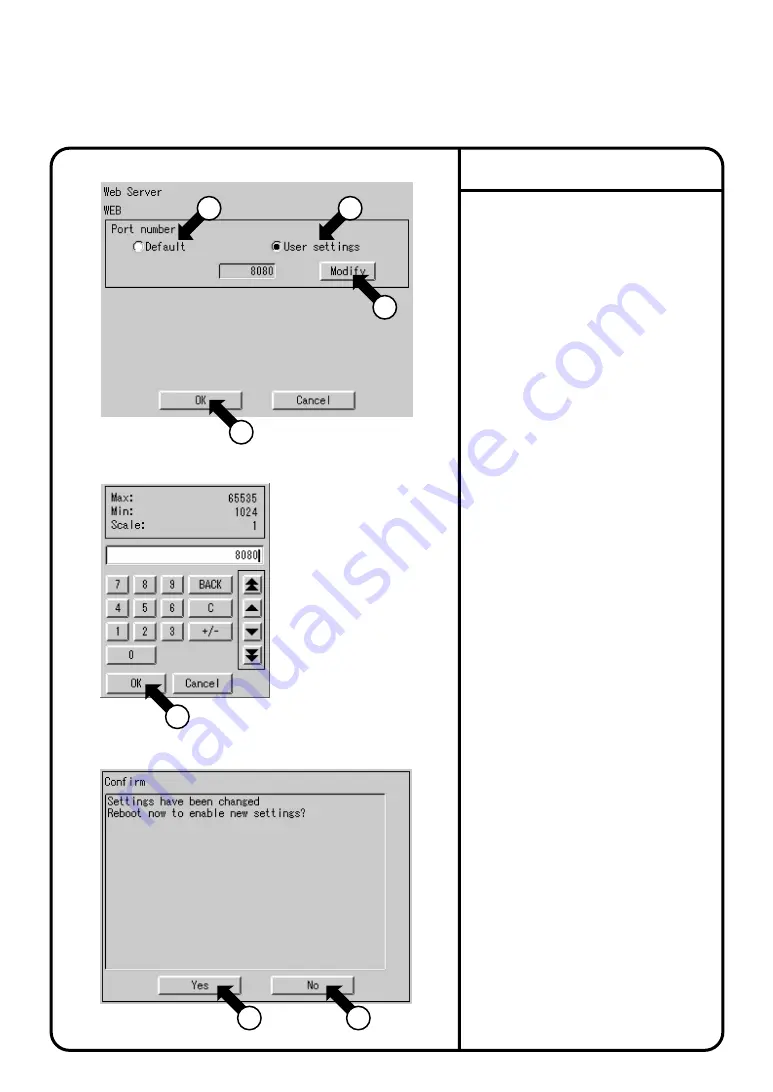
1.
Web Server
at Screen 2(A) on page 63.
2.
Screen 1 Web Server as shown on the
left will be displayed.
3.
Set the desired port number.
Select either
Default
q
,
or
User settings
w
.
When selecting
Default
q
, continue
from 5. below. The default value is 80.
When
Default
is selected the [Modify]
button
e
will not be displayed.
4.
After selecting
User settings
w
, click
the [Modify] button
e
.
Screen 2 Input dialog as shown on the
left will be displayed. Enter the desired
value.
The user settings default value is 8080.
The input range is 1024-65535.
5.
After the desired value has been
entered, click the [OK] button
r
.
Screen 1 Web Server will be displayed.
6.
Push the [OK] button
t
. Screen 3
Confirmation as shown on the left will
be displayed.
7.
If you wish to enable the setting push
the [Yes] button
y
. Rebooting will
commence and the setting will be
completed.
If you do not wish to enable the setting,
push the [No] button
u
. Screen 1 Web
Server will be displayed.
Web Server Setting
Screen 1 Web Server
Screen 2 Input dialog
5
1
2
System Settings Menu Operation
Screen 3 Confirmation
3
4
6
7
71






























