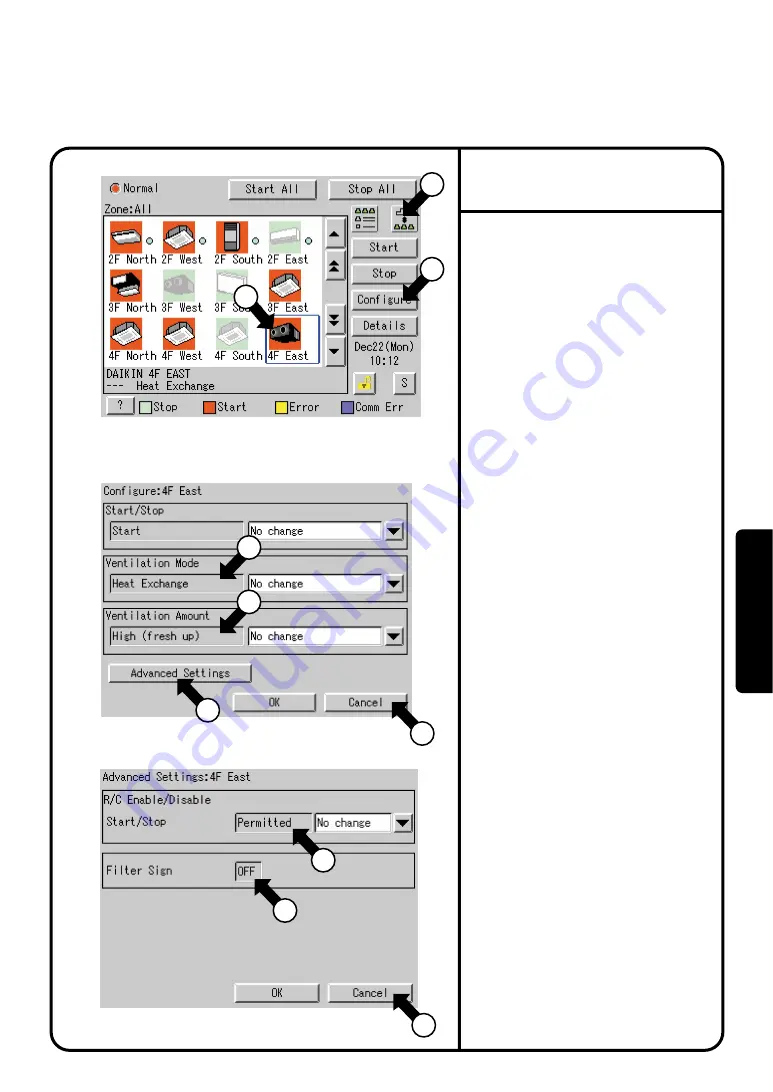
30
Screen 1 Monitoring (Icon)
Screen 2 Operation
Screen 3 Advanced Settings
3
Monitoring Detailed Information
1
4
5
6
10
7
8
9
2
Monitor Ventilation Status of a zone or group in Detail
When monitoring the operation status in detail,
you may choose any of three
display types, icon, detailed icon and list.
You may monitor the details of the operation
status in units of zones or groups.
The following describes in order the
contents of display data on Screen 2.
The grayed characters
r
and
t
indicate the current status of the
selected zone or group.
The following data is displayed on the
screen of the left-hand column.
Ventilation mode
: Heat Exchange
Ventilation amount : High (Fresh up)
The following describes in order the
contents of display data on the
Advanced Settings screen Screen 3.
∗
Display data on Screens 2 and 3 is
updated each time the respective screens
are displayed. Once these screens are
displayed, data is not updated unless they
are closed and opened again.
1.
Select either Zone or Group by pushing
the button
q
.
Note that the screens in the left-hand
column are examples of Group choices.
Push [Configure] button
w
to display
Operation Screen Screen 2.
2.
Push the [Advanced Settings] button
y
to display the Advanced Settings
screen Screen 3.
To return to the Monitoring Screen
Screen 1, push [Cancel] button
!0
.
u
displays the settings made for start-
or stop-related remote control
operations.
Prohibited, Stop Only or Permitted is
displayed.
i
displays a filter sign.
ON or OFF is displayed.
3.
Check for display data and push
[Cancel] button
o
.
4.
Oper
ation






























