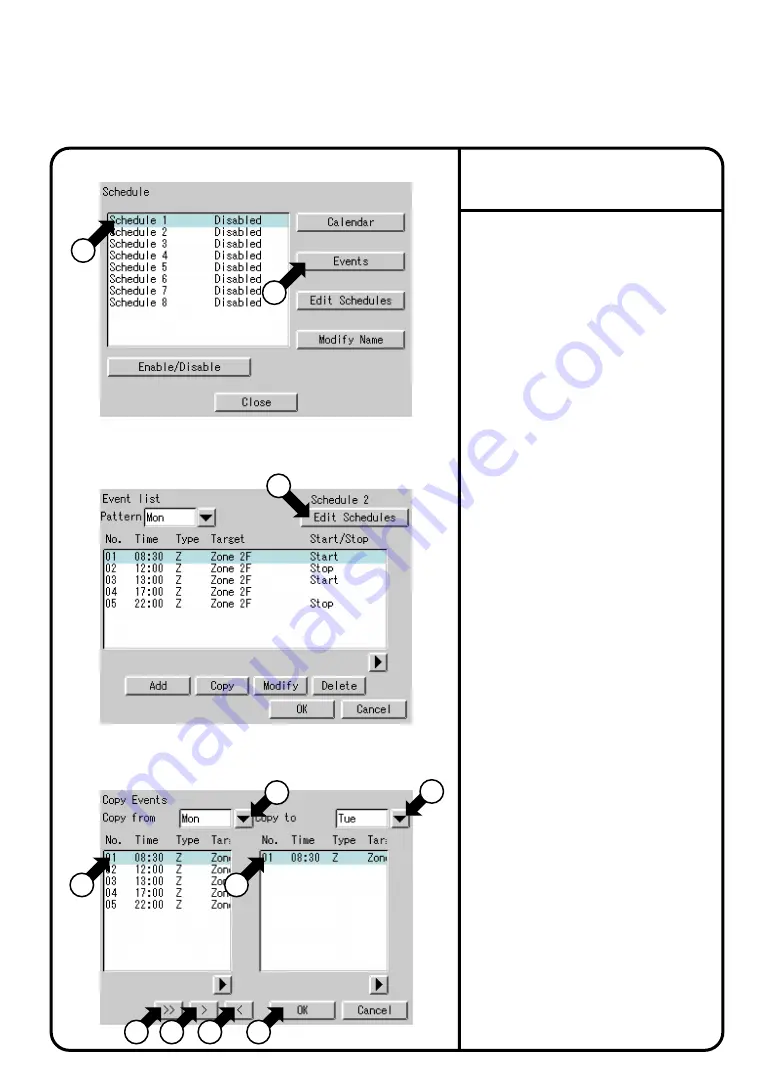
79
1.
Select
Schedule
at Screen 2(B) on page
63.
∗
When it is necessary to reuse an event set
for a day of the week, this function greatly
helps you copy the event to the other day of
the week.
EXAMPLE:
When using the same
schedule for Monday to Friday, set an
event for Monday, then copy it for Tuesday
to Friday to eliminate the efforts required
for making the setting for each day of the
week.
2.
Confirm that the Schedule Screen 1 will
be displayed as shown in the left-hand
column.
3.
Select a schedule from
q
to copy the
event.
4.
Push the [Events] button
w
to display
the Event list screen Screen 2.
5.
Push the [Edit Schedules] button
e
to
display Copy Events screen Screen 3.
The following describes in order the
functions of buttons
r
to
!0
.
Select a day of the week for a copy
source at
r
and that for a copy
destination at
t
. In an example of the
left-hand column,
Mon
is selected as a
day of the week for the copy source
and
Tues
as that for the day of the
copy destination.
Then, select the event to be copied at
y
and push the [>] button
i
to copy
the event No. 01 from Monday to
Thursday.
Push the [>>] button
o
to copy all the
events from Monday to Thursday,
Push the [<] button
!0
once to delete
the event copied incorrectly from
u
.
You must push the [<] button
!0
as
many times as necessary to delete
multiple incorrect events. After making
the necessary settings, push the [OK]
button
!1
to return to the event list
screen Screen 2.
Screen 1 Schedule
Screen 2 Event List
Screen 3 Copy Events
2
1
6
7
9
8
10
11
3
4
5
Convenient Function 1
Copy in Units of Events
System Settings Menu Operation






























