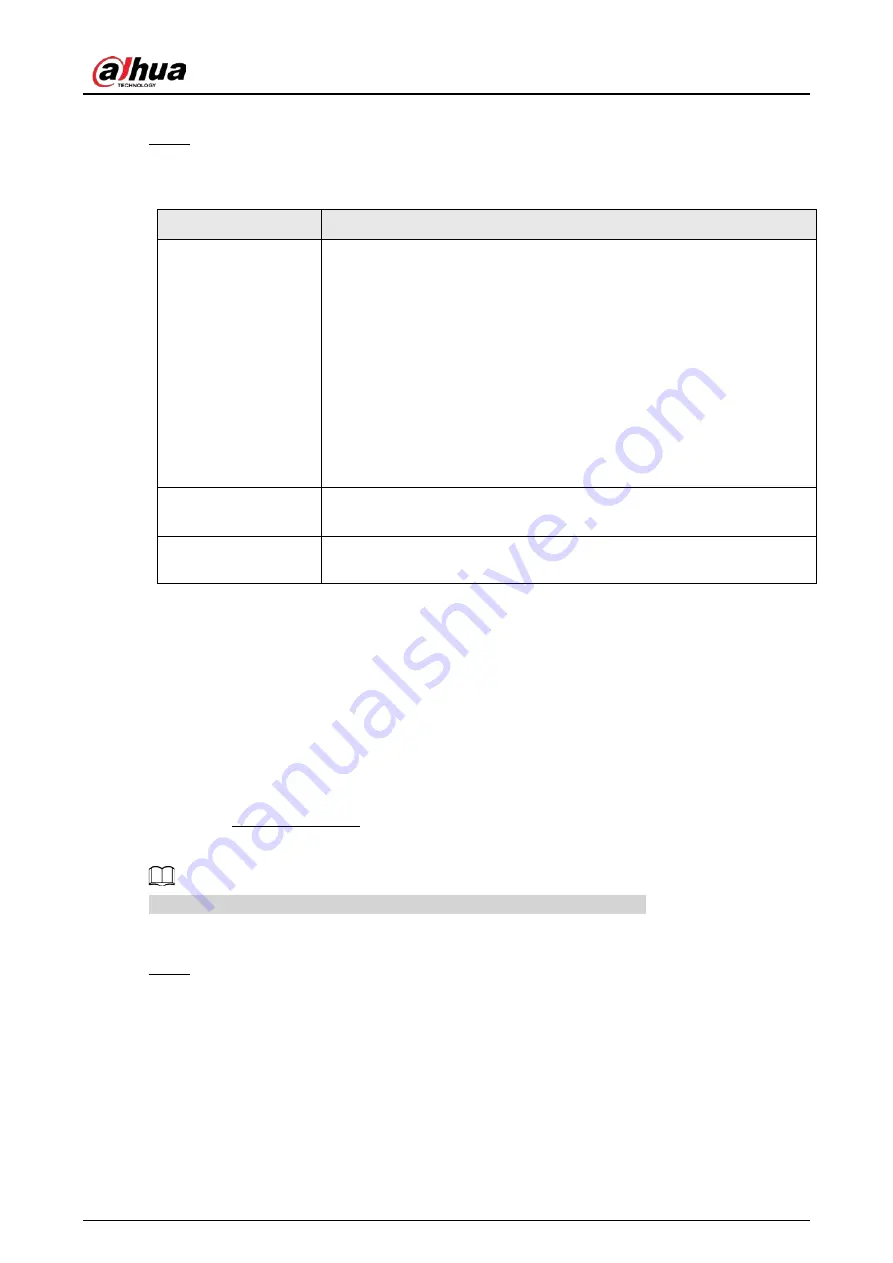
User's Manual
352
recommend that you use the default setting.
Step 3
Click
Apply
.
PoE Port Description
Table 4-79
PoE Status
Description
Connect to PoE port
When an IPC is connected to the PoE port, the system automatically
assigns the IP address to the IPC according to the set IP segment. The
NVR will try the method of
arp ping
to assign the IP address. If DHCP is
enabled on the NVR, the NVR will use DHCP to assign the IP address.
●
When IP address is successfully set, the system will broadcast
though
Switch
. If there is a response from the IPC, it means the
connection is successful, and the NVR will log in with the IPC. You
can find the corresponding channel being occupied and there is an
PoE icon at the upper-left corner.
●
You can also view PoE status such as channel number and PoE port
number in
Main Menu
>
CAMERA
>
Camera List
>
Added Device
Disconnect PoE port
When an IPC is disconnected form PoE port, you will find the
information of
Failed to find network host
on the
Live View
interface.
PoE connection
mapping
The PoE ports are bound to corresponding channels. When an IPC is
connected to PoE port 1, the corresponding channel is Channel 1.
4.11.17 P2P
Background Information
P2P is a kind of convenient private network penetration technology. You do not need to apply for
dynamic domain name, doing port mapping or deploying transit server. You can add NVR devices
through the below way to achieve the purpose of managing multiple NVR devices at the same time.
●
Scan the QR code, download mobile app, and then register an account. For details, see Mobile
App Operation.
●
Log in to www.gotop2p.com, register an account, and then add device via the serial number. For
details, see Introduction of P2P Operations.
Connect the NVR device to the Internet, otherwise P2P can not run properly.
Procedure
Step 1
Select
Main Menu
>
NETWORK
>
P2P
.
The
P2P
interface is displayed. See Figure 4-236.
Содержание NVR41-4KS2 Series
Страница 1: ...Dahua Network Video Recorder User s Manual ZHEJIANG DAHUA VISION TECHNOLOGY CO LTD V1 1 0 ...
Страница 74: ...User s Manual 58 Figure 2 79 Alarm input port Figure 2 80 Alarm input port ...
Страница 101: ...User s Manual 85 Figure 3 41 Step 9 Secure the HDD bracket and put the top cover back ...
Страница 114: ...User s Manual 98 3 6 15 NVR616 4KS2 Series The following figure is for reference only Figure 3 58 ...
Страница 132: ...User s Manual 116 Figure 4 19 Modify IP Step 3 Set parameters See Table 4 5 ...
Страница 147: ...User s Manual 131 Figure 4 29 Period Step 3 Set record type See Figure 4 30 ...
Страница 319: ...User s Manual 303 The Exception interface is displayed See Figure 4 190 Figure 4 190 Figure 4 191 Figure 4 192 ...
Страница 420: ...User s Manual 404 Figure 4 290 File management Step 2 Click Add The Add interface is displayed See Figure 4 291 ...
Страница 452: ...User s Manual ...















































