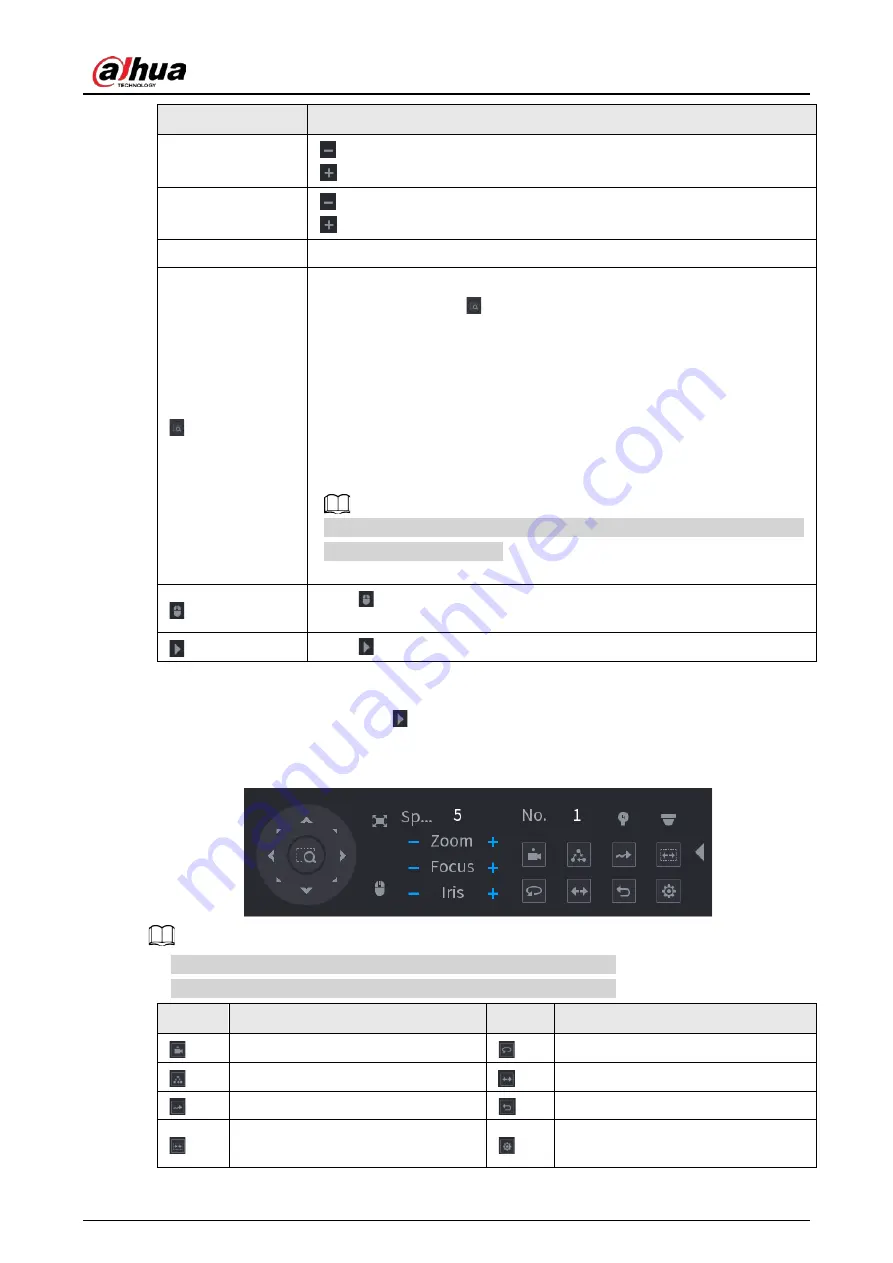
User's Manual
192
Parameter
Description
Focus
: Focus far.
: Focus near.
Iris
: Image darker.
: Image brighter.
PTZ movement
Supports eight directions.
Fast positioning button.
●
Positioning: Click
to enter the fast positioning screen, and then
click anywhere on the live view screen, the PTZ will turn to this point
and move it to the middle of the screen.
●
Zooming: On the fast positioning screen, drag to draw a square on the
view. The square supports zooming.
●
Dragging upward is to zoom out, and dragging downward is to zoom
in.
●
The smaller the square, the larger the zoom effect.
This function is for some series products only and can only be controlled
through mouse operations.
Click
, you can control the four directions (left, right, up, and down) PTZ
movement through mouse operation.
Click
to open the expanded PTZ control panel.
Expanded PTZ Control Panel
On the basic PTZ control panel, click
to open the expanded PTZ control panel to find more
options. See Figure 4-91.
Figure 4-91
●
The functions with buttons in gray are not supported by the system.
●
Right-click once to return to the interface of PTZ basic control panel.
Icon
Function
Icon
Function
Preset
Pan
Tour
Flip
Pattern
Reset
Scan
Click the
AUX Config
icon to open
the PTZ functions settings interface.
Содержание NVR41-4KS2 Series
Страница 1: ...Dahua Network Video Recorder User s Manual ZHEJIANG DAHUA VISION TECHNOLOGY CO LTD V1 1 0 ...
Страница 74: ...User s Manual 58 Figure 2 79 Alarm input port Figure 2 80 Alarm input port ...
Страница 101: ...User s Manual 85 Figure 3 41 Step 9 Secure the HDD bracket and put the top cover back ...
Страница 114: ...User s Manual 98 3 6 15 NVR616 4KS2 Series The following figure is for reference only Figure 3 58 ...
Страница 132: ...User s Manual 116 Figure 4 19 Modify IP Step 3 Set parameters See Table 4 5 ...
Страница 147: ...User s Manual 131 Figure 4 29 Period Step 3 Set record type See Figure 4 30 ...
Страница 319: ...User s Manual 303 The Exception interface is displayed See Figure 4 190 Figure 4 190 Figure 4 191 Figure 4 192 ...
Страница 420: ...User s Manual 404 Figure 4 290 File management Step 2 Click Add The Add interface is displayed See Figure 4 291 ...
Страница 452: ...User s Manual ...















































