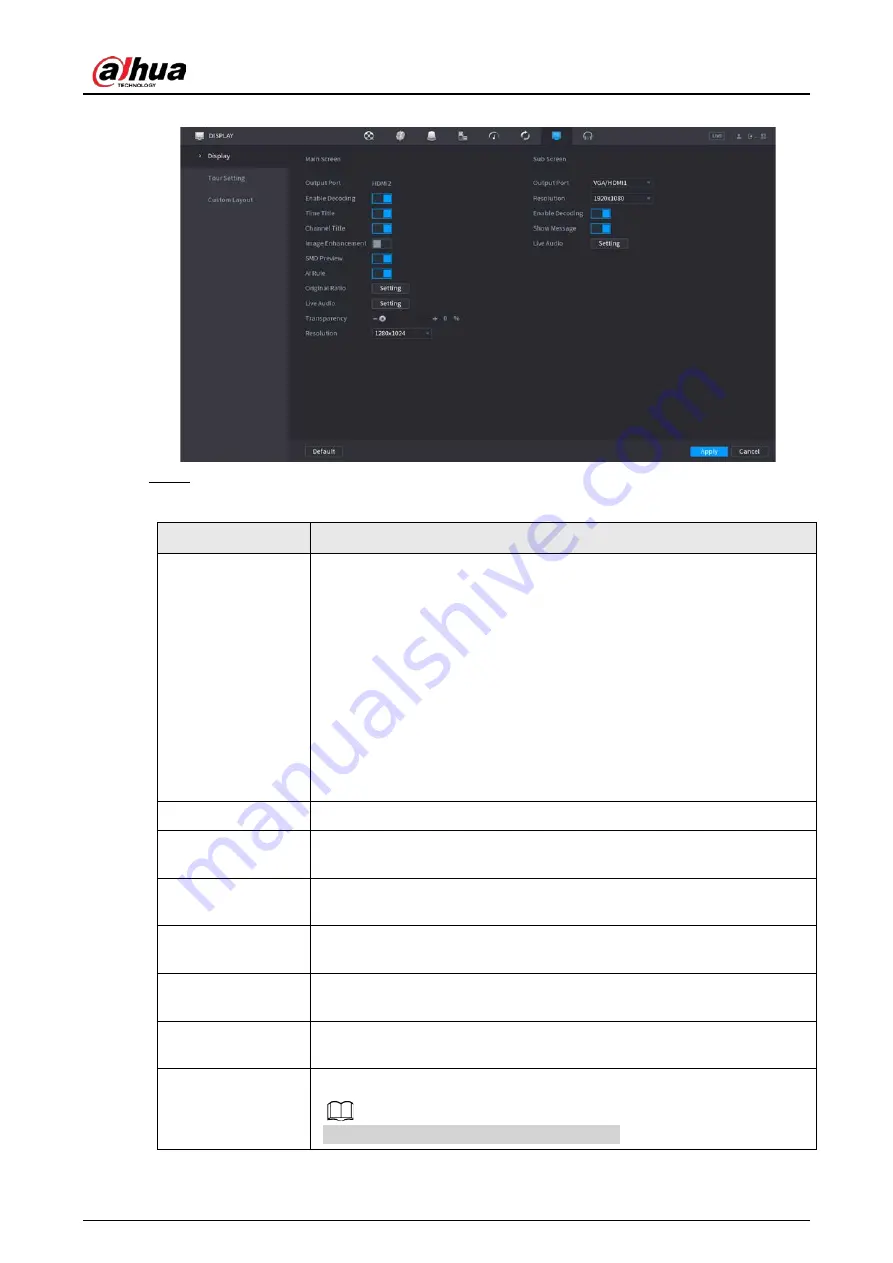
User's Manual
398
Figure 4-285
Step 2
Configure the settings for the display parameters.
Table 4-96
Parameter
Description
Main Screen/Sub
Screen
Configure the output port format of both screens.
●
When sub screen is disabled, the format of main screen is HDMI/VGA
simultaneous output.
●
When sub screen is enabled, the format of main screen and sub
screen are non-simultaneous outputs.
◇
When output port of sub screen is set to
HDMI
, the output port of
main screen is set to
VGA
by the device.
◇
When output port of sub screen is set to
VGA
, the output port of
main screen is set to
HDMI
by the device.
Enable Decoding
After it is enabled, the device can normally decode.
Time Title/Channel
Title
Select the check box and the date and time of the system will be
displayed in the preview screen.
Transparency
Set the transparency of the local menu of the NVR device. The higher the
transparency, the more transparent the local menu.
Time Title/Channel
Title
Select the check box and the date and time of the system will be
displayed in the preview screen.
Image
Enhancement
Select the check box to optimize the preview image edges.
SMD Preview
Select the check box to display the SMD previews in the live view
interface.
AI Rule
Select the check box to display the AI rules in the live view interface.
This function is for some series products only.
Содержание NVR41-4KS2 Series
Страница 1: ...Dahua Network Video Recorder User s Manual ZHEJIANG DAHUA VISION TECHNOLOGY CO LTD V1 1 0 ...
Страница 74: ...User s Manual 58 Figure 2 79 Alarm input port Figure 2 80 Alarm input port ...
Страница 101: ...User s Manual 85 Figure 3 41 Step 9 Secure the HDD bracket and put the top cover back ...
Страница 114: ...User s Manual 98 3 6 15 NVR616 4KS2 Series The following figure is for reference only Figure 3 58 ...
Страница 132: ...User s Manual 116 Figure 4 19 Modify IP Step 3 Set parameters See Table 4 5 ...
Страница 147: ...User s Manual 131 Figure 4 29 Period Step 3 Set record type See Figure 4 30 ...
Страница 319: ...User s Manual 303 The Exception interface is displayed See Figure 4 190 Figure 4 190 Figure 4 191 Figure 4 192 ...
Страница 420: ...User s Manual 404 Figure 4 290 File management Step 2 Click Add The Add interface is displayed See Figure 4 291 ...
Страница 452: ...User s Manual ...
















































