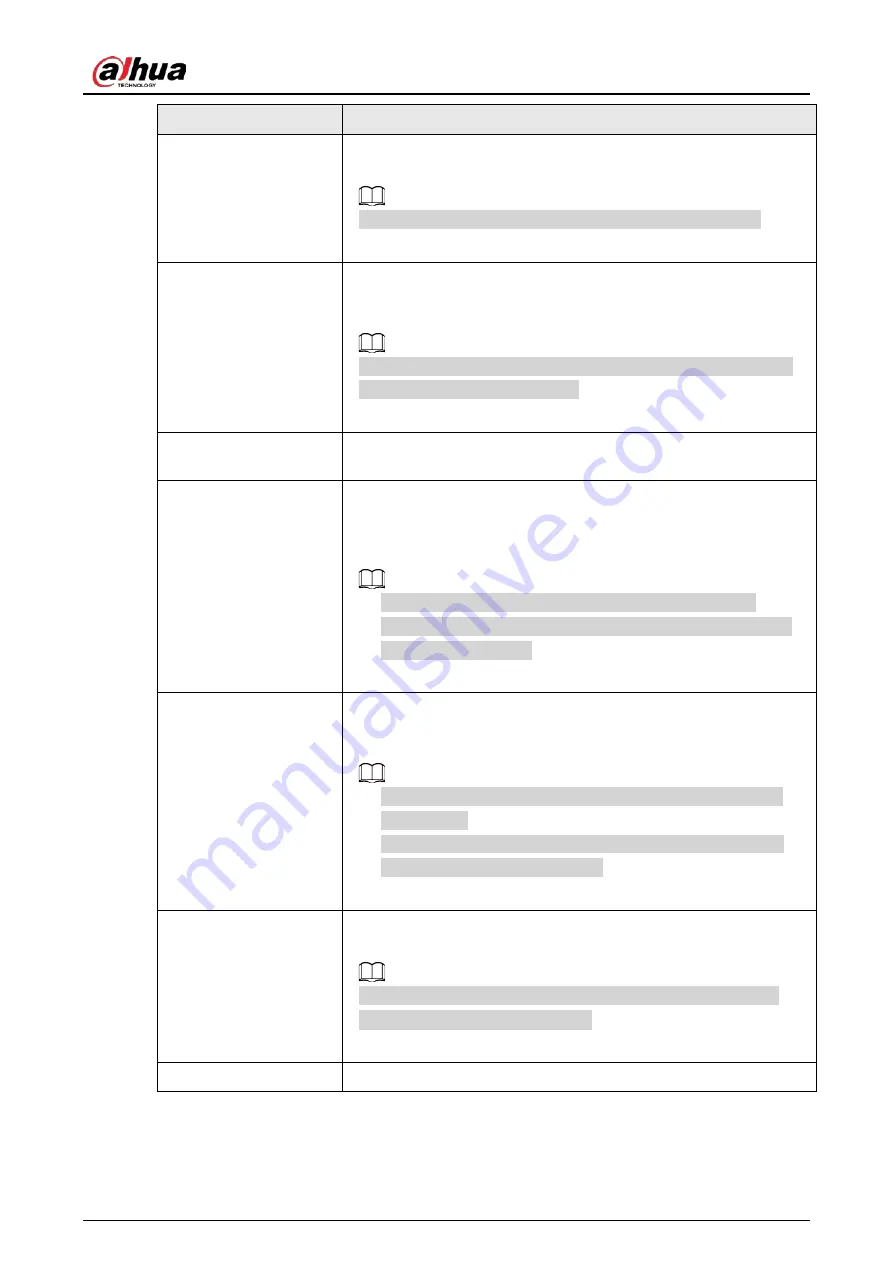
User's Manual
269
Parameter
Description
Send Email
Select the check box. When an alarm occurs, the NVR device sends an
email to the set mailbox to notify the user.
You need to set the email first. For details, see "4.11.11 Email".
Record Channel
Select the check box and select the needed recording channel
(support multiple choices). When an alarm occurs, the NVR device
activates the channel for recording.
You need to enable intelligent recording and auto recording first.
For details, see "4.1.4.6 Schedule".
Post-Record
At the end of the alarm, the recording extends for a period of time.
The time range is from 10 seconds to 300 seconds.
PTZ Linkage
Select the check box and click Setting to select the channel and PTZ
action. When an alarm occurs, the NVR device associates the channel
to perform the corresponding PTZ action. For example, activate the
PTZ in channel one to turn to the preset point X.
●
Tripwire alarm supports to activate PTZ preset point only.
●
You need to set the corresponding PTZ actions first, see "4.4.4
Calling PTZ Functions".
Tour
Select the check box and select the channel for tour. When an alarm
occurs, the local interface of the NVR device displays the selected
channel screen.
●
You need to set the time interval and mode for tour first, see
"4.16.2 Tour".
●
After the tour is over, the preview interface is restored to the
screen split mode before the tour.
Picture Storage
Select the Snapshot check box to take a snapshot of the selected
channel.
To use this function, select
Main Menu
>
CAMERA
>
Encode
>
Snapshot
, select
Event
in
Type
list.
Buzzer
Select the check box to activate the buzzer when an alarm occurs.
Содержание NVR41-4KS2 Series
Страница 1: ...Dahua Network Video Recorder User s Manual ZHEJIANG DAHUA VISION TECHNOLOGY CO LTD V1 1 0 ...
Страница 74: ...User s Manual 58 Figure 2 79 Alarm input port Figure 2 80 Alarm input port ...
Страница 101: ...User s Manual 85 Figure 3 41 Step 9 Secure the HDD bracket and put the top cover back ...
Страница 114: ...User s Manual 98 3 6 15 NVR616 4KS2 Series The following figure is for reference only Figure 3 58 ...
Страница 132: ...User s Manual 116 Figure 4 19 Modify IP Step 3 Set parameters See Table 4 5 ...
Страница 147: ...User s Manual 131 Figure 4 29 Period Step 3 Set record type See Figure 4 30 ...
Страница 319: ...User s Manual 303 The Exception interface is displayed See Figure 4 190 Figure 4 190 Figure 4 191 Figure 4 192 ...
Страница 420: ...User s Manual 404 Figure 4 290 File management Step 2 Click Add The Add interface is displayed See Figure 4 291 ...
Страница 452: ...User s Manual ...
















































