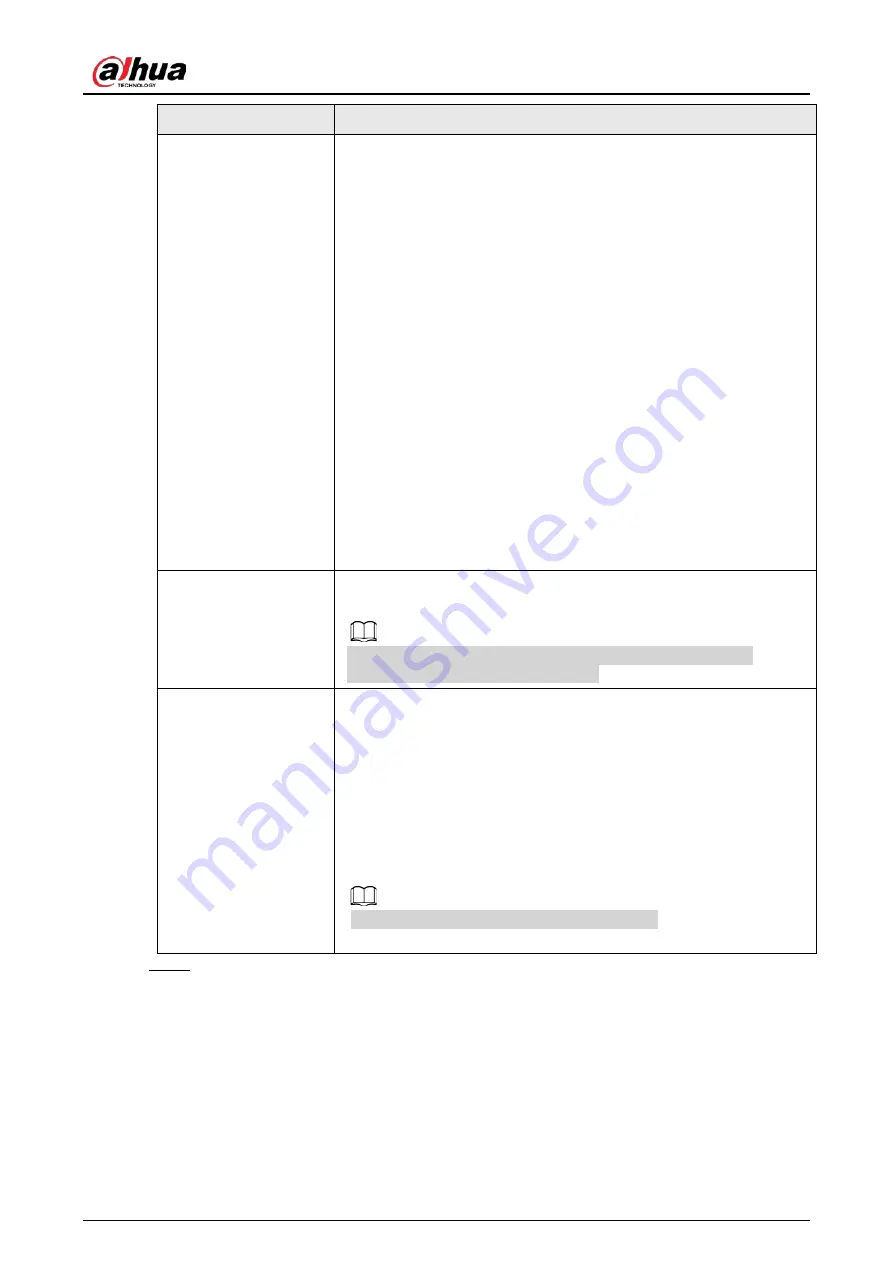
User's Manual
149
Parameter
Description
Backlight Mode
You can set camera Backlight mode.
●
SSA: In the backlight environment, the system can automatically
adjust image brightness to clearly display the object.
●
BLC:
◇
Default: The device auto exposures according to the
environments situation so that the darkest area of the video is
cleared.
◇
Customize: After select the specified zone, the system can
expose the specific zone so that the zone can reach the proper
brightness.
●
WDR: In backlight environment, it can lower the high bright
section and enhance the brightness of the low bright section. So
that you can view these two sections clearly at the same time.
●
HLC: In the backlight environment, it can lower the brightness of
the brightest section and reduce the area of the halo and lower
the brightness of the whole video.
●
Stop: It is to disable the BLC function.
WB Mode
You can set camera WB mode. It can affect the image whole hue so
that the image can accurately display the environment status.
Different cameras supports different WB modes such as auto,
manual ,natural light, outdoor and etc.
Day/Night Mode
Configure the color and black&white mode of the image. This setting
is not affected by the configuration files. The default setting is Auto.
●
Color: The camera outputs color image only.
●
Auto: Depends on the camera, such as overall brightness and
whether there is an IR light, either color image or black&white
image is output.
●
B/W: The camera outputs Black and white image only.
●
Sensor: It is to set when there is peripheral connected IR light.
The Sensor item is for some non-IR device only.
Step 3
Click
Apply
.
Содержание NVR41-4KS2 Series
Страница 1: ...Dahua Network Video Recorder User s Manual ZHEJIANG DAHUA VISION TECHNOLOGY CO LTD V1 1 0 ...
Страница 74: ...User s Manual 58 Figure 2 79 Alarm input port Figure 2 80 Alarm input port ...
Страница 101: ...User s Manual 85 Figure 3 41 Step 9 Secure the HDD bracket and put the top cover back ...
Страница 114: ...User s Manual 98 3 6 15 NVR616 4KS2 Series The following figure is for reference only Figure 3 58 ...
Страница 132: ...User s Manual 116 Figure 4 19 Modify IP Step 3 Set parameters See Table 4 5 ...
Страница 147: ...User s Manual 131 Figure 4 29 Period Step 3 Set record type See Figure 4 30 ...
Страница 319: ...User s Manual 303 The Exception interface is displayed See Figure 4 190 Figure 4 190 Figure 4 191 Figure 4 192 ...
Страница 420: ...User s Manual 404 Figure 4 290 File management Step 2 Click Add The Add interface is displayed See Figure 4 291 ...
Страница 452: ...User s Manual ...















































