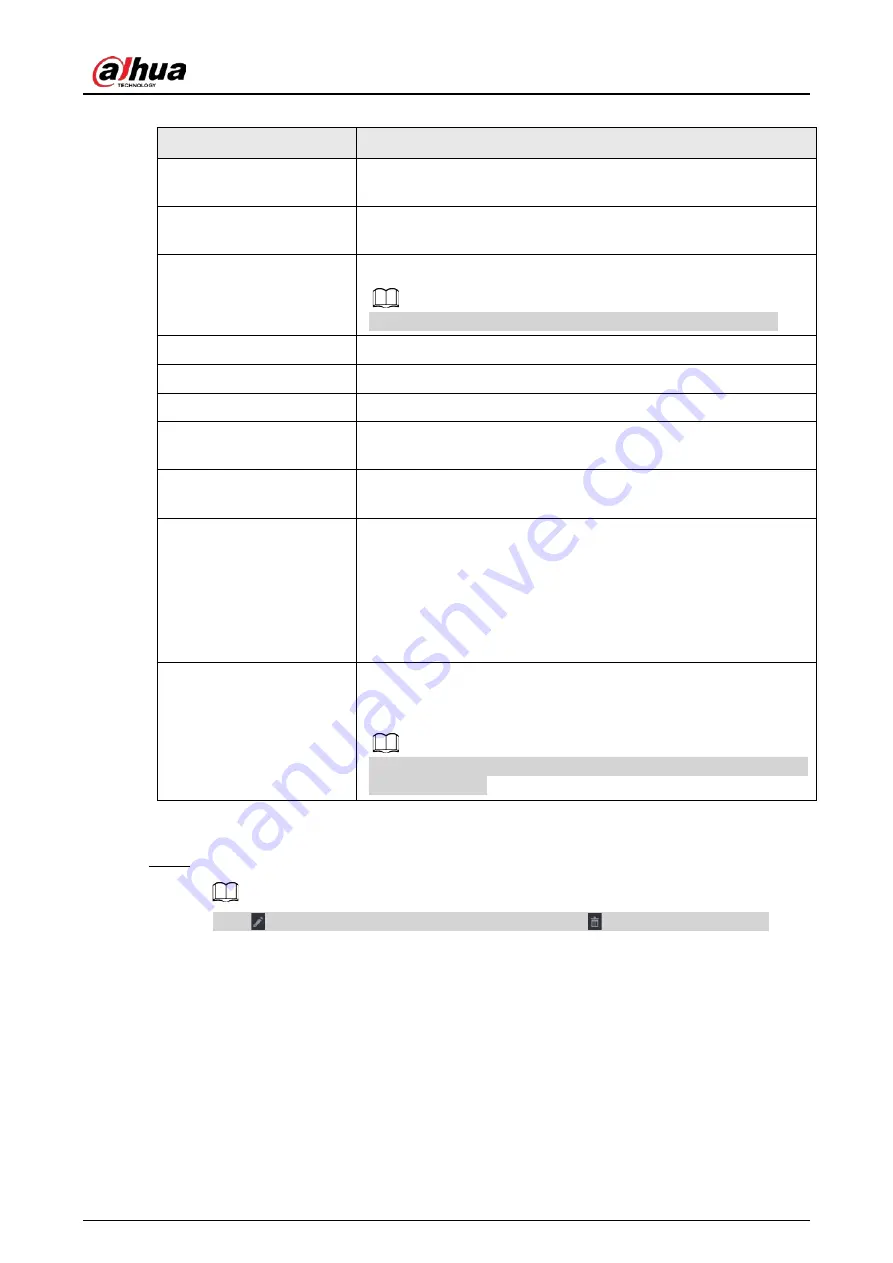
User's Manual
127
Table 4-8 Remote channel parameters
Parameter
Description
Channel
From the
Channel
drop-down list, select the channel that you
want use on the Device to connect the remote device.
Manufacturer
From the
Manufacturer
drop-down list, select the manufacturer of
the remote device.
IP Address
In the
IP Address
box, enter the IP address of the remote device.
The default is 192.168.0.0 which the system cannot connect to.
TCP Port
The default value is 37777. You can enter the value as needed.
User Name
Enter the user name of the remote device.
Password
Enter the password of the user for the remote device.
Remote CH No.
Enter the remote channel number of the remote device that you
want to add.
Decoder Strategy
From the
Decoder Strategy
drop-down list, select
Default
,
Realtime
, or
Fluent
.
Protocol Type
●
If the remote device is added through private protocol, the
default type is
TCP
.
●
If the remote device is added through ONVIF protocol, the
system supports
Auto
,
TCP
,
UDP
, or
MULTICAST
.
●
If the remote device is added through other manufacturers,
the system supports
TCP
and
UDP
.
Encrypt
If the remote device is added through Onvif protocol, selecting the
Encrypt
check box will provide encryption protection to the data
being transmitted.
To use this function, the HTTPS function should be enabled for the
remote IP camera.
3. Click
OK
.
The remote device information is displayed on the
Added Device
list.
Step 3
Click
Next
to complete the remote device registration.
Click to change the remote device information. Click to delete remote device.
Once the multiple-sensor device has registered to the device, the system will display the
channel status on the Link info. It shows one remote device has occupied two channels:
D1, D3.
4.1.4.5 RAID Manager
Background Information
RAID (redundant array of independent disks) is a data storage virtualization technology that
combines multiple physical HDD components into a single logical unit for the purposes of data
redundancy, performance improvement, or both.
Содержание NVR41-4KS2 Series
Страница 1: ...Dahua Network Video Recorder User s Manual ZHEJIANG DAHUA VISION TECHNOLOGY CO LTD V1 1 0 ...
Страница 74: ...User s Manual 58 Figure 2 79 Alarm input port Figure 2 80 Alarm input port ...
Страница 101: ...User s Manual 85 Figure 3 41 Step 9 Secure the HDD bracket and put the top cover back ...
Страница 114: ...User s Manual 98 3 6 15 NVR616 4KS2 Series The following figure is for reference only Figure 3 58 ...
Страница 132: ...User s Manual 116 Figure 4 19 Modify IP Step 3 Set parameters See Table 4 5 ...
Страница 147: ...User s Manual 131 Figure 4 29 Period Step 3 Set record type See Figure 4 30 ...
Страница 319: ...User s Manual 303 The Exception interface is displayed See Figure 4 190 Figure 4 190 Figure 4 191 Figure 4 192 ...
Страница 420: ...User s Manual 404 Figure 4 290 File management Step 2 Click Add The Add interface is displayed See Figure 4 291 ...
Страница 452: ...User s Manual ...
















































