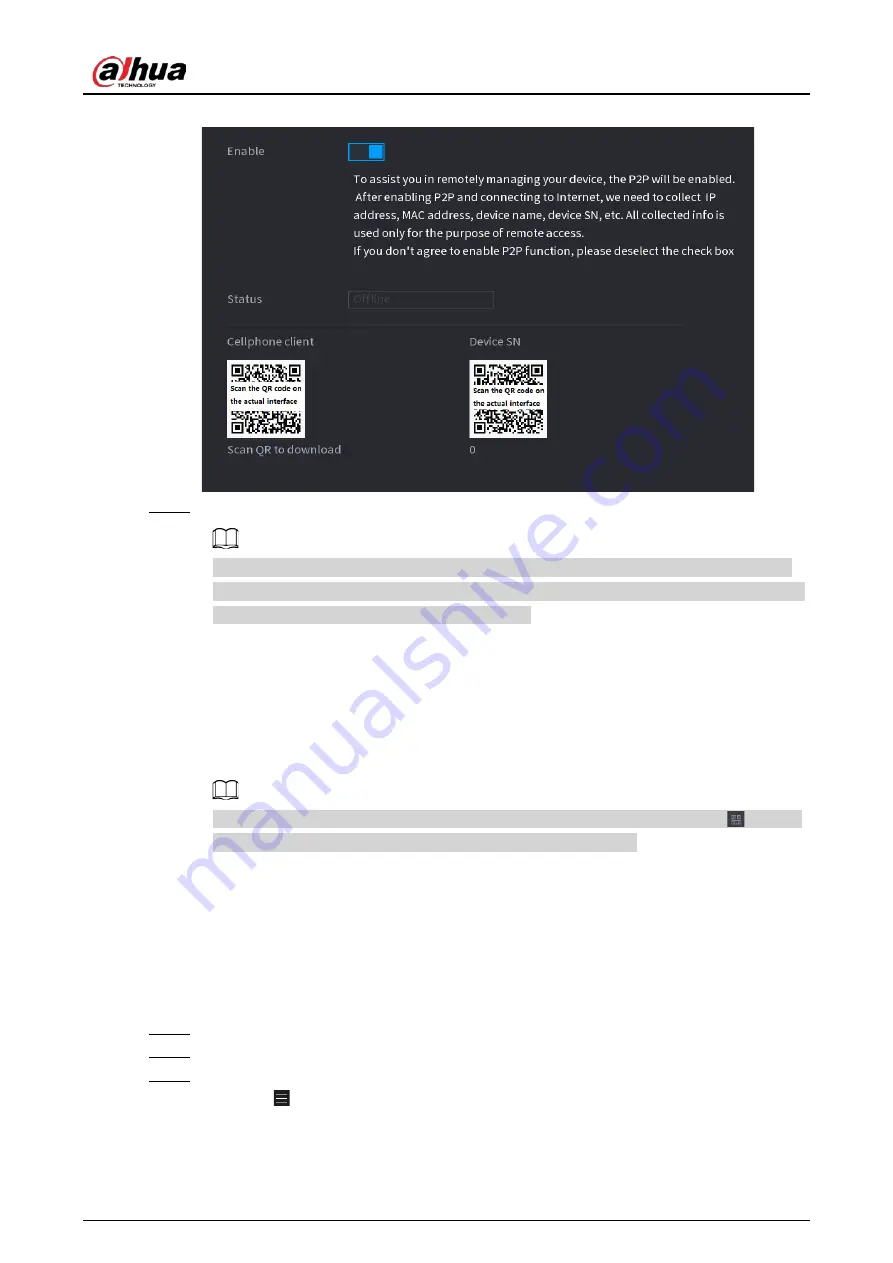
User's Manual
353
Figure 4-236
Step 2
Enable the P2P function.
After the P2P function is enabled and connected to the Internet, the system will collects
your information for remote access, and the information includes but not limited to email
address, MAC address, and device serial number.
You can start adding the device.
●
Cell Phone Client: Use your mobile phone to scan the QR code to add the device into
the Cell Phone Client, and then you can start accessing the Device.
●
Platform: Obtain the Device SN by scanning the QR code. Go to the P2P management
platform and add the Device SN into the platform. Then you can access and manage
the device in the WAN. For details, refer to the P2P operation manual.
You can also enter the QR code of Cell Phone Client and Device SN by clicking
on the
top right of the interfaces after you have entered the Main Menu.
4.11.17.1 Mobile APP Operation
Background Information
The following contents are introduced in the example of mobile App.
Procedure
Step 1
Scan the QR code to download and install the mobile App.
Step 2
Select Camera and enter the main interface.
Step 3
Register device in the mobile App:
1) Click
and select Device Manager. See Figure 4-237.
Содержание NVR41-4KS2 Series
Страница 1: ...Dahua Network Video Recorder User s Manual ZHEJIANG DAHUA VISION TECHNOLOGY CO LTD V1 1 0 ...
Страница 74: ...User s Manual 58 Figure 2 79 Alarm input port Figure 2 80 Alarm input port ...
Страница 101: ...User s Manual 85 Figure 3 41 Step 9 Secure the HDD bracket and put the top cover back ...
Страница 114: ...User s Manual 98 3 6 15 NVR616 4KS2 Series The following figure is for reference only Figure 3 58 ...
Страница 132: ...User s Manual 116 Figure 4 19 Modify IP Step 3 Set parameters See Table 4 5 ...
Страница 147: ...User s Manual 131 Figure 4 29 Period Step 3 Set record type See Figure 4 30 ...
Страница 319: ...User s Manual 303 The Exception interface is displayed See Figure 4 190 Figure 4 190 Figure 4 191 Figure 4 192 ...
Страница 420: ...User s Manual 404 Figure 4 290 File management Step 2 Click Add The Add interface is displayed See Figure 4 291 ...
Страница 452: ...User s Manual ...






























