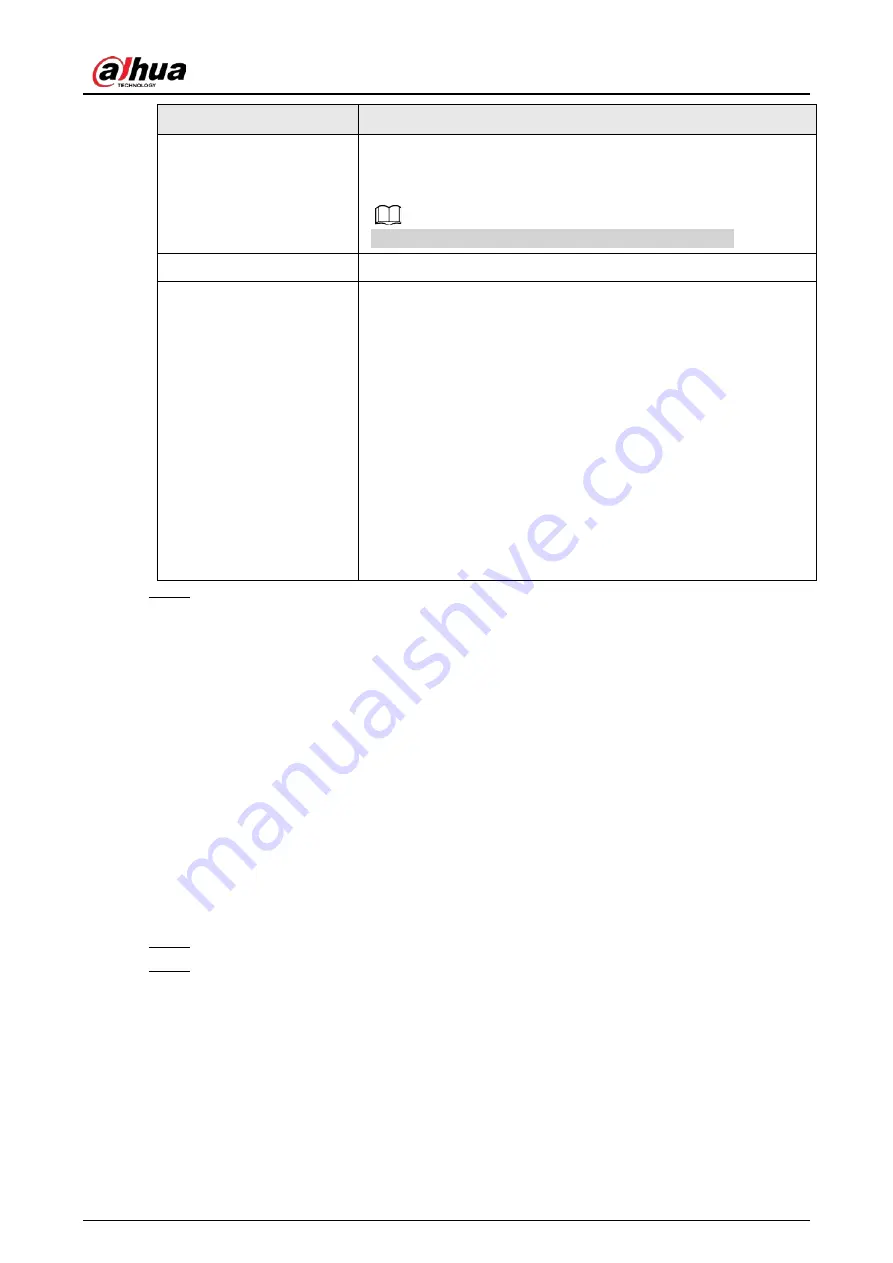
User's Manual
233
Parameter
Description
Alarm Tone
Check the box and then select the corresponding audio file from
the drop-down list. System plays the audio file when the alarm
occurs.
Refer to "4.17.1 File Management" to add audio file first.
Buzzer
Select the check box to activate the buzzer when an alarm occurs.
More
Click
More
to configure remote alarm output. When alarm event is
triggered, the Device links the alarm output ports on camera to
trigger an action, such as triggering an access controller to unlock
door.
●
Enable: Select the check box to enable the remote alarm
output.
●
Alarm Output: Select the alarm output port as needed. The
displayed ports are obtained by Device capability set.
●
Post-Alarm: When the alarm ends, the camera alarm output
setting returns to the previous status after a period of time.
The range is from 0 seconds to 300 seconds, and it is 10
seconds by default.
Step 5
Click
Apply
to complete the settings.
4.7.2.3 Face Recognition
Background Information
You can compare the detected faces with the faces in the database to judge if the detected face
belongs to the database. The comparison result will be displayed on the AI mode live view screen
and smart search interface, and link the alarms.
4.7.2.3.1 Configuring AI by Recorder
Background Information
Make sure the face detection function is enabled at corresponding channel.
Procedure
Step 1
Select
Main Menu
>
AI
>
Parameters
>
Face Recognition
.
Step 2
Select the channel, enable the function, and select
AI by Recorder
in the
Type
list.
Содержание NVR41-4KS2 Series
Страница 1: ...Dahua Network Video Recorder User s Manual ZHEJIANG DAHUA VISION TECHNOLOGY CO LTD V1 1 0 ...
Страница 74: ...User s Manual 58 Figure 2 79 Alarm input port Figure 2 80 Alarm input port ...
Страница 101: ...User s Manual 85 Figure 3 41 Step 9 Secure the HDD bracket and put the top cover back ...
Страница 114: ...User s Manual 98 3 6 15 NVR616 4KS2 Series The following figure is for reference only Figure 3 58 ...
Страница 132: ...User s Manual 116 Figure 4 19 Modify IP Step 3 Set parameters See Table 4 5 ...
Страница 147: ...User s Manual 131 Figure 4 29 Period Step 3 Set record type See Figure 4 30 ...
Страница 319: ...User s Manual 303 The Exception interface is displayed See Figure 4 190 Figure 4 190 Figure 4 191 Figure 4 192 ...
Страница 420: ...User s Manual 404 Figure 4 290 File management Step 2 Click Add The Add interface is displayed See Figure 4 291 ...
Страница 452: ...User s Manual ...















































