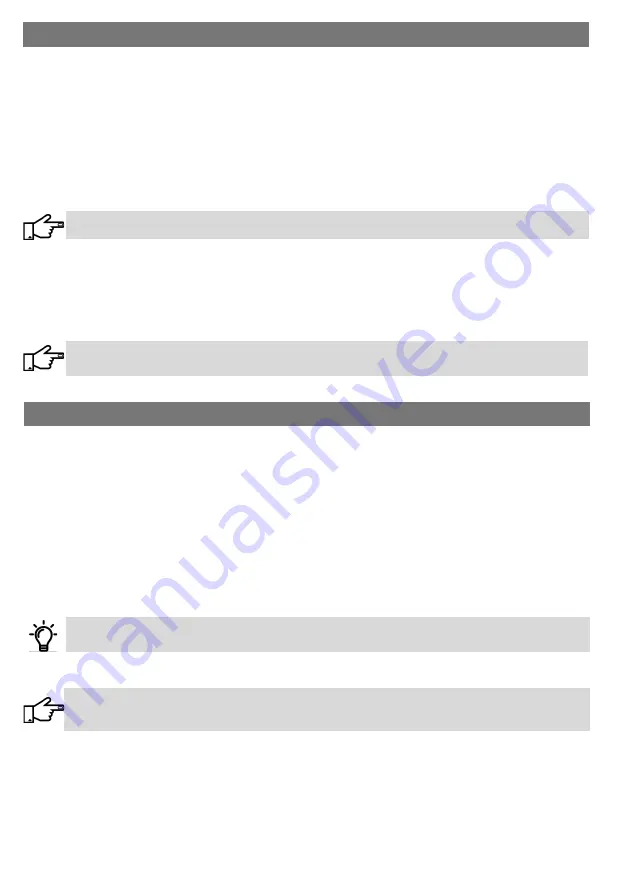
42
The Ultima gate operator, much like a car, will provide many years of excellent service if a service schedule is
carried out at regular intervals. Follow these basic checks and do repairs in time to get the most out of your
operator.
WEEKLY
Clear away any dirt, sand, stones or foliage collected on the gate rail.
Clear away any branches, shrubs or grass that might interfere with the movement of the gate.
MONTHLY
Check for damage or cracks to the motor lid. Although the operator lid is designed for outside conditions,
stones and severe hail may damage it. A cracked lid should be immediately replaced as water and dirt will dam-
age the operator.
Check for insect and reptile infestations.
It is recommended that moth balls be placed inside the operator housing to discourage these infestations
which can cause damage.
EVERY 6 MONTHS
Check for oil leaks.
If the motor was overfilled during commissioning, it is possible that some oil might leak out within the
first few months after installation. If oil is visible during this period then clean it away and check again
within the a weeks to see if more oil is leaking.
Test the gate pull and running forces (see pg. 8/9). Compare these values with those previously recorded. If the
values are significantly different from when originally installed it might be time to change the gate wheels.
Check for battery leaks, these can cause damage to the wiring.
Check that the controller and other accessories are firmly in place and are not hanging loose.
Check that the Marker Magnet on the gate is tight and not moving. (If it is moving, it must be tightened and the
gate limits must be reprogrammed).
SERVICE SCHEDULE
Step 1:
Download the latest version of the Tritek controller software from www.dace.co.za or it can be received
by WhatsApp or email.
Step 2:
Save the software onto a USB Flash Drive or into the Downloads directory in a compatible Android
phone.
Method 1
(DACE preferred method):
Step 3:
Remove all power from the controller.
Step 4:
Plug the USB Flash Drive or Android phone into the USB port on the controller.
Step 5:
Power up the controller by connecting the battery and then the mains power supply.
Step 6:
Once the controller has powered up, it will automatically start the upgrade process. Do not remove your
phone or Flash Drive until the controller tells you to remove it.
This method can only be used to upgrade to a newer software version.
The controller will only do an upgrade if the hardware is compatible with the new version
Method 2
:
Step 3:
Navigate to the Update Software option on the USB Settings menu.
Step 4:
Plug the USB Flash Drive or Android phone into the USB port on the controller.
Step 5:
Press the joystick up to accept Yes on the Update Software option
Step 6:
The Controller will run the upgrade process. Do not remove the phone or Flash Drive until the controller
tells you to remove it.
This method can be used to upgrade to a newer software version or restore an older software version.
The controller will only make the software changes if the hardware is compatible with the new version.
UPGRADING CONTROLLER SOFTWARE
Continues……...
Содержание RT25/50
Страница 6: ...6 TRITEK CONTROLLER SPECIFICATIONS Continues...
Страница 20: ...20 RECEIVER SAFETY BEAM B RECEIVER SAFETY BEAM A MAX LOAD 300mA TWO SETS OF SAFETY BEAMS RELAY OUTPUT...
Страница 21: ...21 RADIO RECEIVER LOOP DETECTOR MAX LOAD 300mA EXTERNAL RADIO RECEIVER LOOP DETECTOR...
Страница 22: ...22 RECEIVER SAFETY BEAM RECEIVER SAFETY BEAM CLOSING SAFETY BEAM RELAY OUTPUT CLOSING SAFETY BEAM FET OUTPUT...
Страница 23: ...23 RECEIVER SAFETY BEAM RECEIVER SAFETY BEAM OPENING SAFETY BEAM FET OUTPUT OPENING SAFETY BEAM RELAY OUTPUT...
Страница 26: ...26 ELECTRIC LOCK 3A MAX MAGNETIC LOCK 500mA max 12V 250mA max 24V ELECTRIC LOCK MAGNETIC LOCK...
Страница 51: ...51 NOTES...

























