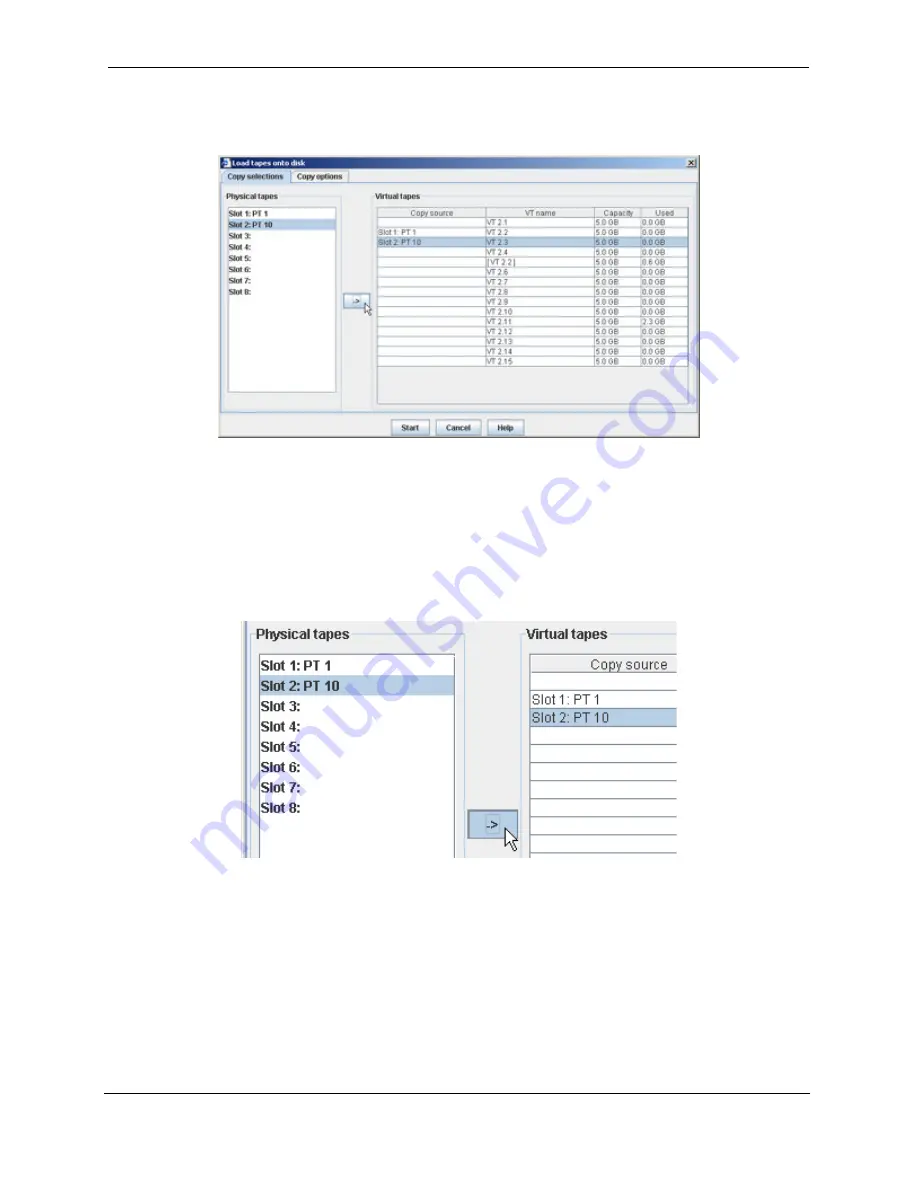
89
Operating the Web Control Panel
Cybernetics
UM-MV-86-B1-0801
physical stacker and a table, on the right, with all the virtual tapes assigned to
devices (See Figure 3-42).
To assign a physical tape to a virtual tape for copying, first, select the desired
physical tape cartridge in the “Physical tapes” listbox. Then, select the row for the
desired virtual tape in the “Virtual tapes” table. Finish by clicking the
->
button,
which assigns the physical tape name to the virtual tape “Copy source” (See Fig-
ure 3-43). (The
Help
button provides an explanation of how to set up the copy.)
Once all the desired physical tapes have been assigned, click
Start
. After clicking
Start
, the copy job will begin immediately or will be queued until the physical
stacker tape drive becomes available. During the copy process, the physical
stacker tape drive device panel will show the “Drive state” as “Copying to
virtual
tape name
”.
•
Host access
Host access enables you to access the physical stacker directly from your host
backup software by proxy using a virtual tape drive or stacker. This is often useful
for restoring directly from a physical tape.
Figure 3-42 “Load tapes onto disk” Window
Figure 3-43 Assigning Physical Tapes To Copy
Содержание miSAN-V6
Страница 104: ...104 Operating the Web Control Panel Cybernetics UM MV 86 B1 0801 ...
Страница 110: ...110 Telnet Menu System Cybernetics UM MV 86 B1 0801 ...
Страница 146: ...146 Packing and Shipping Instructions Cybernetics UM MV 86 B1 0801 ...
Страница 174: ...174 Cybernetics UM MV 86 B1 0801 ...
Страница 182: ...182 Cybernetics UM MV 86 B1 0801 ...
Страница 184: ...184 Cybernetics UM MV 86 B1 0801 ...






























