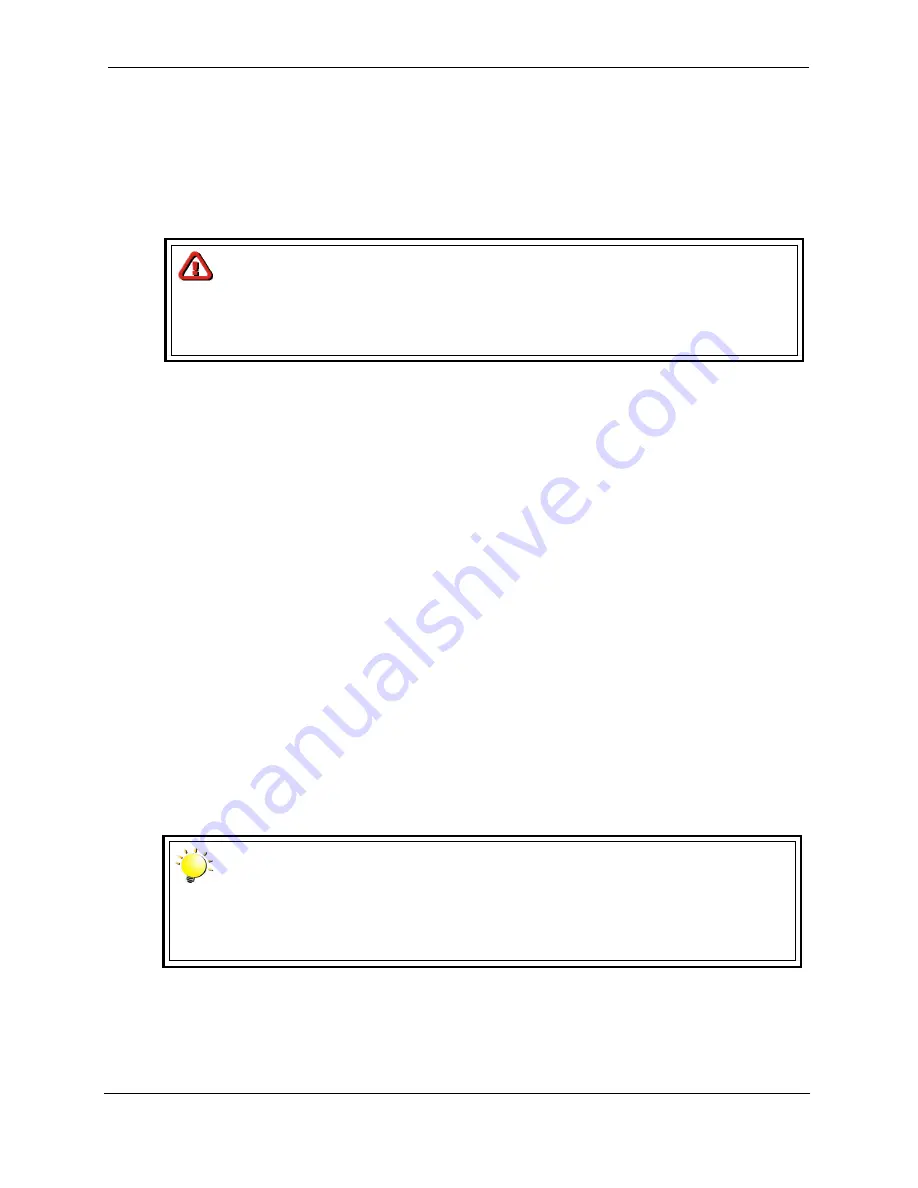
132
Using the 3ware Disk Manager®
Cybernetics
UM-MV-86-B1-0801
Available Drives (to Create Units)
This section lists the drives on the controller which are not currently configured as part of
a unit. The Port number, model, capacity, and status are all displayed, as they are for
drives in existing units.
•
Remove Drive
: The Remove Drive link removes a drive from the controller so that
you can safely unplug it. Any drive in the Available Drives list can be removed.
•
Create Unit
: Use the
Create Unit
button to create a unit for use on the current
controller. Begin by selecting the drives you want to use in the list of Available Drives,
and then click
Create Unit
. You will be prompted to select the unit Type, Stripe size (if
applicable), Write Cache, and Auto Verify settings.
•
Type
: The drop-down list lists the possible RAID configurations for the drives selected
in the list of Available Drives. Available configurations may include RAID 0, RAID 1,
RAID 5, RAID 10, RAID 50, Single Disk, and Spare Disk. For information about these
configurations, see “Available RAID Configurations” on page 9.
When you are configuring a RAID 50 with twelve drives, an additional field appears,
in which you select the number of drives per subunit—3, 4, or 6.
•
Stripe
: The drop-down list of stripe sizes lists the possible stripe sizes for the
configuration you selected in the RAID level drop-down.
The default stripe size of 64KB will give the best performance with applications that
have many sequentia reads and writes. A larger stripe size will give better
performance with applications that have a lot of random reads and writes. In general,
the smaller the stripe size, the better the sequential I/O and the worse the random I/O.
The larger the stripe size, the worse the sequential I/O and the better the random I/O.
Write Cache, Auto-Verify, and Continue on Source Error during Rebuild. These
check boxes let you set the policies for the unit. These policies can also be set and
changed on the Controller Settings page.
Caution
When a unit is deleted, the data will be permanently deleted: the drives
cannot be reassembled into the same unit. If you want to reassemble
the drives on another controller and access the existing data, use
Remove Unit instead of Delete Unit.
Note
If the configuration window disappears while you are selecting drives,
3DM 2 may have refreshed. Click Create Unit again. If desired, you can
reduce the frequency with which information refreshes in 3DM 2, or
disable refresh temporarily, on the 3DM Settings page.
Содержание miSAN-V6
Страница 104: ...104 Operating the Web Control Panel Cybernetics UM MV 86 B1 0801 ...
Страница 110: ...110 Telnet Menu System Cybernetics UM MV 86 B1 0801 ...
Страница 146: ...146 Packing and Shipping Instructions Cybernetics UM MV 86 B1 0801 ...
Страница 174: ...174 Cybernetics UM MV 86 B1 0801 ...
Страница 182: ...182 Cybernetics UM MV 86 B1 0801 ...
Страница 184: ...184 Cybernetics UM MV 86 B1 0801 ...






























