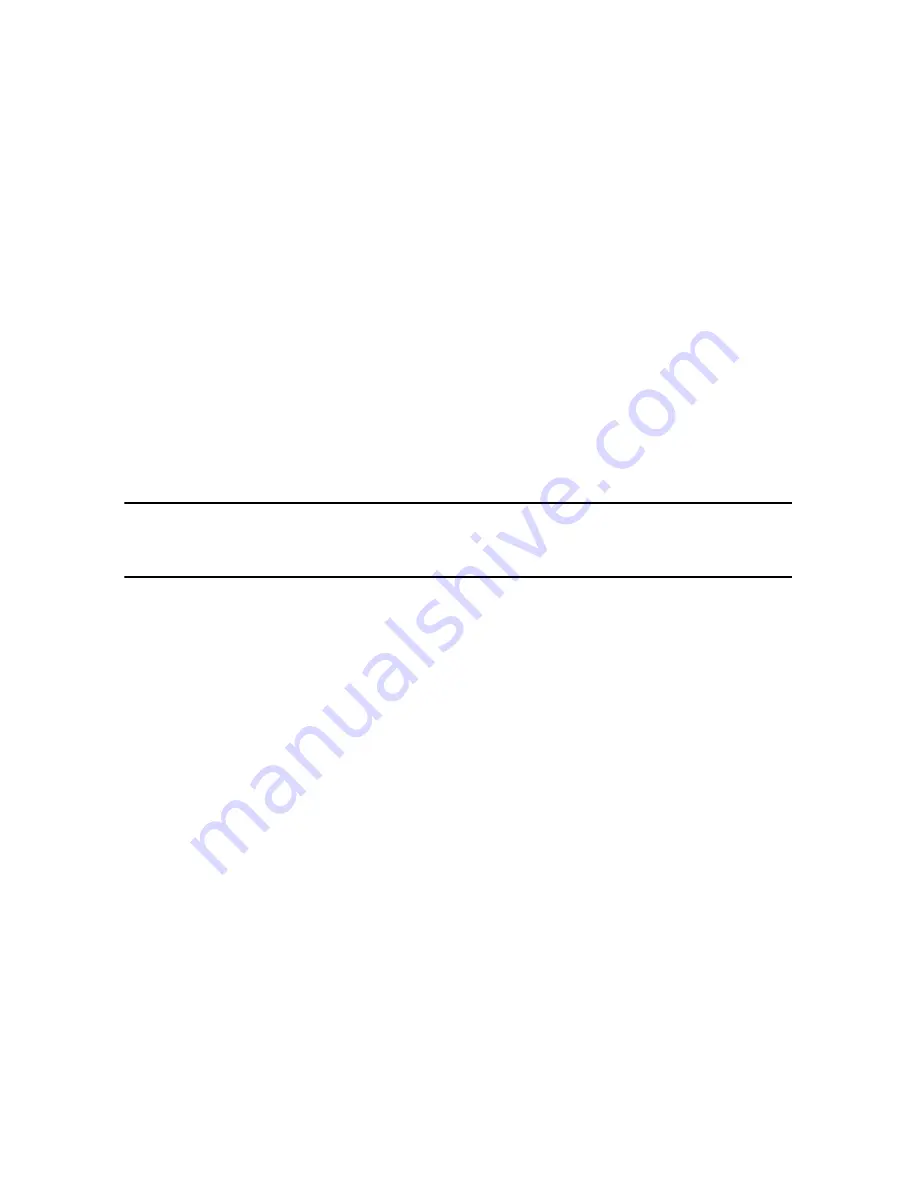
Chapter 4: Creating Your Story
71
Mixing Audio and Adding Voice
Overs
Your production’s audio can make or break your creation. Use the Audio Mixing
Room to customize your audio levels or record a voice over to add narration to
your video production.
Splitting Audio from a Video Clip
To make it easier to work with the audio of a video clip, you can split the audio
from it and insert it into the Voice Track.
To split the audio from a video clip, right-click on a video clip in the timeline and
select
Split Audio
. The audio will move from the Master Video Track to the Voice
Track.
Note:
the Split Audio function does not extract the audio from the video clip as a
separate file. To extract the audio from a video clip, see "Extracting Audio from a Video
Clip" on page 30.
Change Audio Clip Volume Levels
Your video production may contain audio in one of the music tracks, the Voice
Track, and in the video clips in the Master Track. Since all of these tracks may have
been recorded at different levels, the result could produce an overwhelming and
confusing sound track.
Use the Audio Mixing Room to mix all of the audio levels into a more harmonious
sound track for your video.
In-Track Audio Mixing
You can manually change the level of volume at any point within an audio clip in
the Timeline.
To change the volume level of an audio track in the timeline, click on the audio
level line at the point where you want to change the audio level to set a volume
Содержание PowerDirector 8
Страница 1: ...CyberLink PowerDirector 8 User s Guide ...
Страница 4: ......
Страница 10: ...CyberLink PowerDirector vi ...
Страница 18: ...CyberLink PowerDirector 8 ...
Страница 88: ...CyberLink PowerDirector 78 ...
Страница 114: ...CyberLink PowerDirector 104 Ctrl I Set text in italics Ctrl L Left align text Ctrl R Right align text Hotkey Function ...
Страница 128: ...CyberLink PowerDirector 118 ...






























