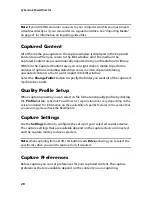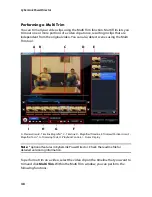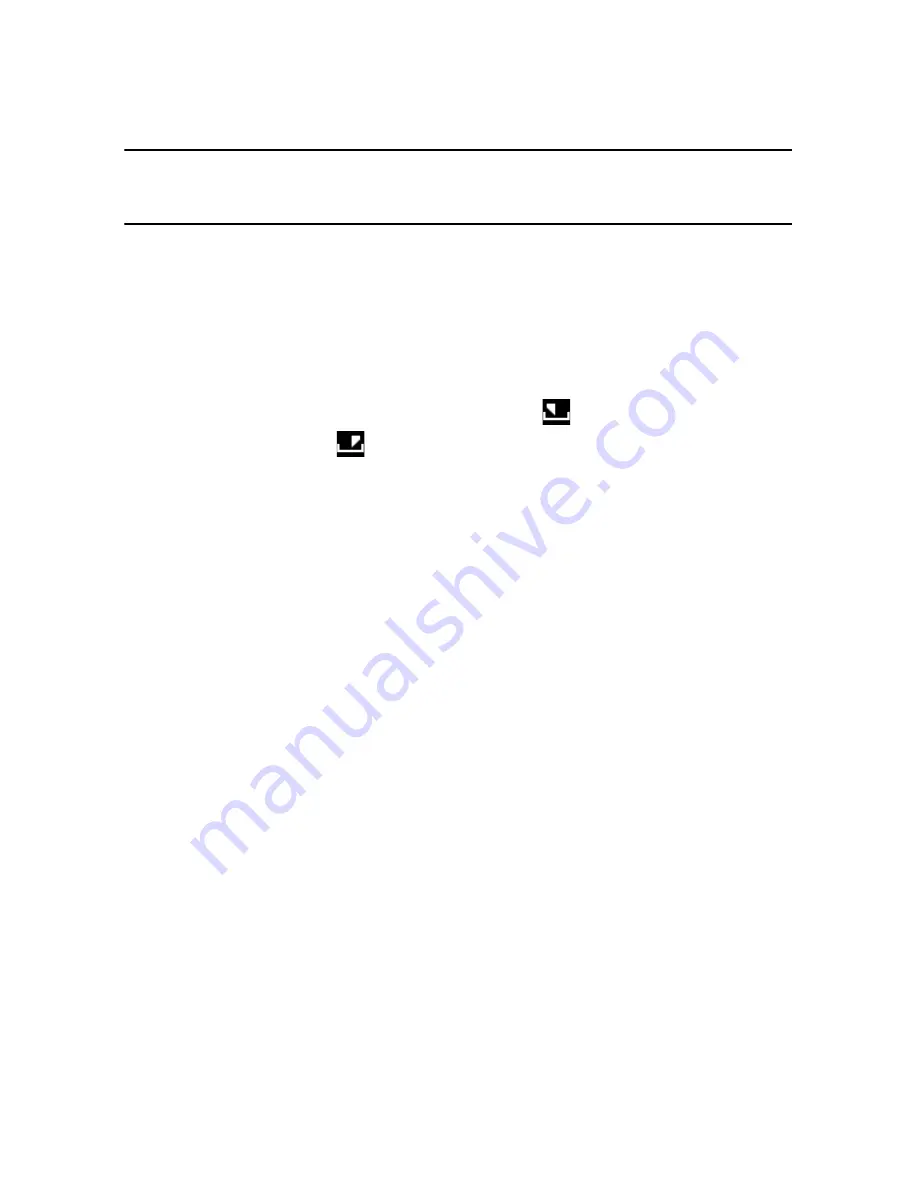
Chapter 4: Creating Your Story
39
Note:
if you select to include background music with your slideshow, CyberLink
PowerDirector uses the Magic Slideshow technology to synchronize the photos along
to the beat of the music during the slideshow.*
Music Preferences
If you are using background music in your slideshow, click on
Music Preferences
to configure the preferences as follows:
•
trim the audio file using the playback controls and then move the sliders on
the trim bar to the desired start and end points.
•
during playback of the background music, click
to mark the starting point
of the music and then
to mark the end point.
•
select to have the background music gradually
Fade-in
or
Fade-out
.
Slideshow Preferences
Click on
Slideshow Preferences
to configure the preferences for your slideshow
as follows:
•
Duration
: use this option to set the length of your slideshow. Select
Fit photos
to music
for the length of the slideshow to match the duration of the selected
music. Select
Fit music to photos
for the length of the music to match the
duration of the auto created slideshow.
•
Sequence
: use this option to set the photo sequence for your slideshow. Select
Timeline order
to have the sequence match the order the photos are currently
displayed in the timeline. Select
Date/time taken
for the photos to display in
chronological order based on the date and time they were taken.
Содержание PowerDirector 8
Страница 1: ...CyberLink PowerDirector 8 User s Guide ...
Страница 4: ......
Страница 10: ...CyberLink PowerDirector vi ...
Страница 18: ...CyberLink PowerDirector 8 ...
Страница 88: ...CyberLink PowerDirector 78 ...
Страница 114: ...CyberLink PowerDirector 104 Ctrl I Set text in italics Ctrl L Left align text Ctrl R Right align text Hotkey Function ...
Страница 128: ...CyberLink PowerDirector 118 ...