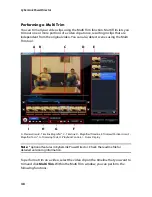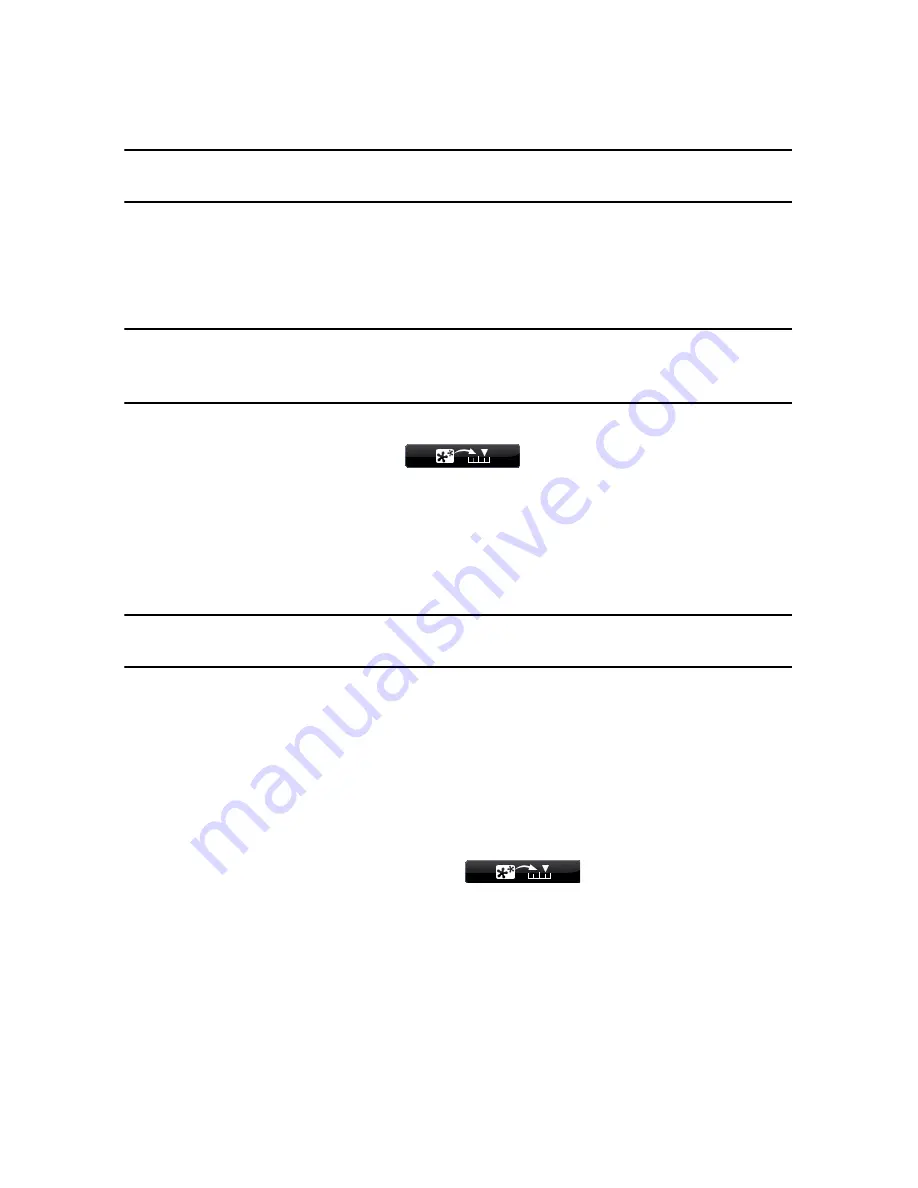
Chapter 4: Creating Your Story
45
Note:
click the
Effect
button to edit the effect’s options. See "Modifying a Video Effect"
on page 57 for more information.
Adding PiP Objects
To add a PiP object to the timeline, do this:
Note:
you can add additional PiP tracks to your project’s timeline in the Track Manager,
allowing you to have up to nine PiP objects displayed on a video at the same time. See
"Track Manager" on page 19 for more information.
•
select an object and then click
to add it to the PiP Track at the
current position of the timeline slider.
•
drag an object from the PiP Objects Room into the desired position in the PiP
track.
•
right-click on an object and select
Add/Replace in Timeline
to add or replace
the object at the current position of the Timeline slider as required.
Note:
you can download additional PiP objects from the DirectorZone web site. See
"Downloading Templates from DirectorZone" on page 23 for more information.
Once you add objects to the PiP Track, click the
Modify
button to edit its
placement, motion and more in the PiP Designer. See "Modifying PiP Effects in the
PiP Designer" on page 58 for more information.
Adding Particle Effects
To add a particle effect to the timeline, do this:
•
select an particle effect and then click
to add it to the PiP Track
at the current position of the timeline slider.
•
drag a particle effect from the Particle Room into the desired position in the PiP
Track.
•
right-click on an object and select
Add/Replace in Timeline
to add or replace
the particle effect at the current position of the Timeline slider as required.
Содержание PowerDirector 8
Страница 1: ...CyberLink PowerDirector 8 User s Guide ...
Страница 4: ......
Страница 10: ...CyberLink PowerDirector vi ...
Страница 18: ...CyberLink PowerDirector 8 ...
Страница 88: ...CyberLink PowerDirector 78 ...
Страница 114: ...CyberLink PowerDirector 104 Ctrl I Set text in italics Ctrl L Left align text Ctrl R Right align text Hotkey Function ...
Страница 128: ...CyberLink PowerDirector 118 ...