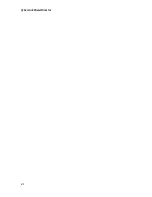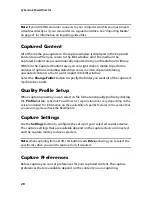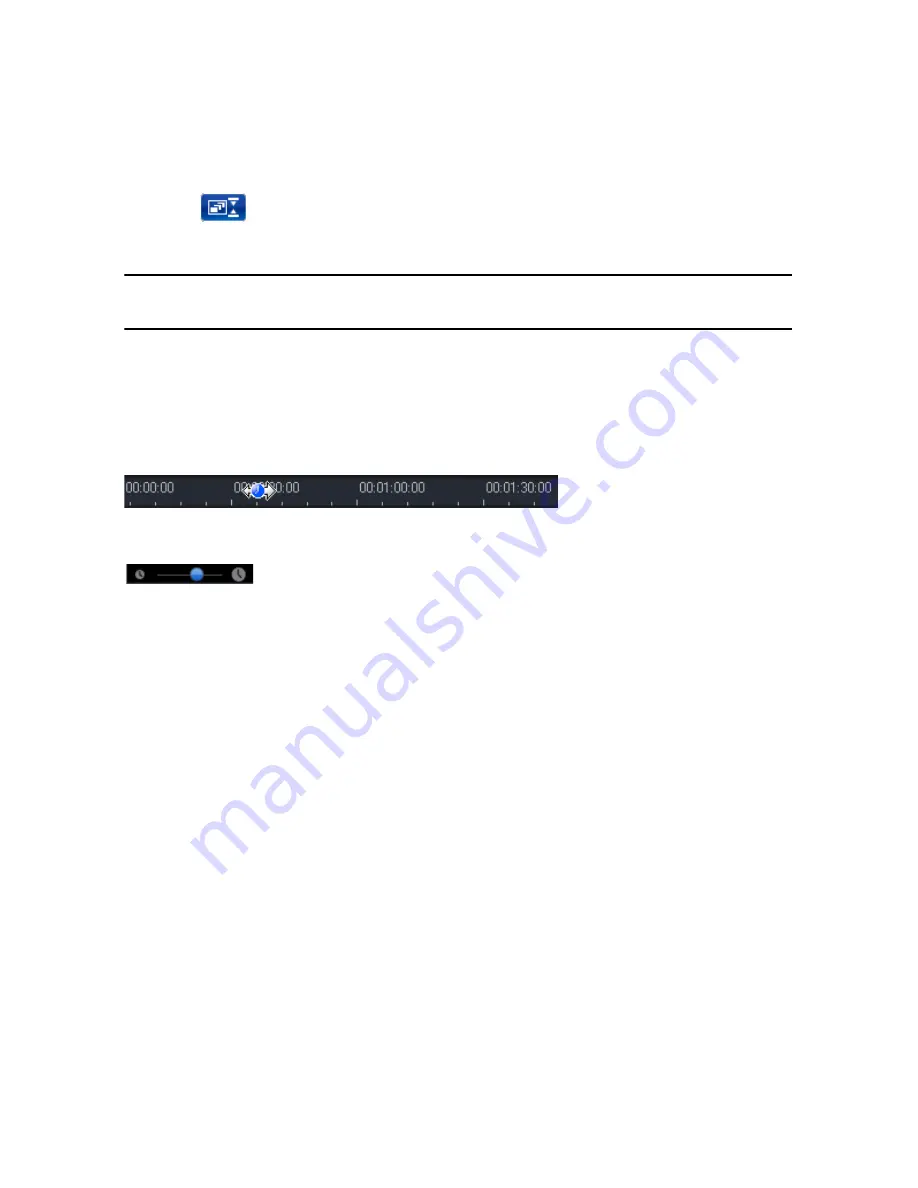
CyberLink PowerDirector
14
that all tracks are displayed within the existing timeline. This ensures that you
don’t need to scroll to view certain tracks.
Click the
button for a larger display of the tracks in the timeline, and enable
scrolling up and down in the timeline.
Note:
when scrolling is enabled within the timeline, the Master Video Track will
always remain on top of the other tracks when scrolling through the tracks.
Resizing the Ruler
You can resize the timeline ruler for a more expanded or condensed view of your
production. To resize the ruler, click on the ruler and drag it. Expanding the ruler is
especially handy when aligning clips and effects, while condensing it gives you a
global overview of your entire production. You can also use the timeline slider
to resize the timeline.
Содержание PowerDirector 8
Страница 1: ...CyberLink PowerDirector 8 User s Guide ...
Страница 4: ......
Страница 10: ...CyberLink PowerDirector vi ...
Страница 18: ...CyberLink PowerDirector 8 ...
Страница 88: ...CyberLink PowerDirector 78 ...
Страница 114: ...CyberLink PowerDirector 104 Ctrl I Set text in italics Ctrl L Left align text Ctrl R Right align text Hotkey Function ...
Страница 128: ...CyberLink PowerDirector 118 ...