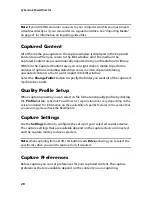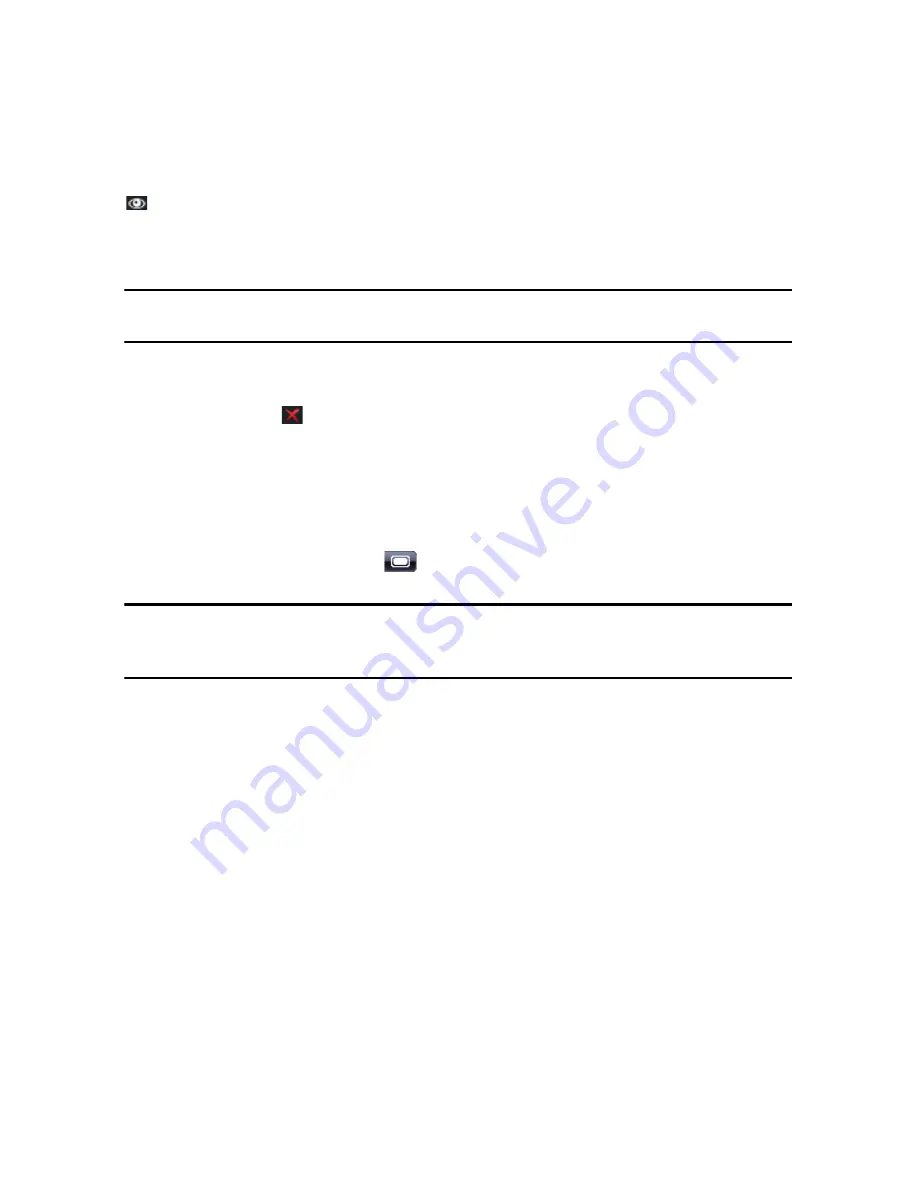
CyberLink PowerDirector
20
Showing/Hiding Tracks
To hide a track in the timeline*, first click
Movie
in the Preview window, then click
at the extreme left of the track. When a track is hidden, it is not displayed in the
Preview window. This way you can preview your project by tracks and concentrate
on the track you are working on.
Note:
* optional feature in CyberLink PowerDirector. Check the readme file for detailed
versioning information.
To display a track that is hidden in the timeline, first click
Movie
in the Preview
window, then click
to the left of the track.
Storyboard View
The storyboard view is essentially a large graphical display of your project, which
can help you visualize the scenes and the overall production more clearly. To
switch to storyboard view, click
.
Note:
a number of features are unavailable in the storyboard view. If you try and
perform a function that is not available in this view, CyberLink PowerDirector
automatically switches back to the timeline view.
Содержание PowerDirector 8
Страница 1: ...CyberLink PowerDirector 8 User s Guide ...
Страница 4: ......
Страница 10: ...CyberLink PowerDirector vi ...
Страница 18: ...CyberLink PowerDirector 8 ...
Страница 88: ...CyberLink PowerDirector 78 ...
Страница 114: ...CyberLink PowerDirector 104 Ctrl I Set text in italics Ctrl L Left align text Ctrl R Right align text Hotkey Function ...
Страница 128: ...CyberLink PowerDirector 118 ...