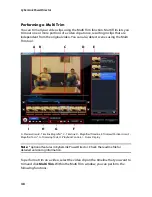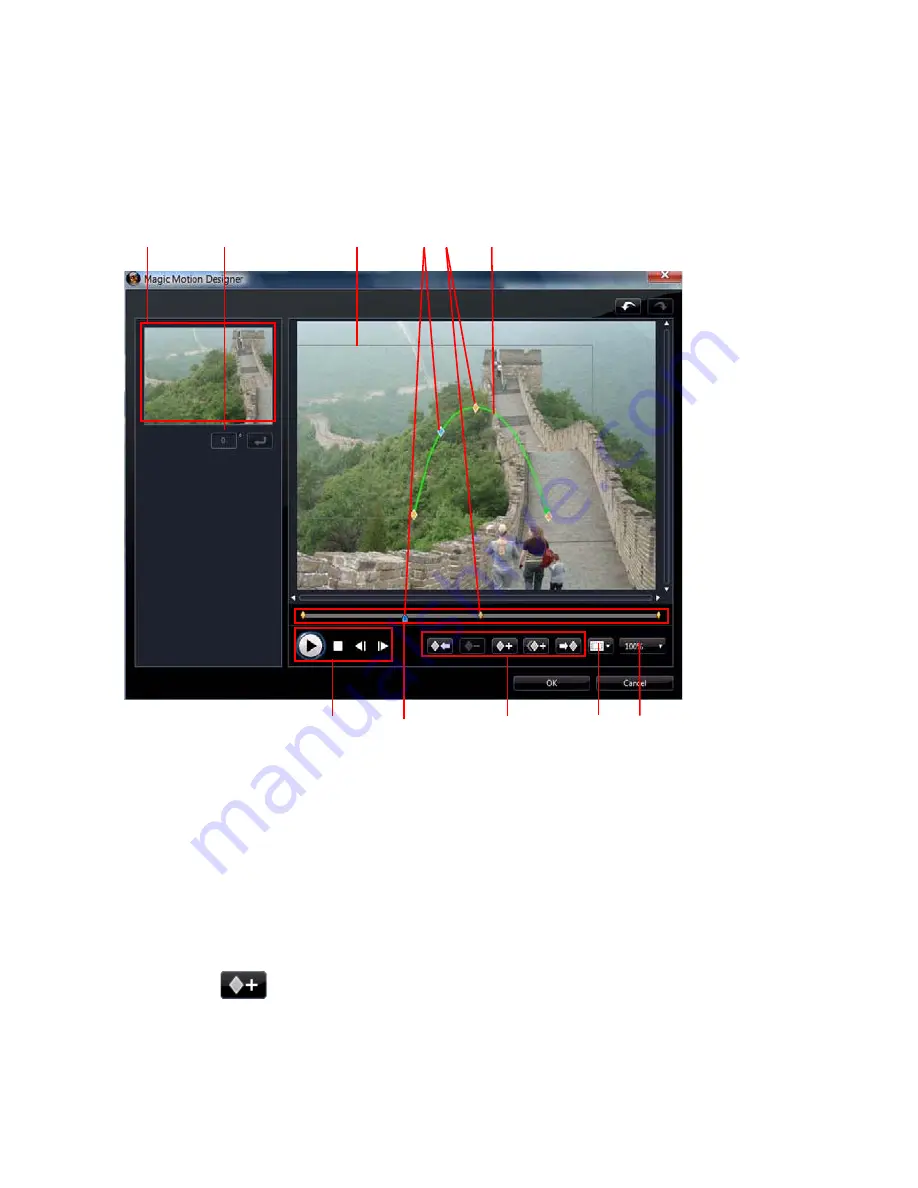
Chapter 4: Creating Your Story
55
Magic Motion Designer
After you select a motion template to apply to the selected photo, select the
Motion Designer
button to customize the motion in the Magic Motion Designer.
A - Preview Area, B - Rotation Amount, C - Focus Area, D - Timeline Indicator, E - Keyframe Indicator, F-
Motion Path, G - Zoom In/Out, H - TV Safe Zone/Grid Lines, I - Keyframe Buttons, J - Keyframe Timeline, K -
Playback Controls
The Magic Motion Designer uses keyframes to customize the motion on a photo.
Keyframes are frames of your video that define the start and end points of an
effect, which in this example is motion or the size of the focus area.
In the Magic Motion Designer you can:
•
use the playback controls or drag the slider to preview the current motion in
the preview window.
•
click on
to add keyframes to the motion path. By adding keyframes you
can alter the motion or size of the focus area between two points on the
keyframe timeline.
A
B
G
D E
F
H
I
J
C
K
Содержание PowerDirector 8
Страница 1: ...CyberLink PowerDirector 8 User s Guide ...
Страница 4: ......
Страница 10: ...CyberLink PowerDirector vi ...
Страница 18: ...CyberLink PowerDirector 8 ...
Страница 88: ...CyberLink PowerDirector 78 ...
Страница 114: ...CyberLink PowerDirector 104 Ctrl I Set text in italics Ctrl L Left align text Ctrl R Right align text Hotkey Function ...
Страница 128: ...CyberLink PowerDirector 118 ...