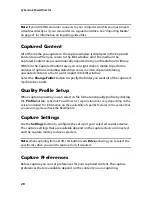Chapter 2: The PowerDirector Workspace
19
Range Selection
Click and drag one of the arrows on either side of the timeline slider to select a
range of media on the timeline.
Once selected, you can cut or copy and then paste the selected media to another
position on the timeline.
You can also use this feature to manually highlight a portion of a clip that you want
to then remove or trim out.
Track Manager
Within the Track Manager* you can add additional PiP or music tracks to the
timeline. This allows you to have up to nine PiP objects displayed on a video at the
same time, or up to three pieces of music in your production. To add tracks to the
timeline, click on
and then select the number of PiP or music tracks you would
like to add.
Note:
* optional feature in CyberLink PowerDirector. Check the readme file for detailed
versioning information.
Locking/Unlocking Tracks
To lock a track in the timeline, click
at the left of the track. When a track is
locked, you cannot add new clips to the track, nor move or edit the clips it
contains. To unlock a track in the timeline, click at the extreme left of the track.
Содержание PowerDirector 8
Страница 1: ...CyberLink PowerDirector 8 User s Guide ...
Страница 4: ......
Страница 10: ...CyberLink PowerDirector vi ...
Страница 18: ...CyberLink PowerDirector 8 ...
Страница 88: ...CyberLink PowerDirector 78 ...
Страница 114: ...CyberLink PowerDirector 104 Ctrl I Set text in italics Ctrl L Left align text Ctrl R Right align text Hotkey Function ...
Страница 128: ...CyberLink PowerDirector 118 ...