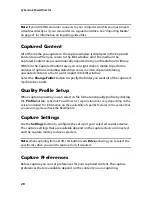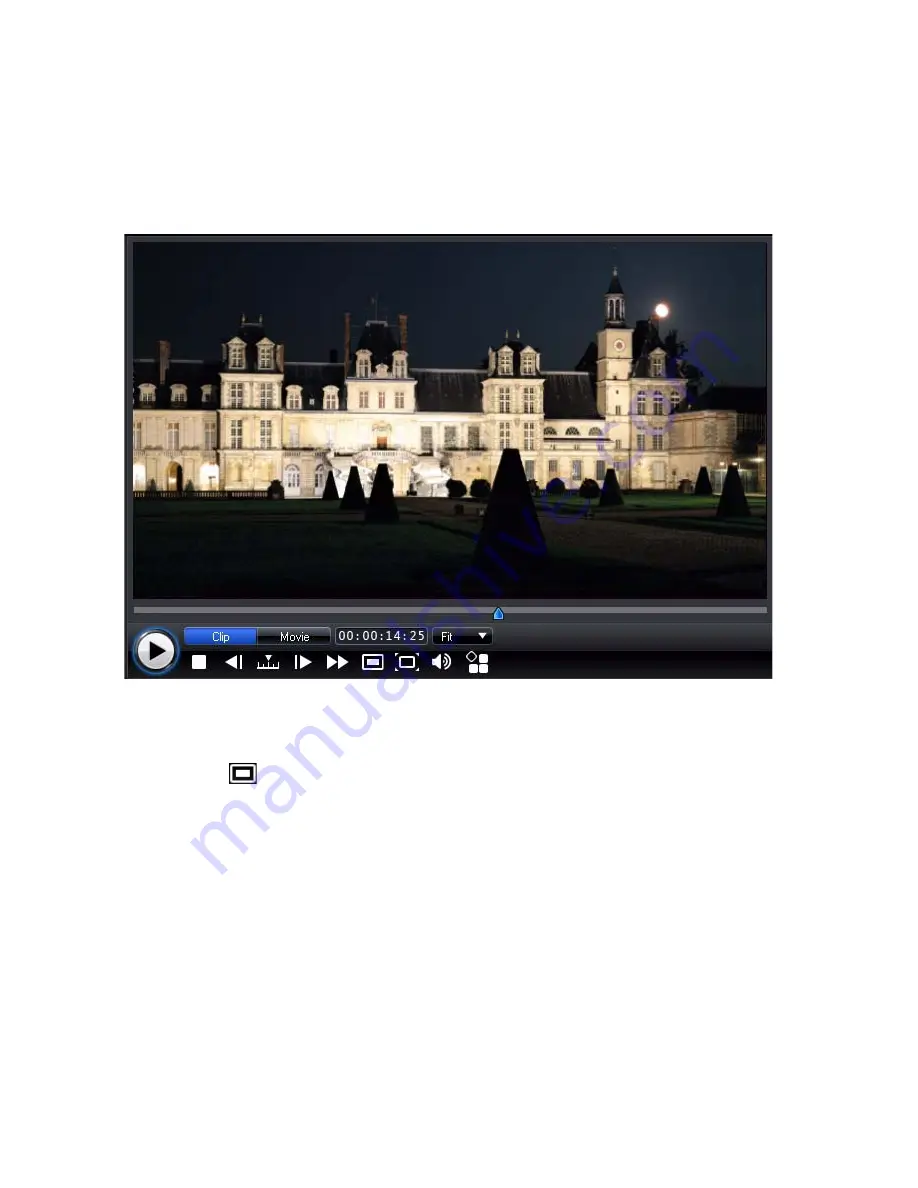
Chapter 2: The PowerDirector Workspace
15
Preview Window
While creating your video production, preview your production in the preview
window using the available playback controls.
Click the
Clip
button to play back the clip that is selected in the timeline, or
Movie
to play the entire video production. You can also control the quality of the
previewed video (as well as take a photo snapshot of the current frame of video)
by selecting
and then the preview resolution from the list.
CyberLink PowerDirector also offers several other preview methods for viewing
your production, including viewing your production at full screen in the Media
Viewer or on a secondary display device.
Zoom In/Out
When you place media on the PiP track of the timeline, use the
Fit
drop-down to
zoom in or out on the preview window. Zooming in is useful for precise placement
of PiP media, while you can zoom out if you want to add PiP media that begins off
screen.
Содержание PowerDirector 8
Страница 1: ...CyberLink PowerDirector 8 User s Guide ...
Страница 4: ......
Страница 10: ...CyberLink PowerDirector vi ...
Страница 18: ...CyberLink PowerDirector 8 ...
Страница 88: ...CyberLink PowerDirector 78 ...
Страница 114: ...CyberLink PowerDirector 104 Ctrl I Set text in italics Ctrl L Left align text Ctrl R Right align text Hotkey Function ...
Страница 128: ...CyberLink PowerDirector 118 ...