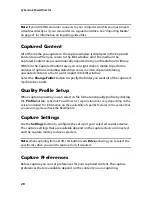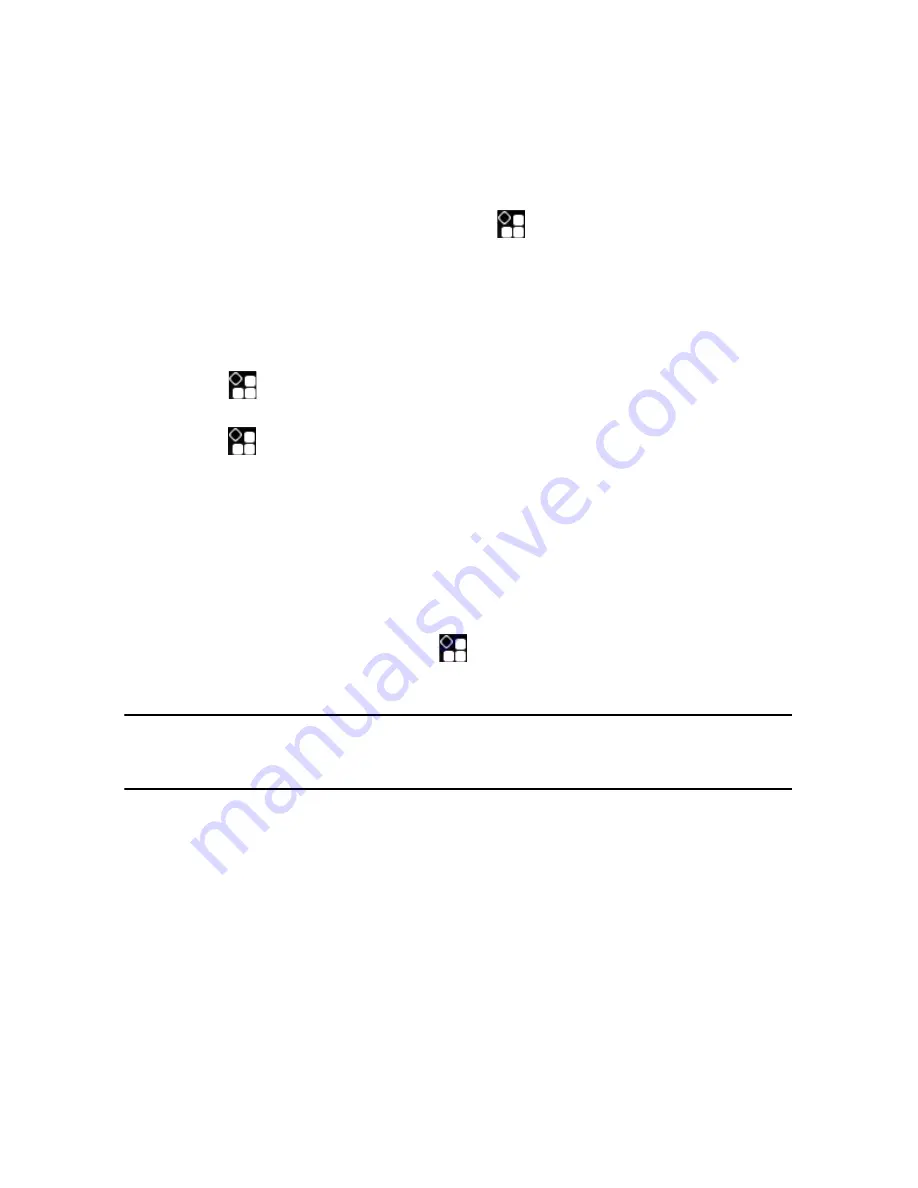
CyberLink PowerDirector
16
Display/Preview Options
CyberLink PowerDirector includes some display and preview options that help
make your editing experience easier. Click on
to enable the TV safe zone,
display grid lines, use a dual preview, and select a preview mode.
TV Safe Zone/Grid Lines
When you place media on the PiP track of the timeline, use the TV safe zone and
grid lines to help with the precise placement on your video’s image.
•
Click the
button and then select
TV Safe Zone
to enable a box that
indicates the on-screen area of most TV displays.
•
Click the
button, select
Grid Lines
and then select the number of lines you
want to display in a grid over the video image. Use this grid to more precisely
place the PiP media where you want on the video image.
Once enabled, select
Snap to Reference
to have the selected objects snap to the
grid lines, TV safe zone and the boundary of the preview window.
Dual Preview
If you have a secondary display device, such as a monitor, TV, or DV camcorder
connected to your computer, click the
button and select
Dual Preview
to
extend your workspace and preview your project on a secondary display.
Note:
to use a connected monitor or TV as a secondary preview window, you must first
enable extend desktop to a secondary display within the Windows Display Properties
Settings.
Once enabled, when you select play on the preview window, you can preview your
production on both your primary and secondary display (TV or monitor), or on a
connected DV camcorder, depending on your selected preference.
Preview Mode
CyberLink PowerDirector provides two modes you can use to preview your video
production:
•
Real-time
: synchronizes and renders clips and effects in real-time, displaying a
preview of your video at the standard 25 (PAL)/30 (NTSC) frames per second.
Содержание PowerDirector 8
Страница 1: ...CyberLink PowerDirector 8 User s Guide ...
Страница 4: ......
Страница 10: ...CyberLink PowerDirector vi ...
Страница 18: ...CyberLink PowerDirector 8 ...
Страница 88: ...CyberLink PowerDirector 78 ...
Страница 114: ...CyberLink PowerDirector 104 Ctrl I Set text in italics Ctrl L Left align text Ctrl R Right align text Hotkey Function ...
Страница 128: ...CyberLink PowerDirector 118 ...