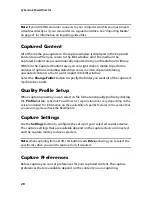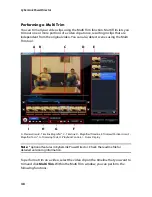Chapter 3: Pre-Production
35
•
Use video overlay for capture
: keep this option selected during capture
unless you have an older VGA card that does not support video overlay.
Deselecting this option in this event avoids the unsupported overlay display
errors.
•
Enable automatic file replacement when recording voice-over
: select this
option to overwrite existing audio if the voice-over overlaps during recording.
•
Enable CyberLink MPEG@Best
: select to balance capture speed and video
quality when you capture MPEG video.
Auto scene detection
•
Do not detect scenes during capture
: select this option if you do not want to
activate the auto scene detection function during capture.
•
After capture, detect scenes by change of video frames
: select this option to
perform scene detection during video capture. In scene detection, CyberLink
PowerDirector compares captured frames to decide when there is a scene
change. Each scene is saved as a file as recording continues.
•
During capture, detect scenes by time code, and then save each scene as a
separate file (DV-VCR mode only)
: select this option to detect scene break
signals and to save each scene as a separate file. (DV camcorders generate a
scene break signal on the tape whenever users release the REC button.) This
feature is only available in DV camcorder capture.
•
DV Parameters
: click this button to set the buffer parameters for your DV
camcorder. Setting a buffer time ensures that your DV camcorder and your
batch capture or DV writing device begin at the same time. Without a buffer,
batch capturing or writing to tape may begin before the camcorder is
engaged.
Produce Preferences
To set your production preferences, click
>
Edit
>
Preferences
. The
Preferences window opens, and then click the
Produce
tab. The available options
are as follows:
Produce
•
Output only selected tracks
: select this option to output only the selected
tracks in the timeline. The tracks that are not selected are not produced during
production.
•
Reduce video blocky artifacts (Intel SSE4 optimized)
: select this option to
improve the production overall quality of produced video, if your computer
supports Intel SSE4 optimization.
Содержание PowerDirector 8
Страница 1: ...CyberLink PowerDirector 8 User s Guide ...
Страница 4: ......
Страница 10: ...CyberLink PowerDirector vi ...
Страница 18: ...CyberLink PowerDirector 8 ...
Страница 88: ...CyberLink PowerDirector 78 ...
Страница 114: ...CyberLink PowerDirector 104 Ctrl I Set text in italics Ctrl L Left align text Ctrl R Right align text Hotkey Function ...
Страница 128: ...CyberLink PowerDirector 118 ...