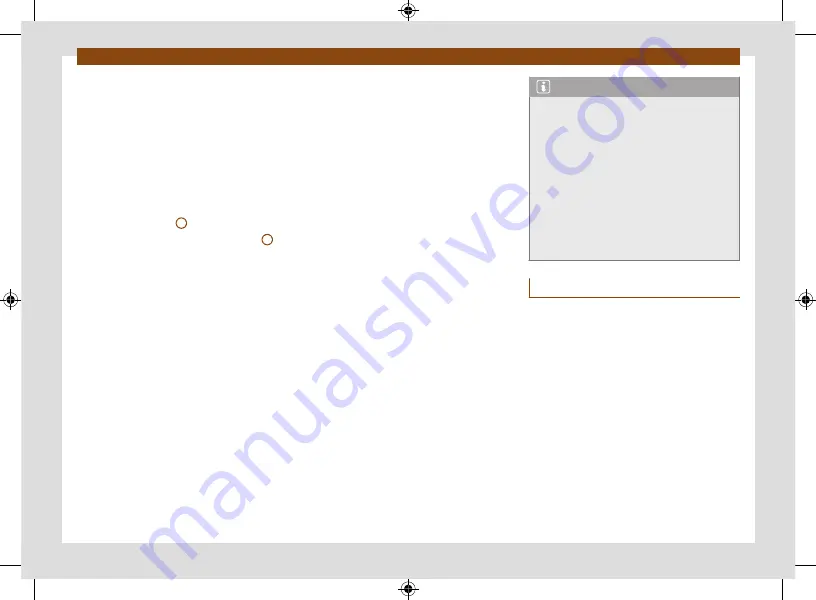
Driver information
Instrument panel
25
The Head-up-Display (HUD) projects certain
information or warnings from assistance sys-
tems or the infotainment system into the driv-
er’s field of view.
Display areas
Explanations of the areas displayed on the
Head-up-Display
•
Proximity HUD.
Information on speed, navi-
gation and driver assistant systems is displayed
on the proximity HUD
1
.
•
Augmented reality HUD (AR)
The AR
2
HUD can project indications directly into the
field of view of the driver, depending on the
driving situation. This happens, for example,
for navigation.
The amount and content of the information
displayed may vary depending on the equip-
ment.
Switching the Head-up-Display on and off
The Head-up-Display can be switched on and
off in the infotainment system’s vehicle set-
tings menu.
•
Press the
Vehicle
function button.
•
In
Vehicle
, select the
Interior
view and
press the
Head-up-Display
function button.
•
Switch the Head-up-Display on or off as de-
sired. Activated functions are highlighted in
colour.
Height setting
To adapt the vertical position of the image to
your individual seating position, the Head-up-
Display can be set in the infotainment system’s
vehicle settings menu.
1. Sit comfortably on the seat.
2. In the vehicle settings of the infotainment
system you can also adjust the rotation of
the proximity area.
Infotainment system settings
Further settings of the Head-up-Display can
be changed in the vehicle settings menu of the
infotainment system.
The following settings can also be adjusted:
In the
Head-up-Display settings
sub-
menu:
•
Adjustment of the light intensity of Head-
up-Display indications. The intensity is au-
tomatically reduced as the ambient bright-
ness decreases. The basic intensity is adjus-
ted along with the instrument/switch lighting
•
Selection of the indications to be shown on
the Head-up-Display, e.g. driver assistant sys-
tem indications.
•
There is an alternative combination of col-
ours for the Head-up-Display for adverse
weather conditions, e.g. if it snows.
Note
•
Some indications, such as warnings, cannot
be hidden.
•
For optimal viewing of the display, correctly
adjust the seat and the height of the Head-
up-Display.
•
Light falling on it can cause reflections.
Wearing sunglasses with polarizing filters
may prevent you from seeing the indications
properly.
•
Only clean the Head-up-Display with a soft
cloth and a mild cleaning product. Microfibre
cloths can scratch the Head-up-Display.
Status display
Possible indications on the instrument panel
display
The digital instrument cluster can display a va-
riety of information, superimposed according
to the vehicle's equipment:
•
Doors, front bonnet and rear lid open
•
Warning and information messages
•
Navigation indications
•
Outside temperature indicator
•
Service interval display
•
Range indication
•
Speed warning
•
Speed warning for winter tyres
Содержание BORN
Страница 1: ...C U P R A B O R N OWNER S MANUAL Ingl s 10E012720AB 01 22 10E012720AB...
Страница 19: ...General views of the vehicle 18 Driver airbag page 52...
Страница 38: ...Driver information Infotainment system operation and displays 37 Windows page 122 Tyres page 303...
Страница 343: ...C U P R A B O R N OWNER S MANUAL Ingl s 10E012720AB 01 22 10E012720AB...






























