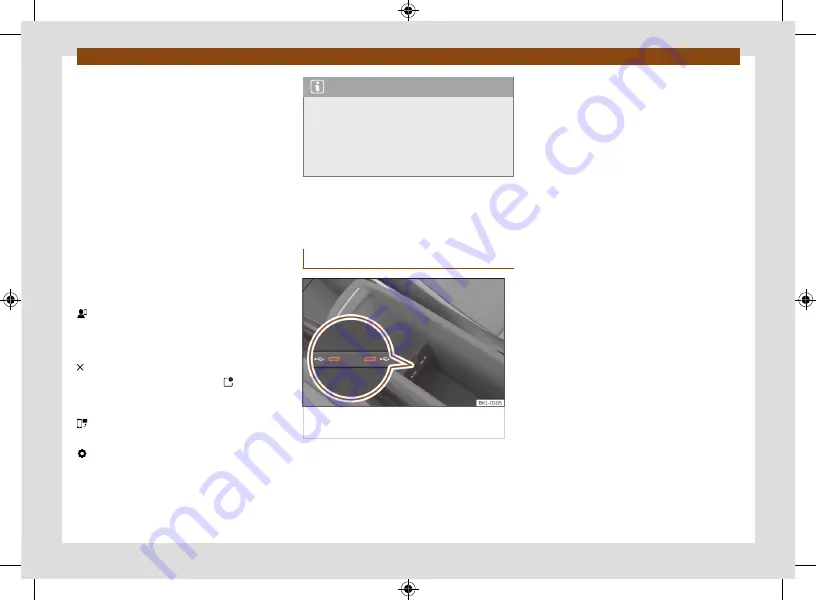
Data transmissions
226
APP
•
If the MirrorLink® device is connected to the
infotainment system via Bluetooth®, the tele-
phone function of the infotainment system can
be used.
•
You
cannot
use an active MirrorLink® device
as a media device in the
Media
main menu.
•
On the instrument panel screen you can view
data from the Telephone mode.
•
The instrument panel screen does not dis-
play any indication to turn or the Media mode.
•
With the multifunction steering wheel you
can accept or reject incoming calls, as well as
end an ongoing telephone conversation.
Function buttons
Function buttons and their function:
Return the Full Link main menu. Here
you can end the MirrorLink® connection,
connect another mobile phone device or
select another technology.
Press to close the open apps. Then press
the apps to be closed or the
Close
all
function button to close all the open
applications.
Press to display the mobile phone device
screen on the infotainment system screen.
To open the MirrorLink® settings.
Note
You will find information about technical re-
quirements, compatible mobile phone devi-
ces, certified applications and their availabil-
ity on the CUPRA and MirrorLink® websites,
at specialised CUPRA dealerships or at any
SEAT dealership.
Wired and wireless con-
nections
USB connection
Fig. 161
Inside front centre armrest: USB
input.
The USB input is located inside the centre
armrest
.
Содержание BORN
Страница 1: ...C U P R A B O R N OWNER S MANUAL Ingl s 10E012720AB 01 22 10E012720AB...
Страница 19: ...General views of the vehicle 18 Driver airbag page 52...
Страница 38: ...Driver information Infotainment system operation and displays 37 Windows page 122 Tyres page 303...
Страница 343: ...C U P R A B O R N OWNER S MANUAL Ingl s 10E012720AB 01 22 10E012720AB...






























