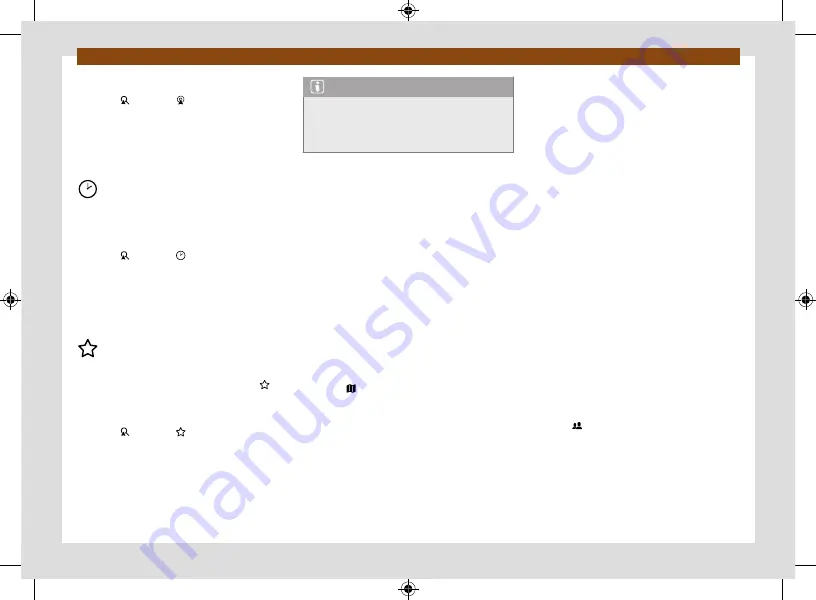
Infotainment system
250
Select the destination and start navigation
1. Press and then .
2. Select the desired destination. The route
guidance starts automatically.
Quick start:
for a quick start, press and hold
the desired destination for a few seconds.
Recent destinations
Navigation saves the last destinations to make
them available for a route guidance.
Select the destination and start navigation
1. Press and then .
2. Press the desired destination.
3. Press
Start
.
Quick start:
for a quick start, press and hold
the desired destination for a few seconds.
Favourite destinations
Save up to 20 destinations as favourites.
To save a destination as a favourite press in
the split screen when entering the destination.
Select the destination and start navigation
1. Press and then .
2. Press the desired destination.
3. Press
Start
.
Note
Enter the destination as accurately as possi-
ble. If you enter a destination incorrectly, the
route guidance will not be able to start or it
will guide you to an incorrect destination.
Start route guidance by selecting from the
map
The navigation map includes active areas at
many points that are suitable for entering the
destination. To do this, press the desired posi-
tion or place on the map. If there is map data at
this point, you can start a route guidance.
Whether it is possible to enter the destination
through the navigation map depends on the
state of the data and it is not possible for all
positions.
To start “offroad navigation”, press an empty
area without position data.
Start navigation
1. Press .
2. Move the view on the map until the desired
position can be selected. The navigation
map can be used by means of additional
finger movements
3. Press the desired destination on the map.
4. Press
Route
.
Offroad navigation
“Offroad navigation” calculates routes to se-
lected destination points using unknown data.
When a destination point is outside the known
roads or position data, navigation finds the
route to the next point of the known road and
completes the path to the next destination
point with a direct connection.
Start navigation
1. Move the view on the map until the desired
position can be selected. The navigation
map can be used by means of additional
finger movements
2. Press on any point on the map without po-
sition data.
3. Press
Route
.
Start route guidance using contact details
Start route guidance with the saved address
data of a contact. Contacts saved without ad-
dress data cannot be used for route guidance.
Start navigation
1. Press .
2. Press on the contact you want.
3. Press
Route
.
Содержание BORN
Страница 1: ...C U P R A B O R N OWNER S MANUAL Ingl s 10E012720AB 01 22 10E012720AB...
Страница 19: ...General views of the vehicle 18 Driver airbag page 52...
Страница 38: ...Driver information Infotainment system operation and displays 37 Windows page 122 Tyres page 303...
Страница 343: ...C U P R A B O R N OWNER S MANUAL Ingl s 10E012720AB 01 22 10E012720AB...






























