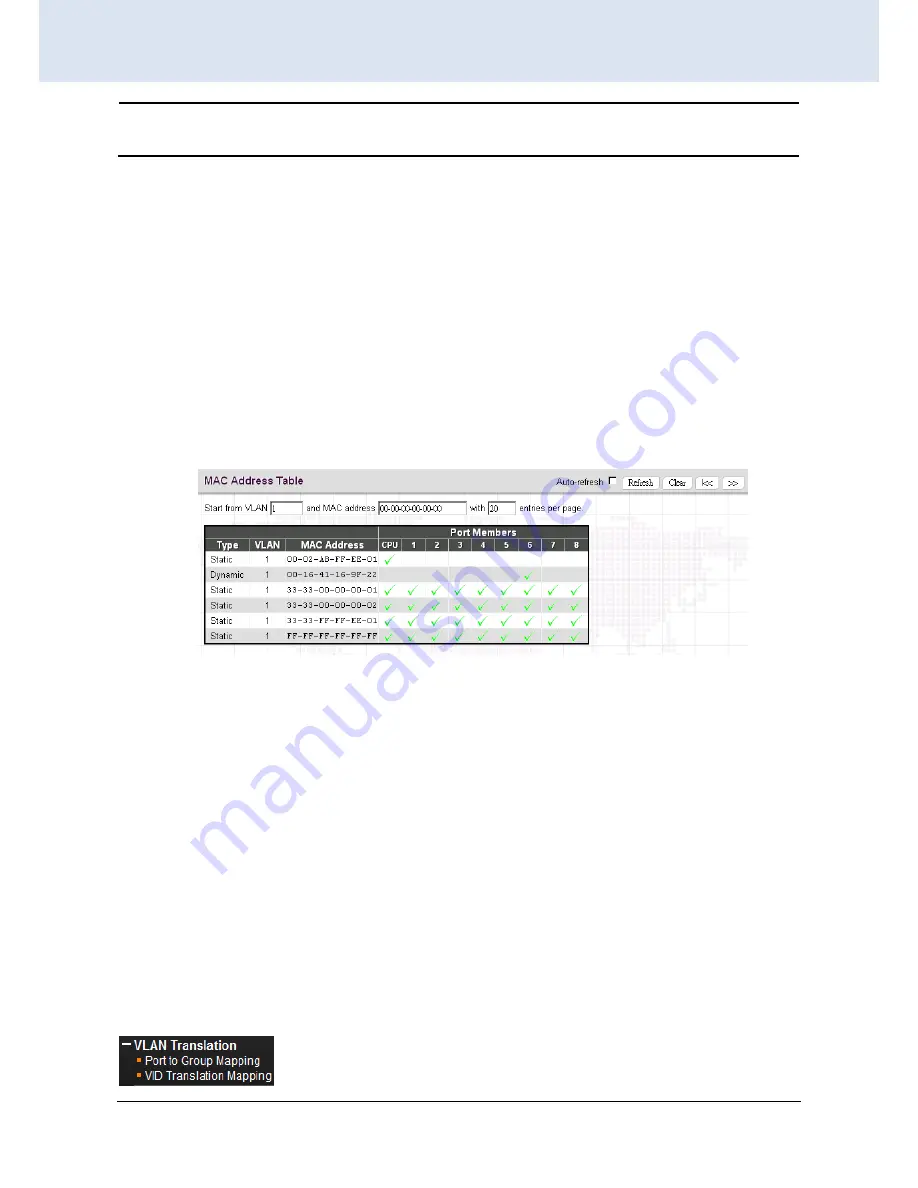
Chapter 4. Web Configuration & Operation
129
CHAPTER 3
WEB OPERATION & CONFIGURATION
NOTE:
Make sure that the link used for managing the switch is added to the Static Mac Table before changing to
secure learning mode, otherwise the management link is lost and can only be restored by using another non-secure
port or by connecting to the switch via the serial interface.
Static MAC Table Configuration:
This table is used to manually set up static MAC entries. The total entries that can be
entered are 64.
Delete:
Delete this MAC address entry.
VLAN ID:
Specify the VLAN ID for this entry.
Port Members:
Check or uncheck the ports. If the incoming packet has the same destination MAC address as the
one specified in VID, it will be forwarded to the checked port directly.
3.16.2 MAC Address Table
The MAC Address Table shows both static and dynamic MAC addresses learned from CPU or switch ports. You can
enter the starting VLAN ID and MAC addresses to view the desired entries.
Type:
Display whether the learned MAC address is static or dynamic.
VLAN ID:
The VLAN ID associated with this entry.
MAC Address:
The MAC address learned on CPU or certain ports.
Port Members:
Ports associated with this entry.
3.17 VLAN Translation
VLAN Translation is especially useful for users who want to translate the original VLAN ID to a new VLAN ID so as to
exchange data across different VLANs and improve VLAN scaling. VLAN translation replaces an incoming C-VLAN tag
with an S-VLAN tag instead of adding an additional tag. When configuring VLAN Translation, both ends of the link
normally must be able to replace tags appropriately. In other words, both ends must be configured to translate the C-
VLAN tag to S-VLAN tag and S-VLAN tag to C-VLAN tag appropriately in a network. Note that only access ports support
VLAN translation. It is not recommended to configure VLAN Translation on trunk ports.
The “VLAN Translation” menu contains the following sub menus. Select the appropriate one to configure settings or
view its status.
















































