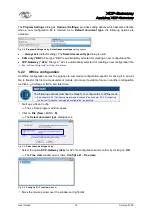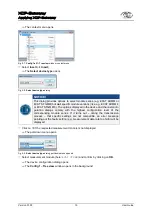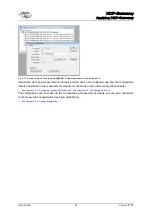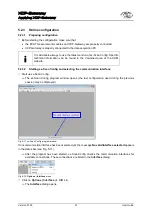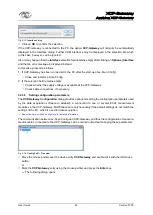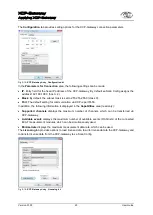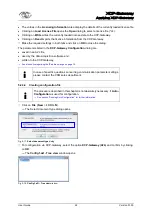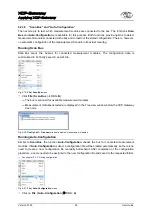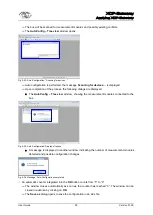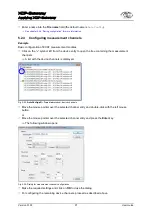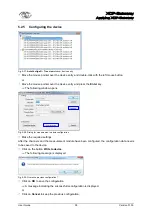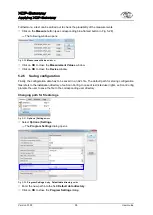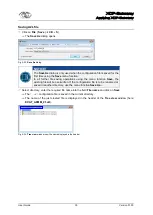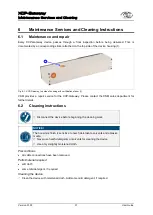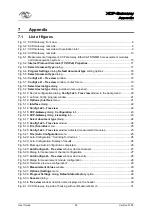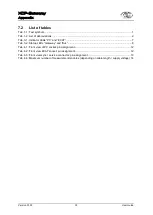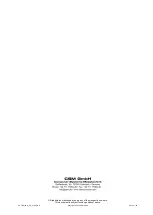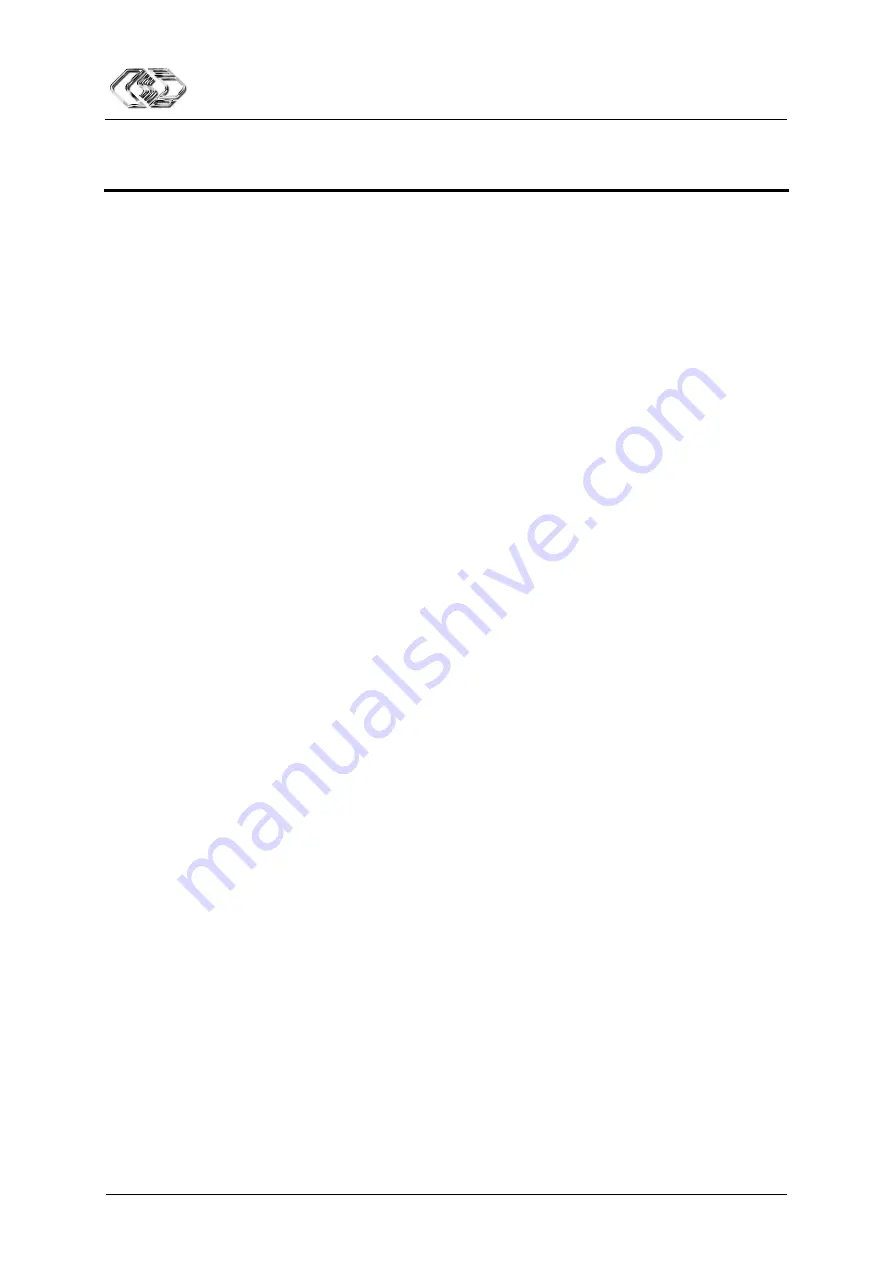
XCP-Gateway
Appendix
User Guide
32
Version 01.00
User Guide
7
Appendix
7.1
List of figures
Fig. 5-1: Measurement arrangement: XCP-Gateway, EtherCAT STGMM 6 measurement modules
Internet Protocol Version 4 (TCP/IPv4) Properties
............................................................ 17
setting options ...................................... 18
window, context menu .................................................................... 19
dialog, pull-down menu opened .............................................................. 19
Fig. 5-10: Device configuration dialog,
window in the background .............. 20
tab ............................................................................ 23
tab ................................................................................... 23
window ......................................................................................... 24
window: detected measurement modules .................................... 25
menu .......................................................................................... 25
window, device channels ....................................................... 27
window, device entry .............................................................. 28
option.................................................... 29
window: new file name displayed in the header .................................................. 30