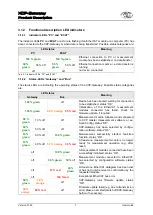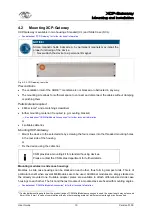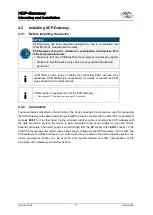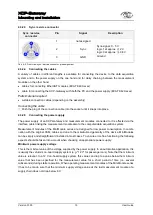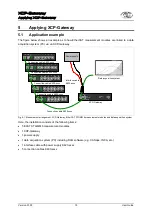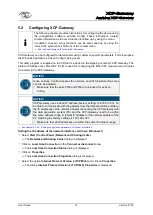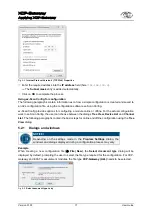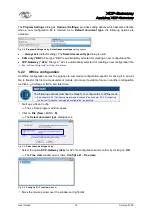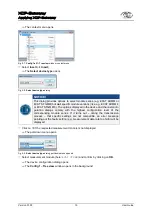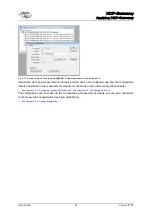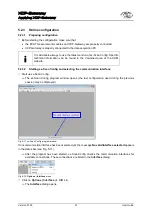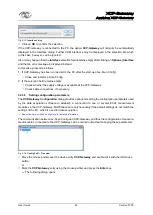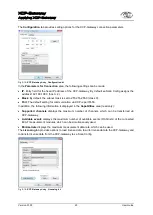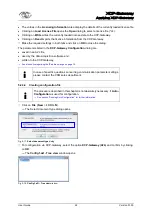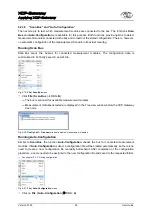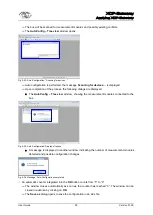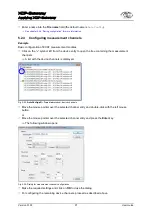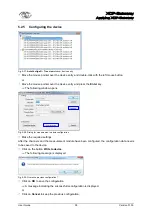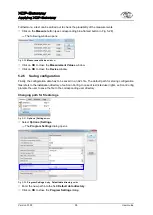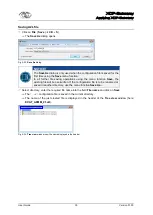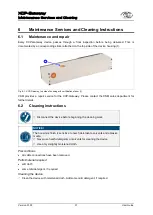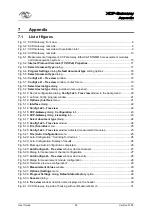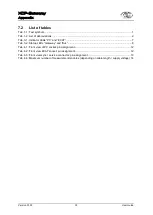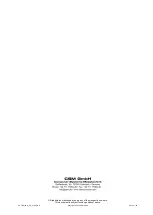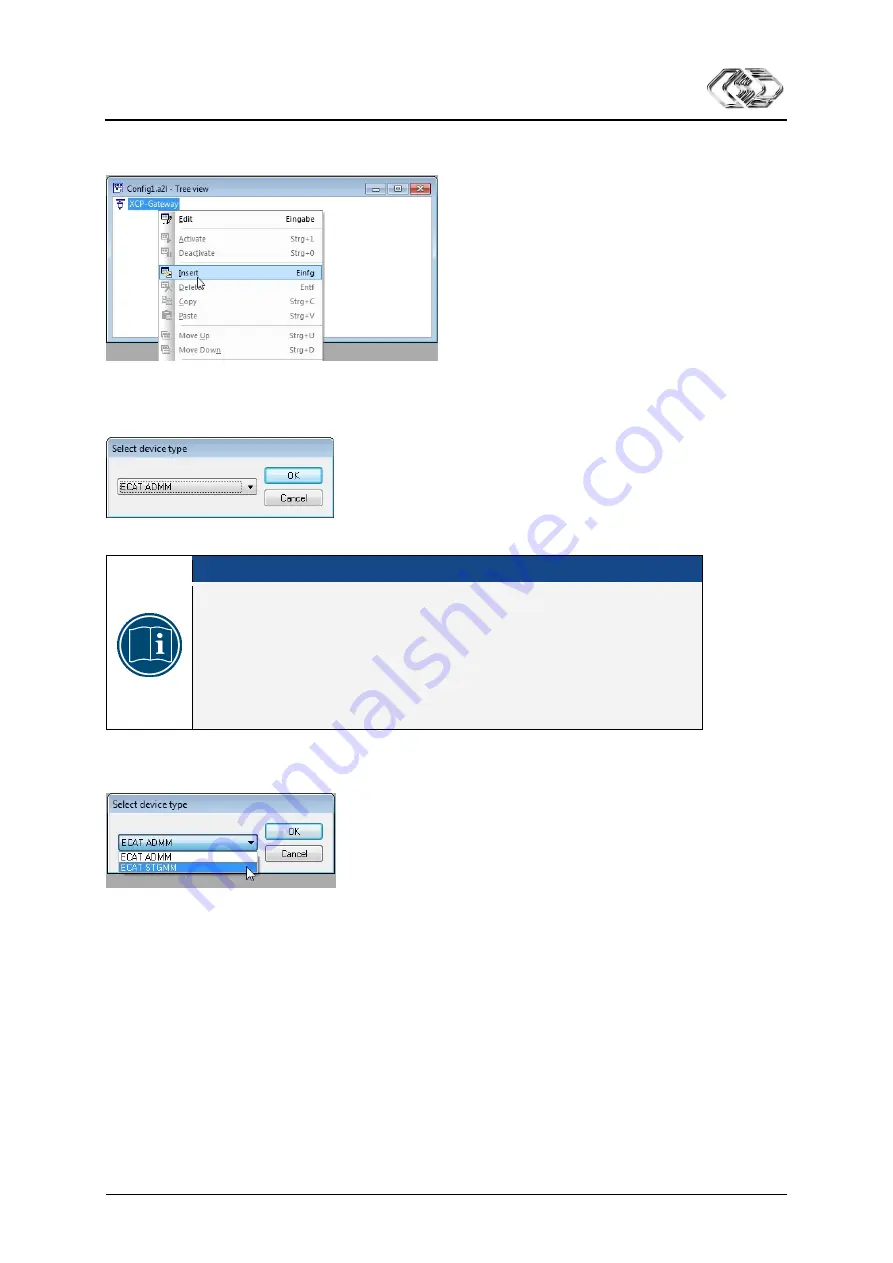
XCP-Gateway
Applying XCP-Gateway
Version 01.00
0
19
User Guide
The context menu opens.
Fig. 5-7:
Config1.a2l – Tree view
window, context menu
Select
Insert
(
Insert
).
The
Select device type
opens.
Fig. 5-8:
Select device type
dialog
NOTICE!
This dialog provides options to select module series (e.g. ECAT ADMM or
ECAT STGMM) but
not
specific module versions (like e.g. ECAT ADMM 4
or ECAT STGMM 6). The options displayed in the device and channel confi-
guration dialogs comply with the highest configuration level of the
corresponding module series. If it turns out – during the transmission
process – that specific settings are not compatible, an error message
pointing out the faulty setting (e.g. measurement data rate too high) will be
displayed.
Click on
if the requested measurement module is not displayed.
The pull-down menu opens.
Fig. 5-9:
Select device type
dialog, pull-down menu opened
Select measurement module (here:
ECAT STGMM
) and confirm by clicking on
OK
.
The device configuration dialog opens.
The
Config1 – Tree view
window opens in the background.