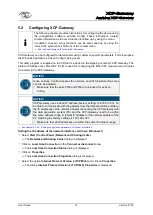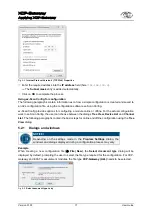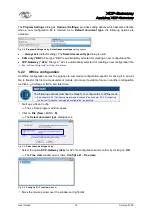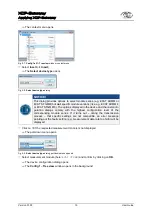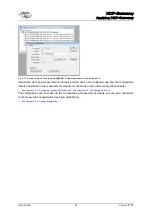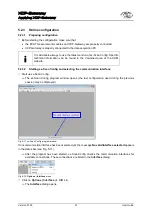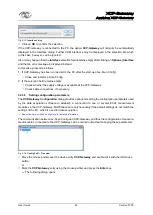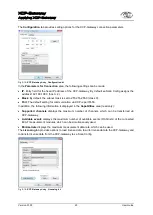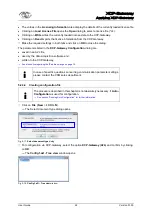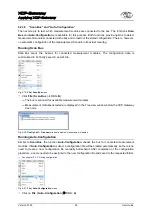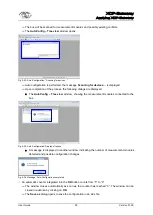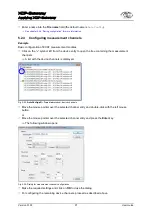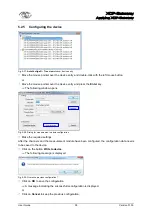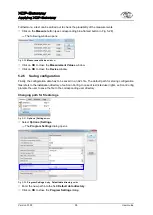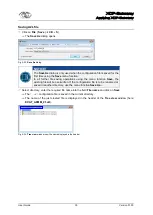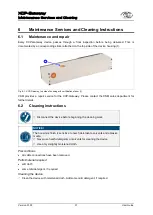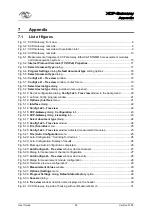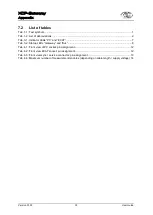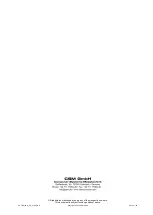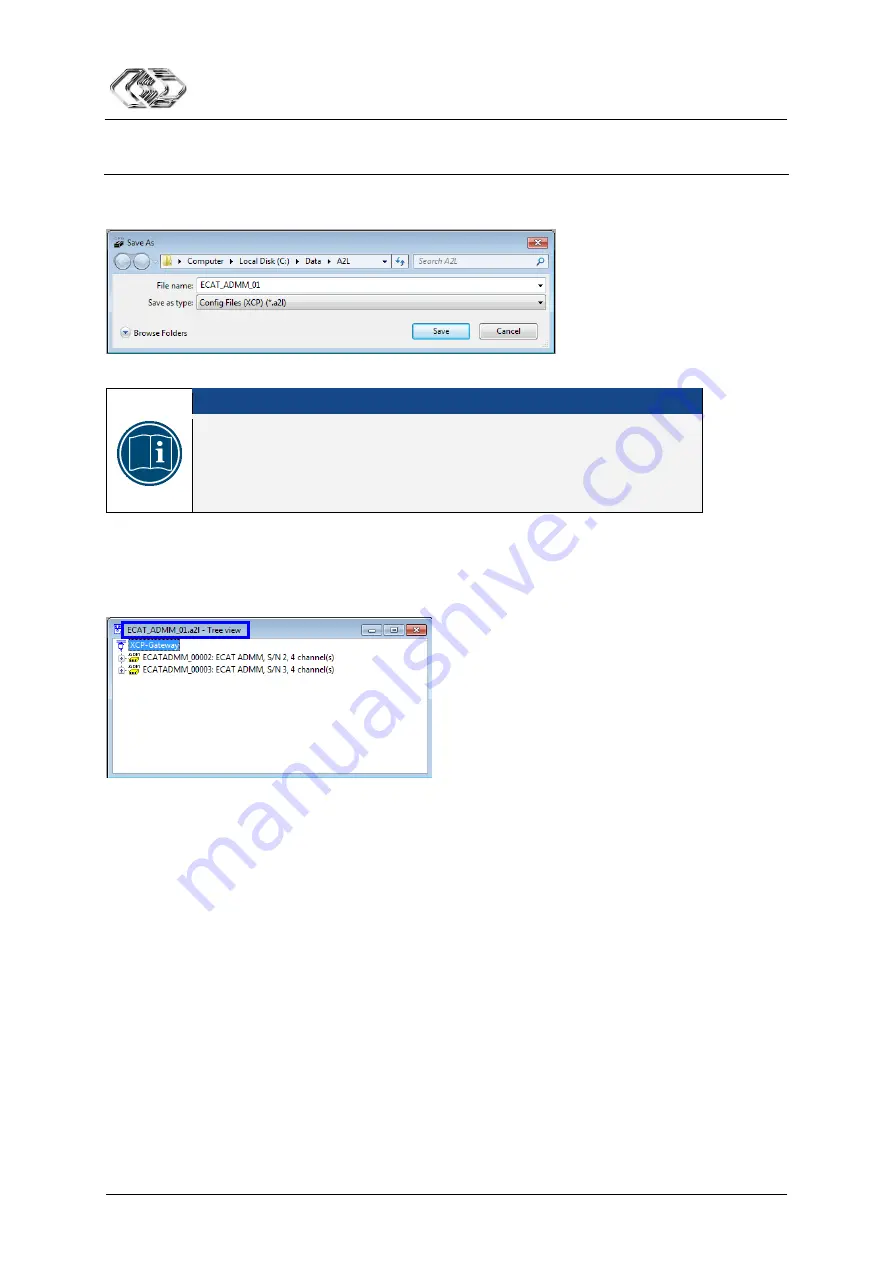
XCP-Gateway
Applying XCP-Gateway
User Guide
30
Version 01.00
User Guide
Saving A2L file
Click on
File |
Save
(
Ctrl
+
S
).
The
Save As
dialog opens.
Fig. 5-33:
Save As
dialog
NOTICE!
The
Save As
dialog is only used when the configuration file is saved for the
first time using the
Save
menu function.
In all further file saving operations using the menu function
Save,
the
existing file will be overwritten. If the configuration file is to be renamed or
saved in another directory, use the menu function
Save As…
.
Select directory, enter the required file name into the field
File name
and click on
Save
.
The
*.a2l
configuration file is saved in the current directory.
The name of the just created file is displayed in the header of the
Tree view
window (here:
ECAT_ADMM_01.a2l
).
Fig. 5-34:
Tree view
window: new file name displayed in the header