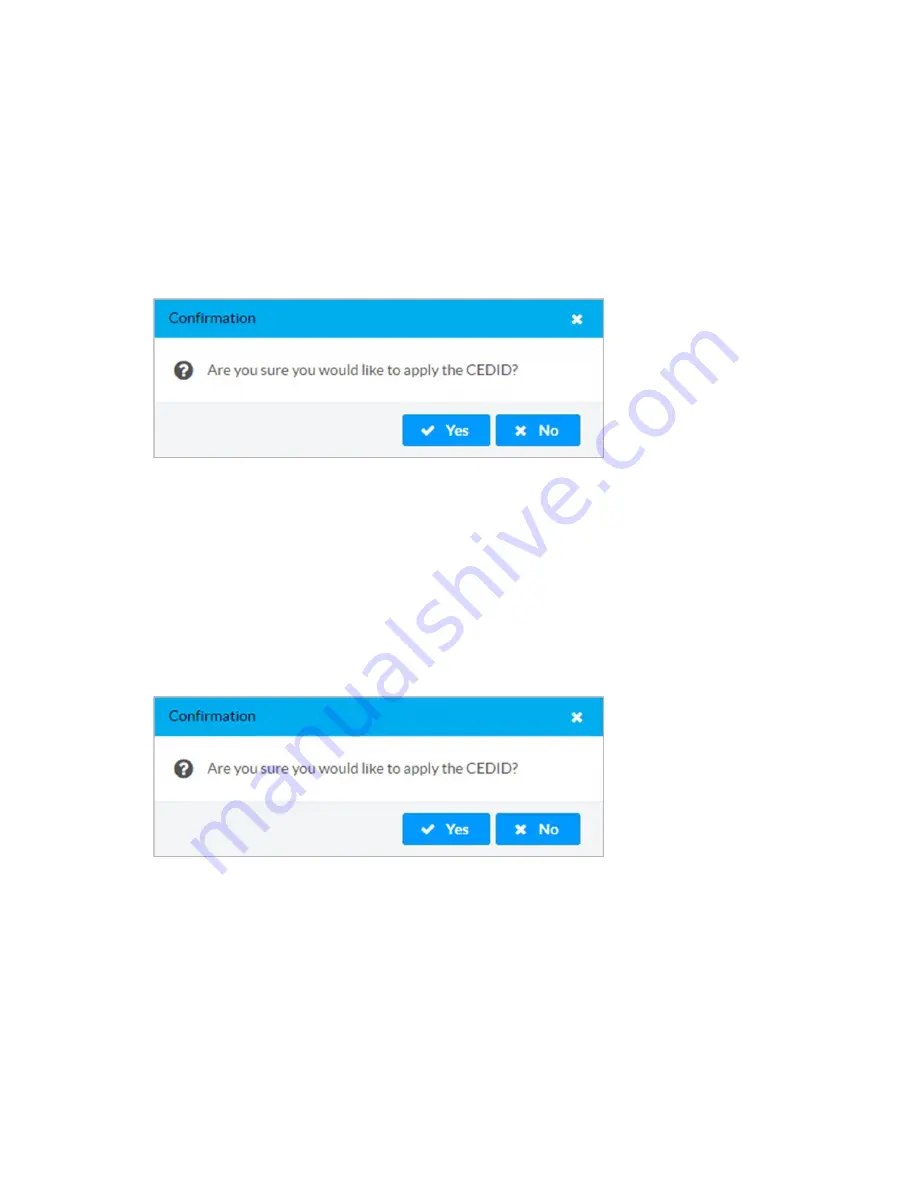
Web Interface Configuration Guide — Doc. 9211A
HD-RX-4K-x10-C-E(-SW4) • 23
Applying EDID to the DM Lite Input
1. In the DM Lite # EDID Select drop down list, select an EDID file from the list of built-in
predefined EDID or custom uploaded EDID files. An error message will be displayed if an
incorrect EDID is assigned to the input.
2. Click Apply CEDID to apply the EDID to the DM Lite input.
3. In the Confirmation dialog click Yes to load the selected EDID file. Click No to cancel the
operation:
Applying EDID to a Transmitter Input
1. In the HDMI EDID Select or VGA EDID Select drop down list, select an EDID file from the
list of built-in predefined EDID or custom uploaded EDID files. An error message will be
displayed if an incorrect EDID is assigned to the input.
2. Click the corresponding Apply CEDID button to apply the selected EDID to the
corresponding transmitter input.
3. In the Confirmation dialog click Yes to load the selected EDID file. Click No to cancel the
operation.






























