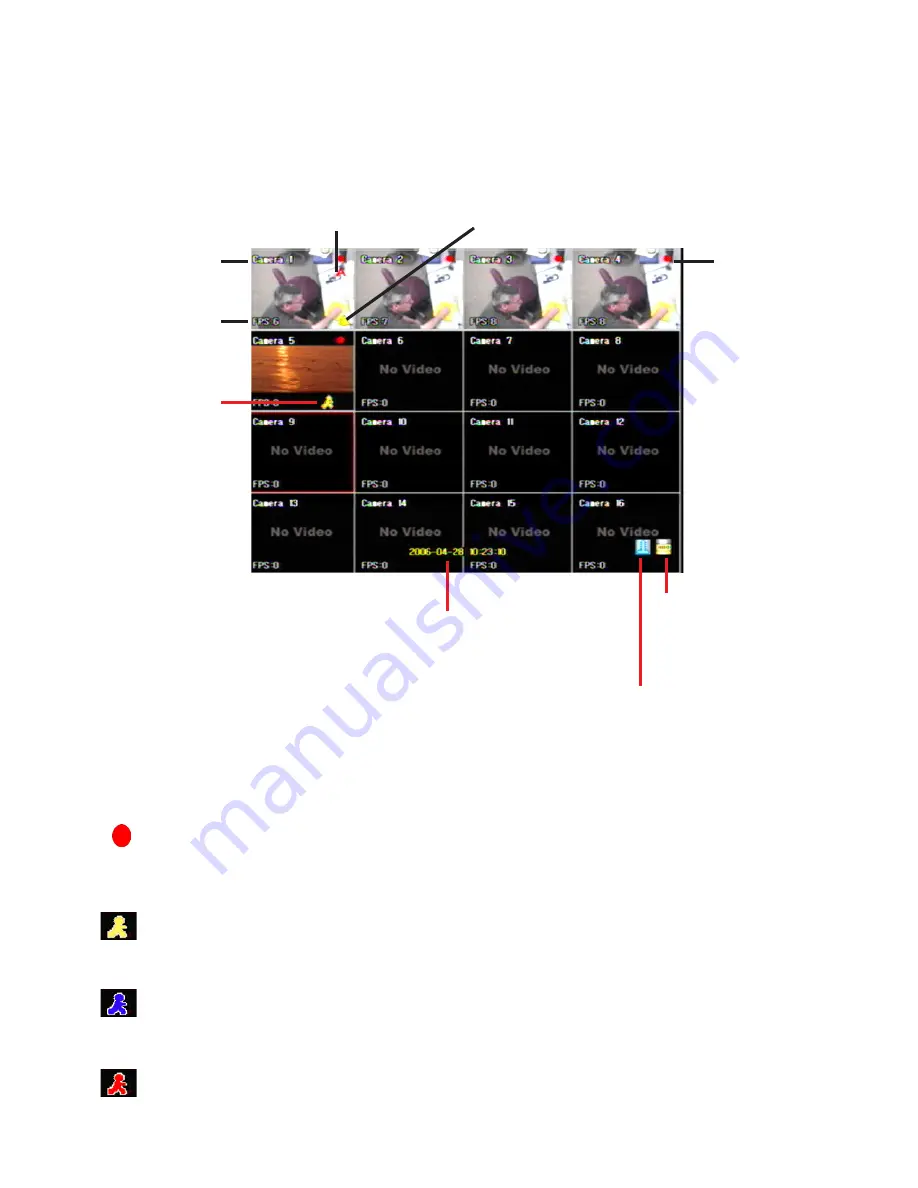
6-1
Overview of the Main Screen
The image below shows the main screen and details the features of the main screen.
“A” Shows audio
is turned on
Camera title
FPS recording
Motion detected
Would turn red
if recording by
motion
Indicates an alarm
Red dot means
recording in
continuous
mode
Current date and time
HDD recording level.
Red indicates full
System temperature
Red indicates that sys-
tem is overheating
Symbols
A red dot in the upper right corner of the image indicates that the DVR is recording video. For con-
tinuous mode, the red dot will be displayed continuously. During motion or alarm recording, the
red dot will display only when there is motion or an alarm event.
The symbol of a running man will appear yellow when there is motion detected, but the DVR is set
to record in continuous or sensor mode.
The symbol of a blue running man indicates the DVR is set to record when there is motion detect-
ed. When the icon is blue, it indicates no motion, the icon will turn red when the DVR is recording.
The symbol of a running man will display red when there is motion detected and the DVR is set to
record when there is motion. Otherwise it will be displayed in blue when no motion is detected.
















































