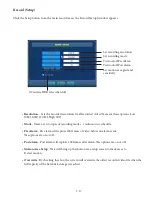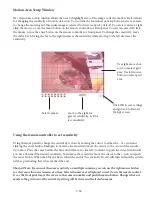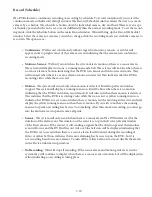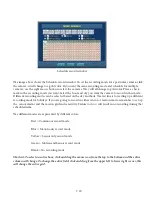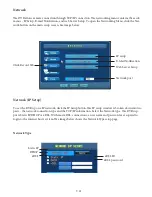7-20
Schedule record window
The image above shows the Schedule record window. To set the recording mode for a particular camera, click
the camera, it will change to a gold color. If you want the same recording mode and schedule for multiple
cameras, use the right mouse button to select the cameras. They will all change to gold color. Place a check
mark in the recording mode you want. Select the hour and day you want the camera to record in this mode.
Different recording modes can be selected based on the day and hour. The last line is for setting up a different
recording mode for holidays. If you are going to record in either sensor or motion mode, remember to set up
the sensor alarms and the motion grid and sensitivity. Failure to do so will result in no recording during that
scheduled time.
The different modes are represented by different colors;
Red = Continuous record mode.
Blue = Motion only record mode.
Yellow = Sensor only record mode.
Green = Motion and Sensor record mode
Blank = No recording mode.
Shortcut: To select an entire hour, click and drag the mouse icon from the top to the bottom and the entire
column will change. To change the entire field, click and drag from the upper left to lower right corner, this
will change the entire grid.