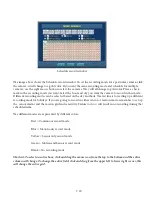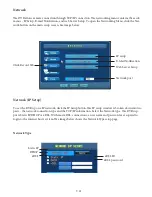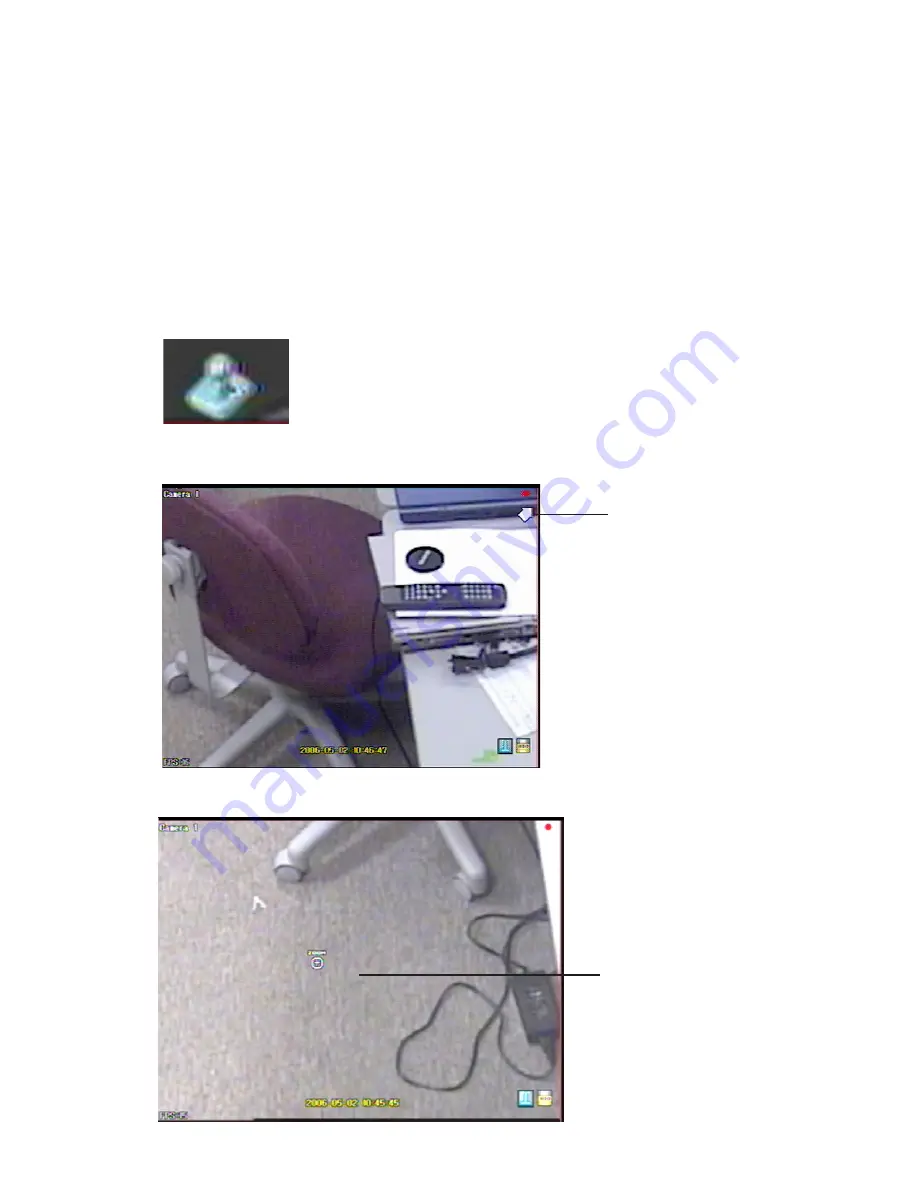
11-1
Dynamic PTZ
To set up the PTZ camera see the section on setting up a PTZ camera. The DVR can control a PTZ camera
with the mouse, remote controller or front panel. To place the DVR in PTZ mode right click the screen with
the mouse to bring up the pop up menu. Push the PTZ button on the front panel or Remote controller. A
controller icon will appear in all images that have been set up as PTZ cameras. To control the PTZ camera’s
movement select the PTZ camera (the image border will turn red indicating that it has been selected. Move
the mouse icon to the edges of the screen the icon will turn into a directional arrow click and the camera will
move in that direction. Move the mouse to the center of the screen and the zoom in and zoom out pop up
buttons will appear. Click these buttons to zoom in or out. From the front panel use the zoom in zoom out
buttons. Image below shows the camera in PTZ mode.
Controller icon will appear in the image of a
camera that’s set up as PTZ camera.
Mouse cursor changed
into directional arrow.
PTZ zoom control for
mouse.