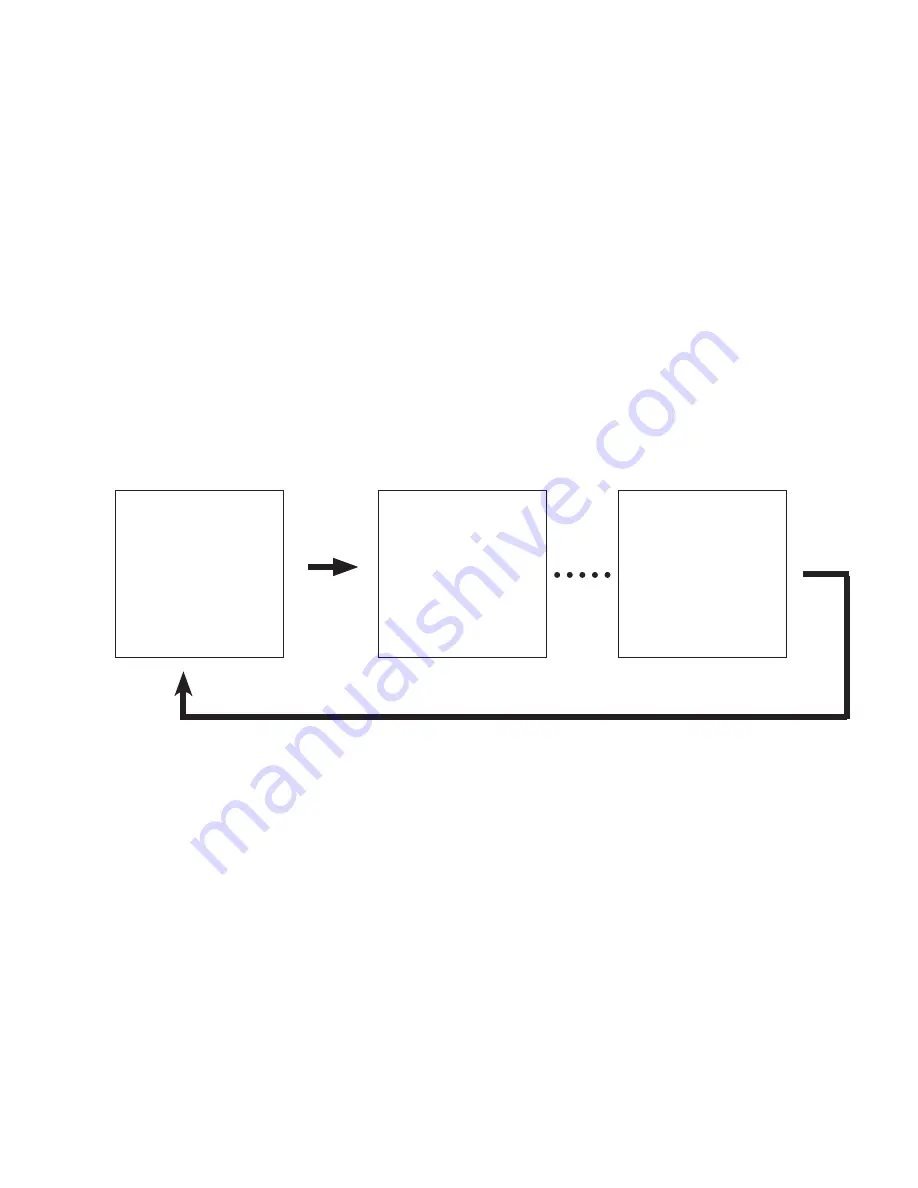
5-3
Camera Sequence
The DVR will sequence through the different screen layouts as shown below. To activate screen sequence
function from the front panel, push the mode button until you have the desired screen layout. Next, push the
SEQ button on the front panel, this will activate the sequence function. To turn off the sequence function,
press the front panel SEQ button again.
To activate the sequence function with the remote control, click the mode button until the desired screen
layout is displayed. Next, push the SEQ button, this will activate the screen sequence function. Push the SEQ
button again to turn off the sequence function.
To activate with the mouse, move the mouse button to the bottom of the screen. The different screen layouts
will appear. Click the one you wish to activate. To scroll through the various screens, click the right arrow
with the left mouse button. Use the front panel or remote controller to activate the auto sequence function.
The images below show the camera layouts for each screen division as they sequence.
Camera 1
Camera 2
Camera 16
Single Camera Display Screen Rotation
Sequences through camera one, two, three, … fifteen, sixteen. Then repeats with camera one.






























