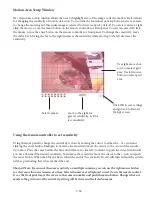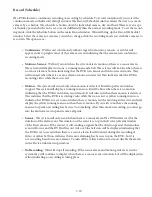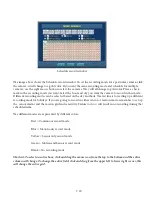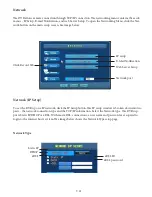9-1
Backing Up Recorded Video
The DVR allows the user to backup recorded video to a CD, DVD or USB disk drive. From live view mode,
begin backup by right clicking the mouse button. When the main pop up menu appears select Backup. The
backup window is shown below.
Select cameras to backup
Recorded video calendar
Hour and minute time bar
Selected video file size
Backup media type / Free space
File type
Beginning backup time
Ending backup time
Review video
To create a backup follow the steps below:
• Insert your backup media CD-R, CD-RW (must Format CD-RW using disk utilities), USB disk
drive.
• Select the backup media type. The display to the right shows available space on backup media.
• Select the date to backup, click a day in the calendar. Days highlighted in blue contain video.
• Select the hour and minute in the time bar where the video begins that you want to back up.
• Click the From button, the selected date and time are displayed to the right of the From button.
• Select the hour and minute of recorded video where you want the backup to stop.
• Click the To button, the selected date and time are displayed to the right of the To button.
• Select the file type FOH or AVI.
• Select the Cameras to backup. Cameras displayed in blue will be included in the backup.
• Click Start backup, the system will begin the backup process. When finished click exit the to exit
backup window.