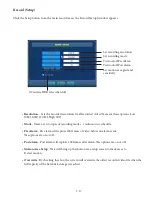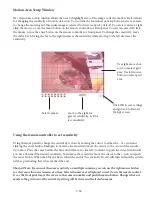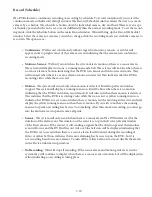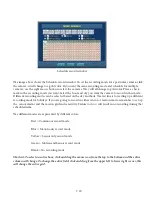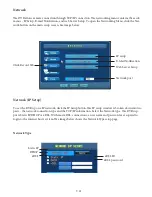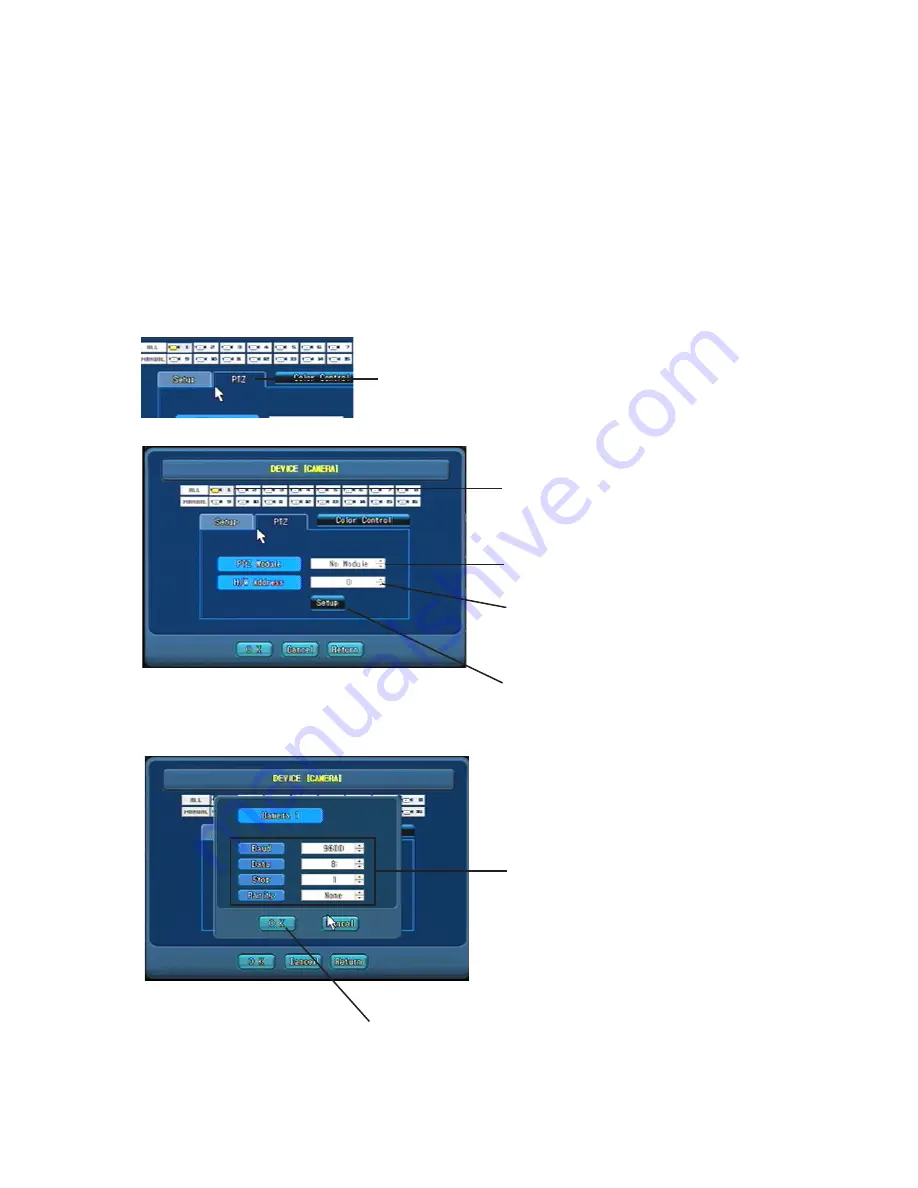
7-10
Device (Camera) PTZ Setup
If you have a Pan Tilt Zoom camera, use the PTZ tab in the Device (Camera) menu (see image below). At
the present time, the software supports the following PTZ camera protocol: Fine CRR1699, Kalatel KTD312,
Pelco D, Pelco P, Samsung SSRX104, Samsung SCC641, Sungjin, Vicon, and Unitec. Check with the techni-
cal support department if your PTZ camera is not on the list as we are adding to our PTZ library. To set up
PTZ camera, click the PTZ tab and select the camera port that the PTZ camera is attached to. Use the up and
down scroll button to find your camera’s protocol. Next, use the up and down scroll button to enter the PTZ
camera address in the H/W Address box (1-255 is available, but your particular camera may not support all
addresses. See camera documentation). Next, click the setup button to set the baud rate and communication
settings. Click OK and yes to setup value stored. Click return to move to the main Camera Device menu.
Click PTZ tab to begin PTZ camera setup.
Select the camera port where
the PTZ camera is attached.
Use the arrows to select PTZ camera protocol.
Use the arrows to select the PTZ
Camera’s hardware address.
Click the setup button to enter the communi-
cation information for the PTZ camera
Enter hardware communication
settings for the PTZ camera. Refer
to PTZ camera for these settings.
Click OK to return to save
the settings.