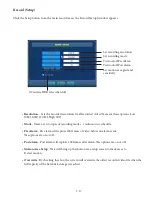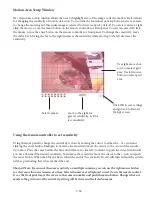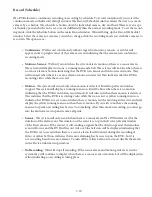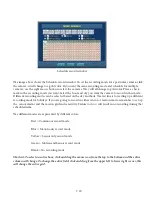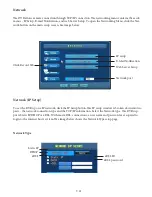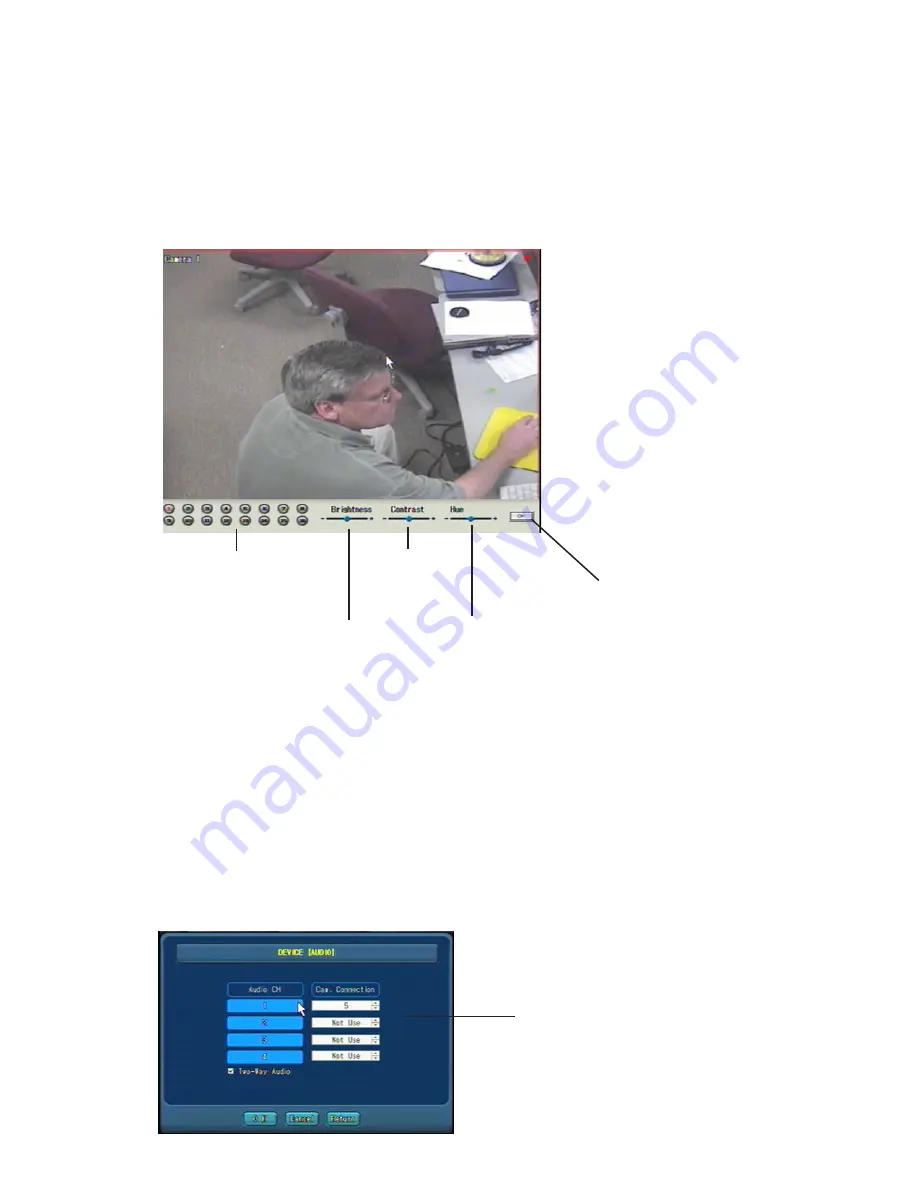
7-11
Device (Camera) Color Control
Use the Color Control menu to adjust the color of attached cameras. Click the color control button, the color
control screen appears. Select the camera you want to adjust. Move the slider bar to adjust Brightness con-
trast or hue. Click OK after adjusting all cameras you will then be returned to the camera device main menu.
See image below.
Select camera
image to adjust
Brightness
Contrast
Hue
Click OK to return to Camera
device setup screen
Device (Camera) Audio
The Embedded DVR comes with four channels of audio. To set up the audio, physically connect the (op-
tional) microphones to the system (see hardware setup). Select Audio from the main Device menu, the audio
setup screen will appear (see image below). Use the up and down arrows to select the camera you want to
record audio with for each of the audio channels you have microphones connected.
The Embedded DVR has the ability to communicate with the remote software via two way audio. Click the
two way audio box to enable this feature. Optional computer microphone and speakers are required on both
the remote PC and the embedded DVR for this function to work.
Select camera to link audio port to.